Managing CPT & Service Codes
Services and CPT Codes
Permissions: This feature requires administrator permissions. If you don't have permissions, please contact your account administrator regarding this feature.
Sessions Health has put together a list of common CPT codes. You will be able to further modify CPT and custom service codes, but this list likely contains all the codes you will need to start billing patients. You may manage your services and CPT codes from Billing Settings > Services. From this screen you can also edit, add, or delete CPT or Custom codes.
Note: Edit services you have already added by clicking on the ... menu next to the name.

Add additional CPT codes or custom services
To add additional CPT or custom service codes to your practice, start by navigating to Billing Settings > Services.
From the right hand ... menu, you can choose Import CPT Codes to establish the list of CPT codes for your practice.

To select a CPT code, click on the checkbox next to the code.
Note: Some codes are "add-on" codes for a parent CPT code, indicated by a ↳. To add these add-on codes, you will need to add the parent code first. On each line, you can set the price your practice charges for the CPT/Code.
You can also add other CPT codes not already in our system or a custom service code by selecting the Add.

Fields are detailed here, fields in bold are required.
- Code - The CPT code or custom internal code for the service.
- Type - Is this service a CPT Service or a custom one.
- Name - Name of this service, that will show up on selection menus.
- Description - Any additional information about the service that you want to show on Invoices or Superbills.
- Bill this code in units - Enables the ability to enter a number of units for this service code
- This service code can be applied multiple times - Enables this code to be used multiple times in a single session.
- Default Price - The default price that will display when billing for the service.
- Enabled - Allows the service to display as an option when adding services to a session.
Unit-based billing
Some service codes require billing using units. To configure a service to use units check the box for Bill this code in units. You will be able to enter a price per unit and a default duration per unit.
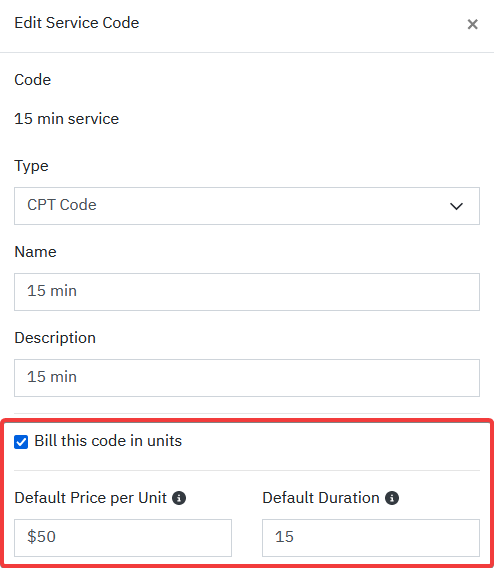
Then, when creating an appointment, if selecting a service that has been configured to use unit-based billing, you will be prompted to enter the number of units. The total amount billed for this service will then be automatically calculated.
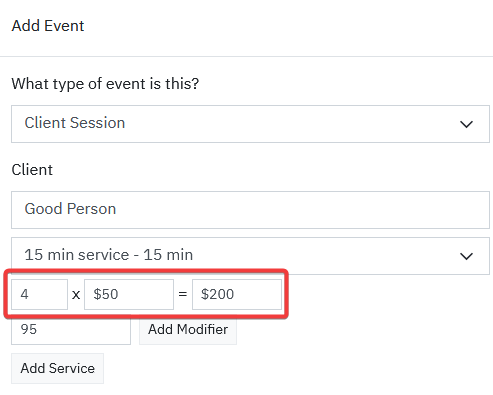
Frequently asked questions
Do you provide drop-downs of CPT codes?
You may import CPT codes from https://app.sessionshealth.
What are the approved rates for CPT service codes?
Rates vary from provider to provider. Unfortunately, we don't have this information. This is a question that you will want to direct to whoever is going to be paying the bill. For example, if it's an insurance company, you will need to ask them what your contracted rate is. You can also try this tool from the US government that lets you lookup rates from Medicare: https://www.cms.gov/medicare/physician-fee-schedule/search
