Client Bills: Reconciling a Client Balance
If you are trying to reconcile a client balance in Sessions Health with a balance in a different program, there are a few steps you may take to help.
Option 1. Create a statement
You might find it helpful to create a Statement for the desired date range. To do this:
- Go to the client’s Billing Documents page.
- Click New, and then select Statement.
You can review the statement to see if it provides the clarity you need.
Note: Statements will not show any manual adjustments made to client credits.
Option 2. Create a CSV file
Go to the Insights page. From here, navigate to the Appointment Status insight. Change the time frame to begin the day of the client's first session up until the client's most recent session. It may take some time to generate this report if the time frame is long.
Once the data has been generated, click Download to download the data as CSV.
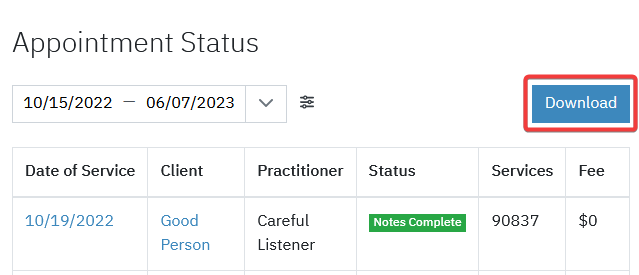
Next, open the downloaded file in Excel. Select the first row of data. Then go to the Data tab and select Filter. Now you will have a dropdown available to filter the data that is visible. Click the dropdown under Client, and select only the client whose account you are wanting to reconcile.
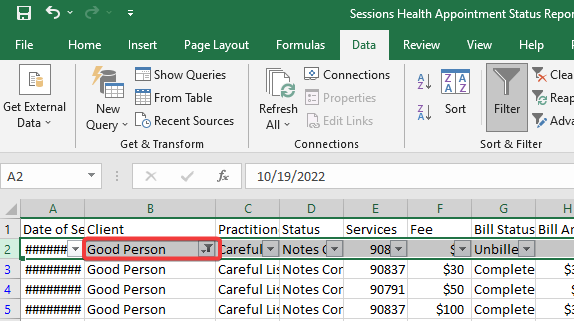
Now that the data has been filtered by client, we can add formulas to see the subtotal for each relevant client column and the balance due.
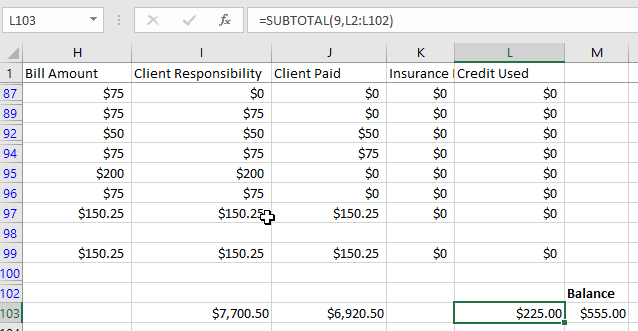
Under the Client Responsibility, Client Paid, and Credit Used columns, add a subtotal formula. In the example above the formula is =SUBTOTAL(9,L2:102).
- SUBTOTAL is the Excel function
- 9 tells the function to SUM the visible rows
- L2:102 tells the function which rows to include
After you have a subtotal for each column, you may create a function to see the current client balance. This formula is just the subtotal of the Client Responsibility minus the subtotal of Client Paid minus the subtotal of Credit Used. In the example, the formula is =(I103-J103-L103)
The total will match what you see on the client record. For this example, Good Person has a balance on the spreadsheet of $555.00. This matches what we see in Sessions Health when we add the client's current balance to the amount of unpaid sessions.
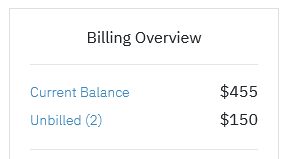
Once you have reconciled the balance on the spreadsheet with the balance on the client record, you can match each line item on the filtered CSV file with the other accounting program you are using to see where the discrepancy is.
