Client List
This short tutorial highlights the Client List feature, which provides a comprehensive view of all your clients, organized alphabetically by first name for easy navigation. Each client entry includes their full name, Internal ID (for internal reference), and the date of their next scheduled appointment. This layout ensures you can quickly access key information about your clients and stay organized.
To access your client List:
From the left-side navigation bar select Clients.
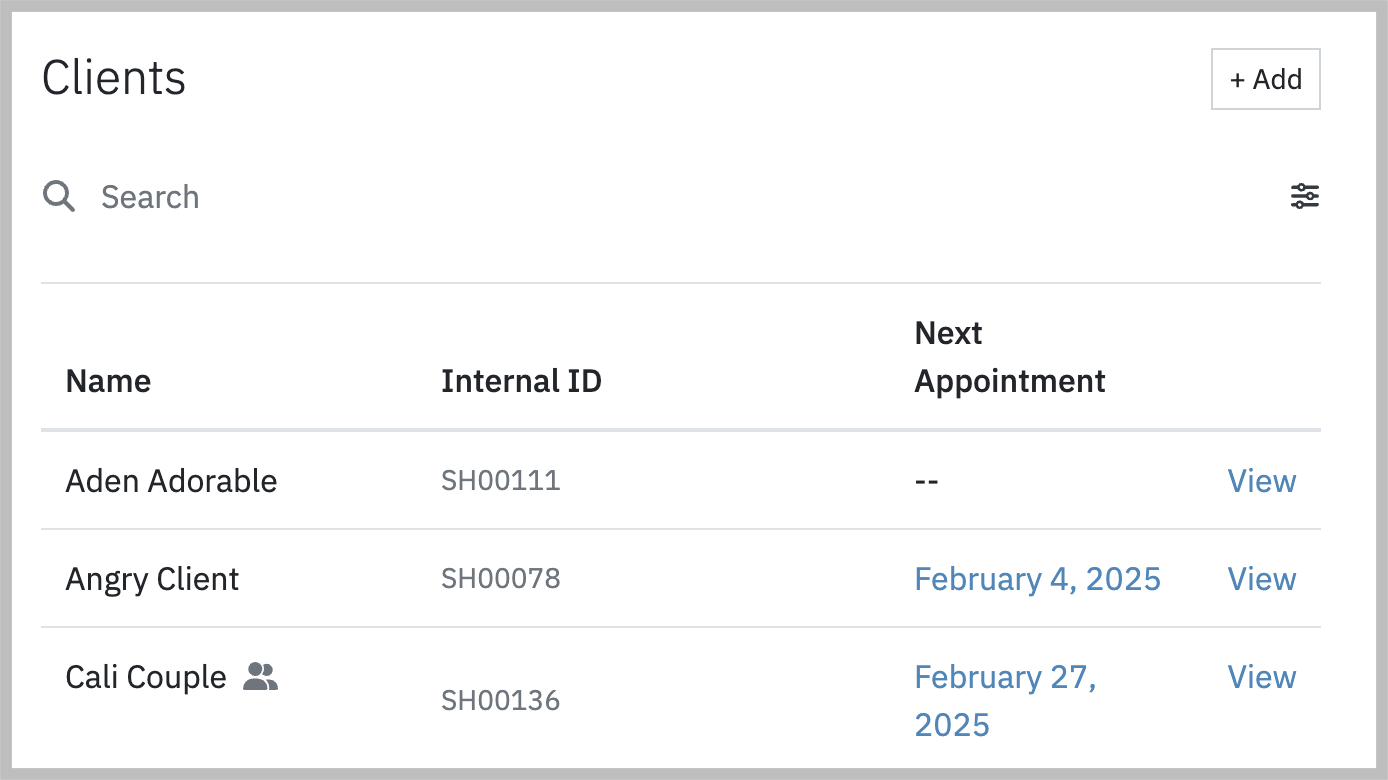
Actions
- You can search for clients by using the Search textbox.
- Click the +Add button to add a new client.
- Click the Filter icon (hash marks) to filter the client list based upon practitioner and/or active/inactive status.
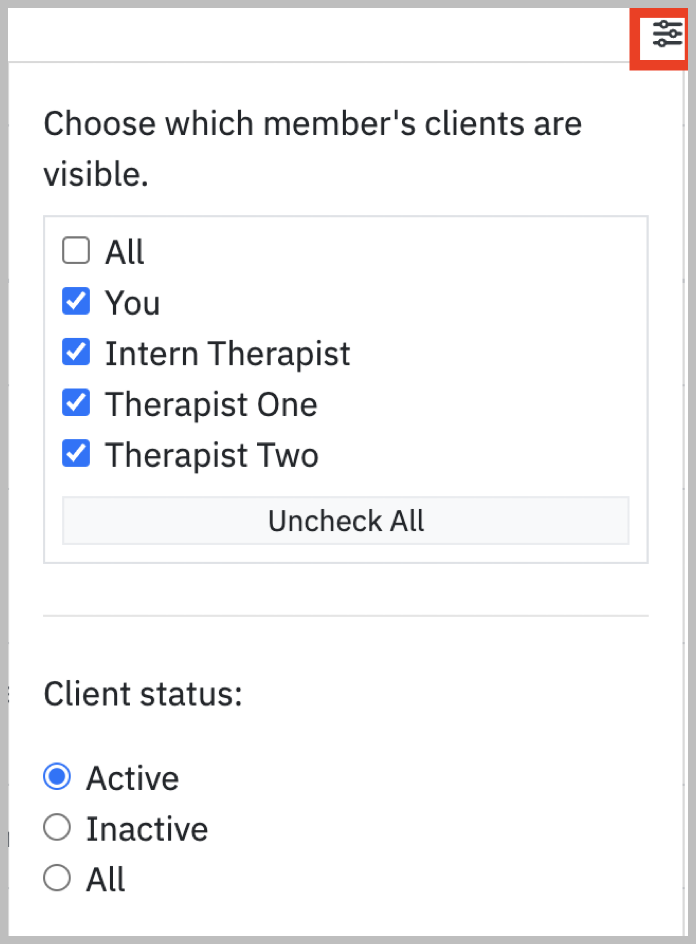
Note: Depending upon your Member level you may not be able to view clients for all practitioners.
