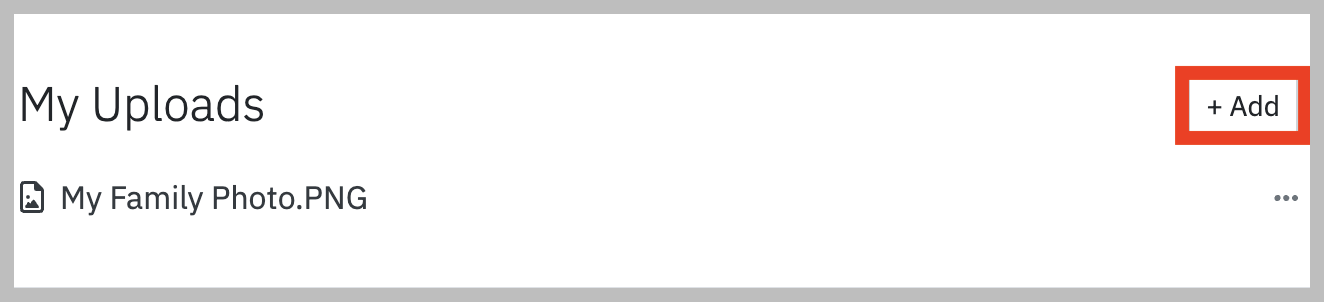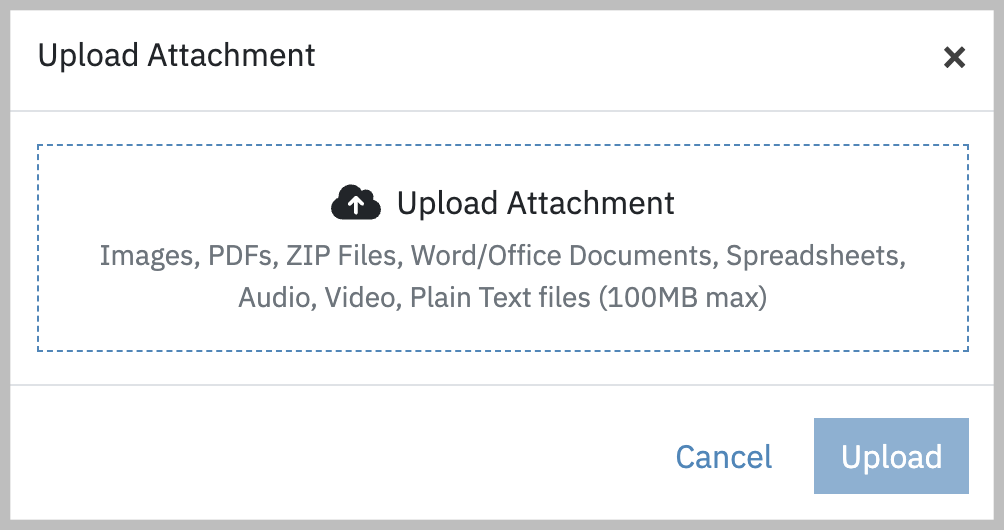Documents & Forms Overview
This tutorial will assist clients in accessing, viewing, signing and sharing documents and forms within the client portal.
When logging into the client portal, the main toolbar starts with the Documents & Forms tab on the left.

Consent Forms:
The first section under the Documents & Forms tab is Consent Forms. Here, any consent documents shared by your practitioner will be available for your review and signature acknowledgment.
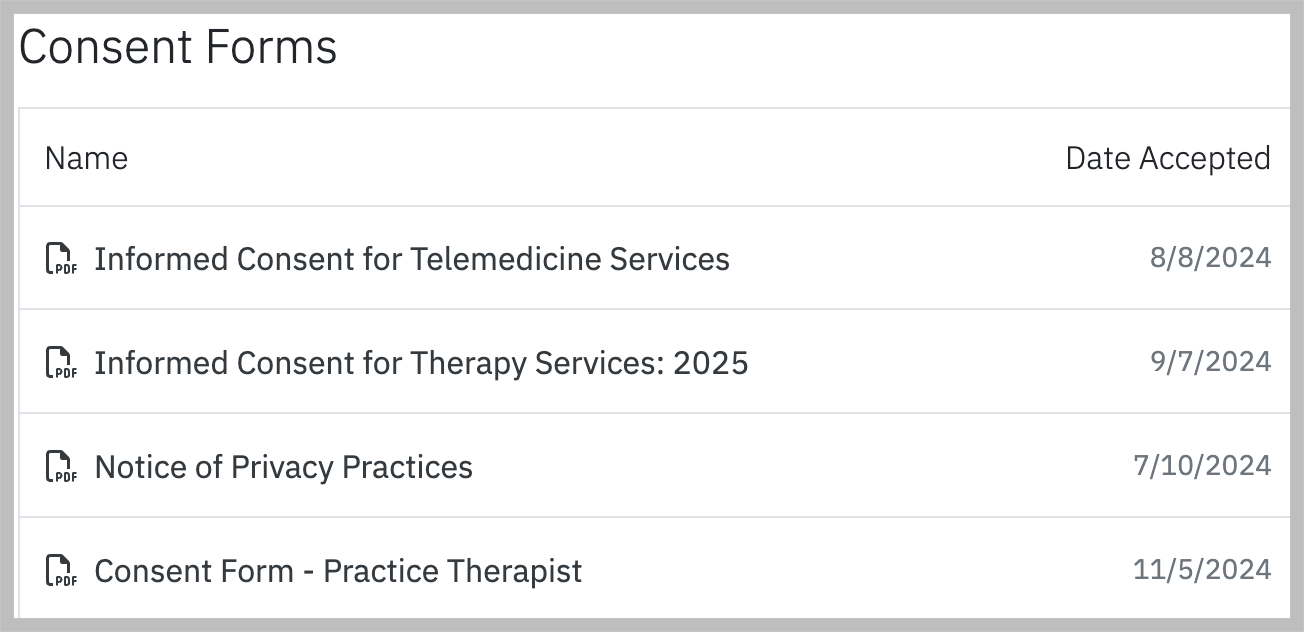
Intake Forms:
Although the header of this section is labeled Forms, it includes documents shared as part of the intake process, such as the Credit Card Authorization form, Release of Information, Intake Interview, and more.
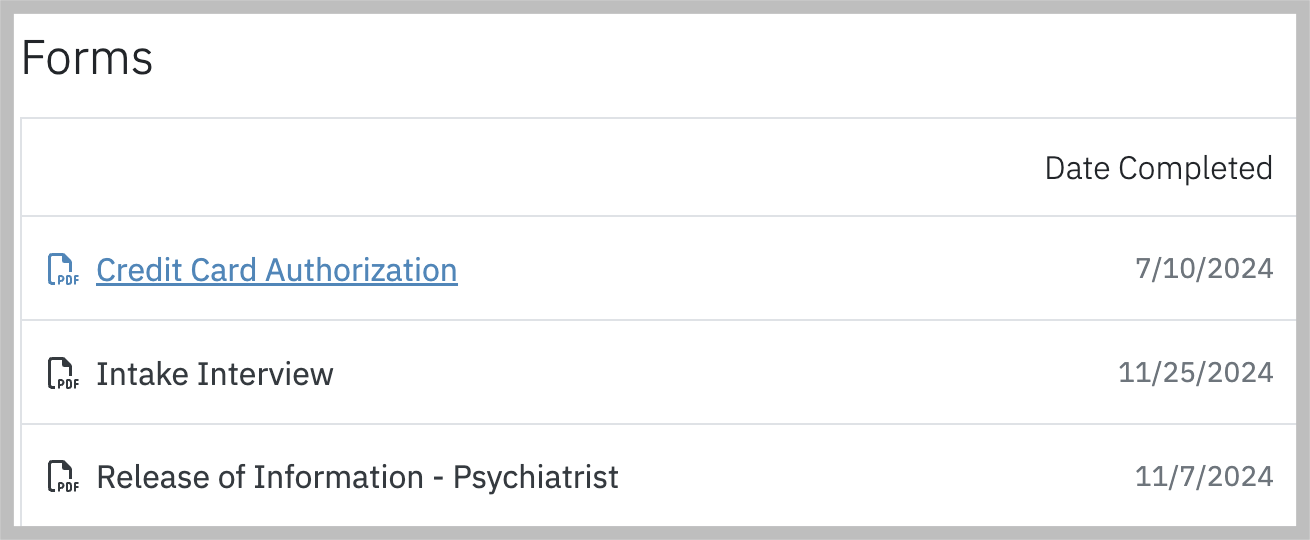
Note: The Forms in this section may also include any Screening and Assessment Forms to complete.
Shared Documents:
In the Shared Documents section, you’ll find any assessments that have been shared with you. Any assessment that still requires your attention will be marked with an exclamation point ( ! ) on the right side of the title, while completed assessments will not display this icon.
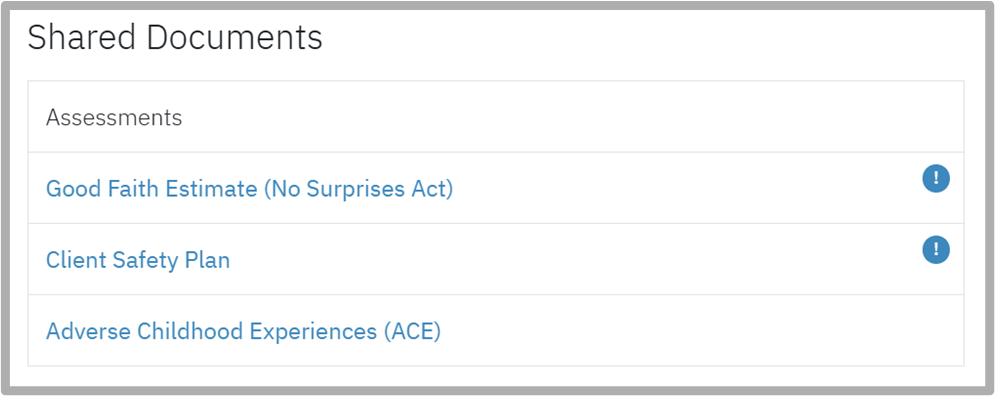
My Uploads:
The Uploads section allows you to share documents or files with your practitioner. It’s especially useful for uploading homework assignments, photos, or artwork. You can also edit or remove any files you’ve shared by clicking the “…” menu next to the upload.