Insights: Appointment Status
The Appointment Status report offers a comprehensive overview of client appointments, essential details such as the date of service, client names, the assigned practitioner, appointment status, location, and other relevant information.

Download: You may download this and all reports to .CSV by clicking the Download button in the upper right corner of the report.
Sorting: You may also sort by any of the columns except Services by clicking on the column header once for ascending order or twice for descending order.
Filtering: To adjust the timeframe, you can filter on the date fields using the drop-down of common periods, or click on the start and end dates for a specific time period. Additional filtering includes practitioner, client name, appointment status, service location, and bill status.
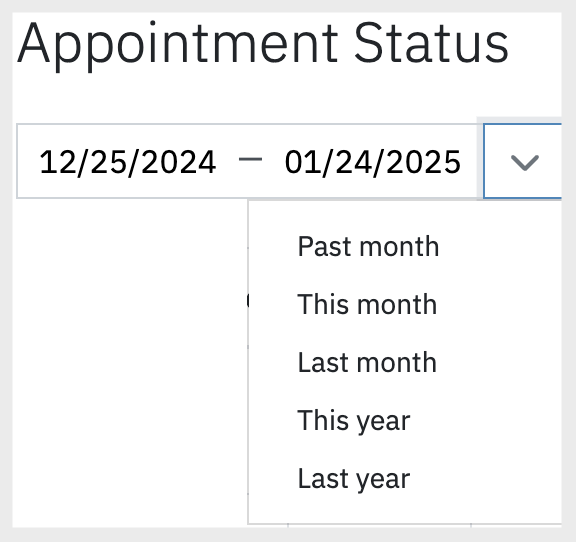
The following information is displayed in this report:
Information Displayed |
Definition |
| Date of Service | The date the appointment occurred |
Client |
The client that was seen |
Practitioner |
The practitioner for the appointment |
Status |
The status of the appointment
|
Location |
Where the location the appointment took place |
Services |
The CPT code(s) of the service |
Fee |
The cost of the session |
Bill Status |
Whether a session was unbilled, open, or completed.
|
Bill Amount |
The amount that was billed to the client |
Client Responsibility |
The total price of the service(s) for the appointment |
Client Paid |
The amount the client has paid towards the bill |
Insurance Paid |
The amount insurance has paid towards the bill |
Credit Used |
Any credit that has been applied to the bill |
In this report, you may filter by date, practitioner, client name, appointment status, service location, and bill status, sort by any of the columns except Services, and download the results to a .CSV file.
