Secure Messaging
This article is intended to guide clients or practitioners on how to access, send, and receive secure messages through their account.
When you log into the client portal or Sessions Health account, the Messages icon will be displayed at the top right of the dashboard beside your profile initials. Clicking the Messages icon will open the Secure Messaging page.
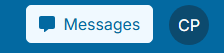

Here, you will select Start New Message to create a new message chain with your practitioner. Type the recipient in the To: add field. Next, add your message in the Message... box and Send.

You can add attachments to secure messages or include emojis to add a personal touch.

New messages will appear as a red notification badge on the secure message icon.
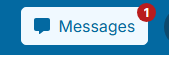
Select previous message beneath the left-hand search bar to review.

Searching by a Keyword or Name:
Our Secure Messaging feature includes a word search tool, making it easy to locate specific conversations by a keyword—even if you have multiple threads.

The Notepad icon is how users can start a new message after clicking into an existing conversation.

Deleting Messages:
To delete a message hover over the message you have sent, select the three dots and Remove.

Note: Only the user that sent the message can delete the message.
If you have further questions or need assistance, you may reach out to support@sessionshealth.com.
