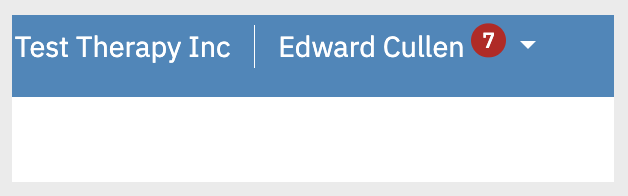Managing Multiple Profiles
After accepting your portal invite, you might see more than one profile on your dashboard. This happens if you're receiving individual services, are part of a family profile, or are listed as a contact for a minor. This guide will help you navigate and manage those profiles with ease.
When you log into your portal account, you may see your own profile as well as any profiles you’re connected to, such as couple or family profiles, or if you’re listed as a contact for someone receiving services.
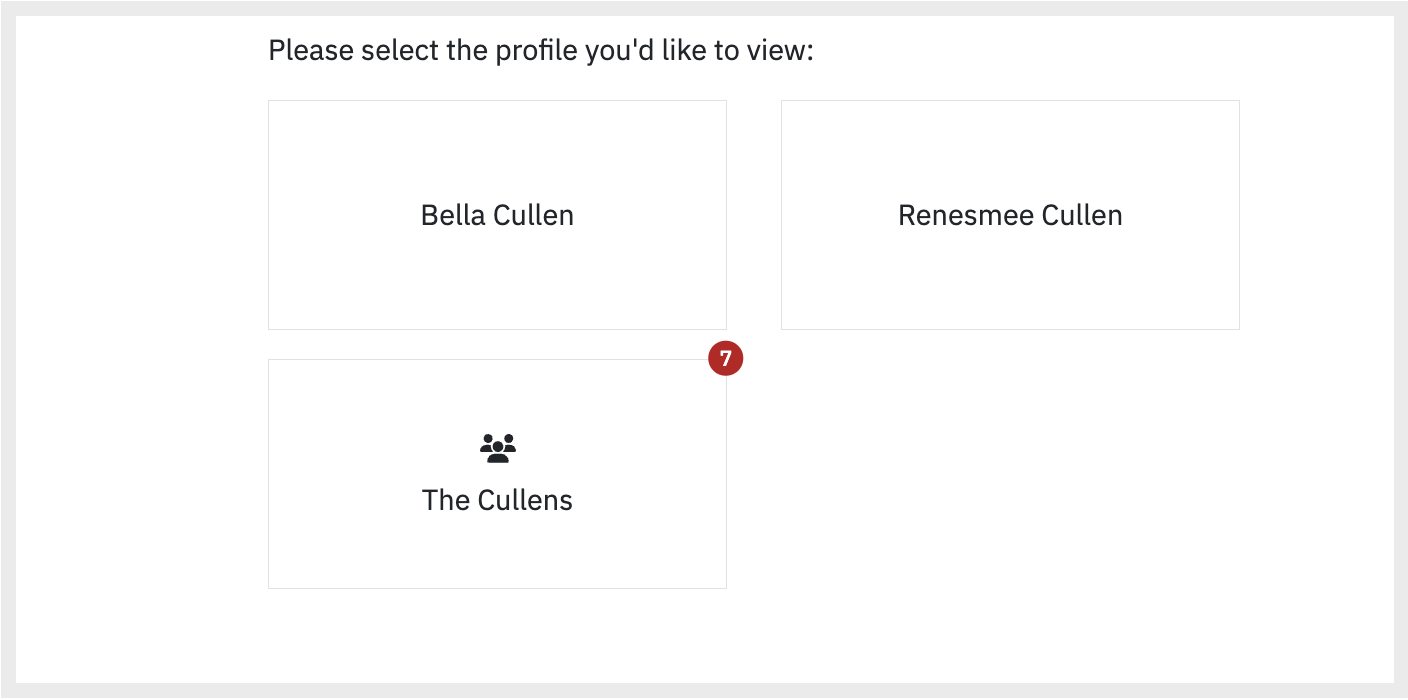
To access your individual profile, click the box with your name. If this is your first time logging in, you’ll be guided through a wizard to enter your demographic details, contact information, and communication preferences.
Once your information is entered, you will be directed to the main dashboard with tabs that include: Documents & Forms, Appointments, Information, and Billing.
Note: Specific features can be accessed within each profile. It may be necessary to switch between profiles to ensure that information is completed and managed appropriately for each one.
To switch between profiles, select the downward arrow located in the top left corner of the portal.
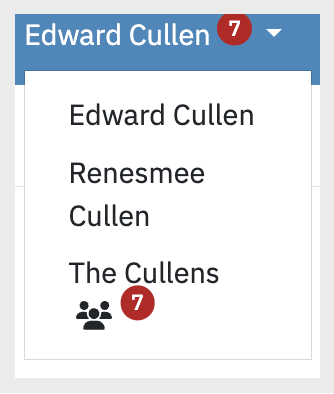
If there are any pending tasks, a number with a red circle notification will appear, displaying the number of tasks that are pending completion. Upon clicking the dropdown menu, the notification will be shown next to the profile associated with the outstanding tasks.