Claim Issues: How to Resubmit a Claim
Note: Do not resubmit a claim until the insurance payer has processed the initial claim that was submitted.
If a claim was denied, or processed, but was submitted incorrectly, you may need to resubmit the claim to the insurance payer.
How to resubmit a denied claim
If the claim was denied and we received the remittance information that it was denied, the claim will be marked as Needs Reviewed. When a claim is in this status, it is editable and there is no need to "reopen for edits."
Before resubmitting, identify the error(s) from the original claim and update them in the claim details directly. Some examples might include:
- If the modifier was incorrect, navigate to the Details tab > Services. Click the three dots on the right hand side of the date of service row and select Edit. In the pop up window, update or add the modifier and then save.
- If there was a typo in the client's insurance policy, navigate to the Details tab > Insurance > Policy Information > Edit. In the pop up window, enter in the correct member ID. If you already updated it in the client's chart, it will show as correct in the pop up window but you must scroll down and select Save in order for it to apply to the claim.
Once the claim has been corrected, navigate to the Details tab > Other > Resubmission Information > Edit. Select resubmission code 7 and input the payer claim number in the original reference number box. Only the payer claim number will be accepted by the insurance payer in this box. If you do not have the payer claim number, you can find it from the EOB or you can reach out to the insurance payer to get that information.
Once you have saved the resubmission information you can scroll to the top of the page and select Submit.
How to resubmit a processed claim
If a claim was processed by the insurance payer but there were errors on the claim submission that need to be corrected, you can submit a replacement claim as a resubmission. To do this, open up the claim, click the three dots in the top right hand corner and select Reopen for Edits.
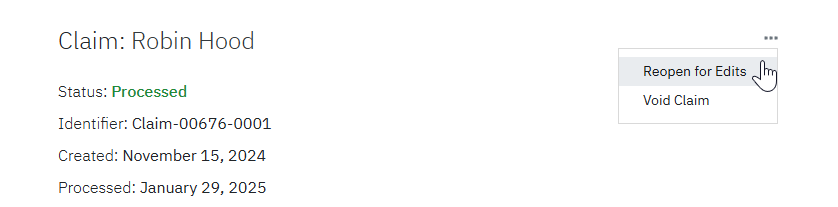
A pop up window will appear asking if you wish to resubmit the claim to the insurance payer to replace a previously submitted claim. In most situations, you will select Yes. If we received an ERA for this claim, the payer claim number will populate automatically. If we did not receive an ERA for this claim, you will need to enter in the payer claim number yourself. You can get the payer claim number from the EOB or you may need to reach out to the insurance payer.
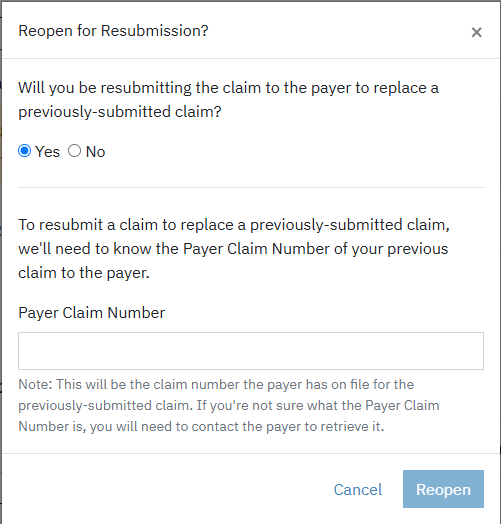
Once you select Reopen, you will be able to make the needed edits to the claim under the Details tab. Once the edits are in you can scroll to the top of the page and select Submit to send the resubmission.
