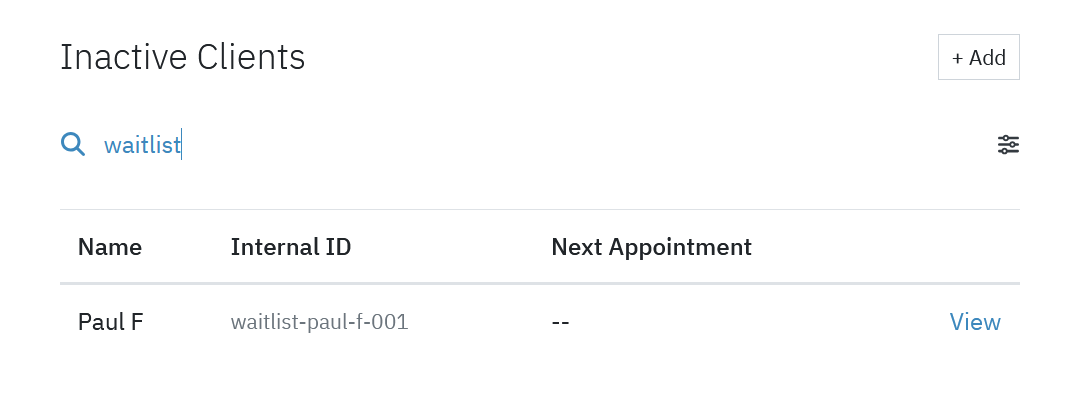Waitlist
You can manage a waitlist in Sessions Health by using Internal IDs to indicate a client is on your waitlist. This will allow you to easily search your list for clients on your waitlist when you have a new opening.
Turn on Manage Internal IDs for Clients
Under Account Settings > Clients, check the box to turn this feature on.
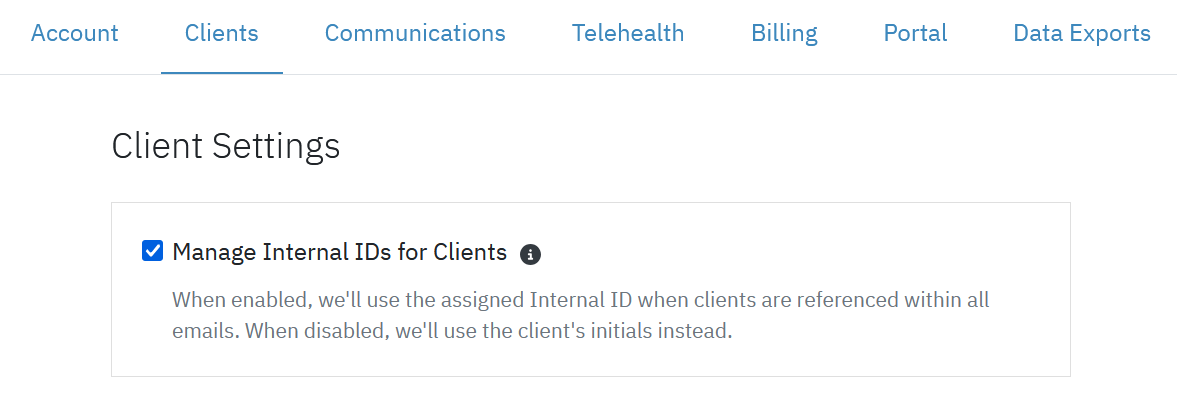
Use a prefix for new clients that you want to add to your waitlist
After a new client is entered into the system, assign a custom client ID and use a prefix to indicate that they are on the waitlist. To do this, while the client record is Active, click the '...' at the top right of the client chart and select Edit Internal ID. Give the client a custom internal ID that includes the word waitlist. For example, waitlist-paul-f-001.
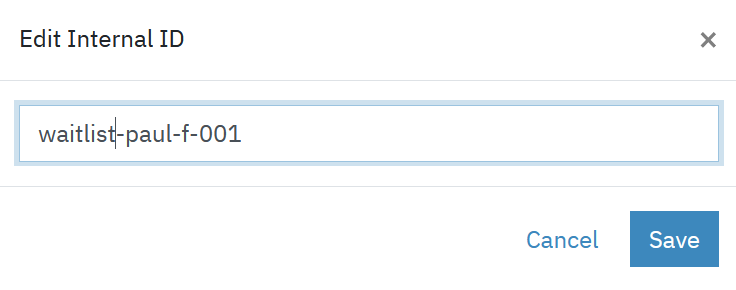
Set the record as Inactive
You can now click the '...' on the client chart and select Make Inactive so that the client doesn't show up in your active clients list.
Search for your waitlist clients
Now when you want to see who is on your waitlist, go to Clients and filter by Inactive clients. In the search at the top of the screen, search for waitlist. You will see all of the clients on your waitlist. If you want to make a client active, you can set them as Active and remove the waitlist prefix from their Internal ID.