Insights: Clients
The Clients report provides a detailed overview of key information contained in your clients’ charts. This includes their current status, assigned practitioner, upcoming appointment details, billing responsibilities, insurance coverage, preferred payment methods, and more. It’s designed to help you easily access and manage essential client information in one convenient location.
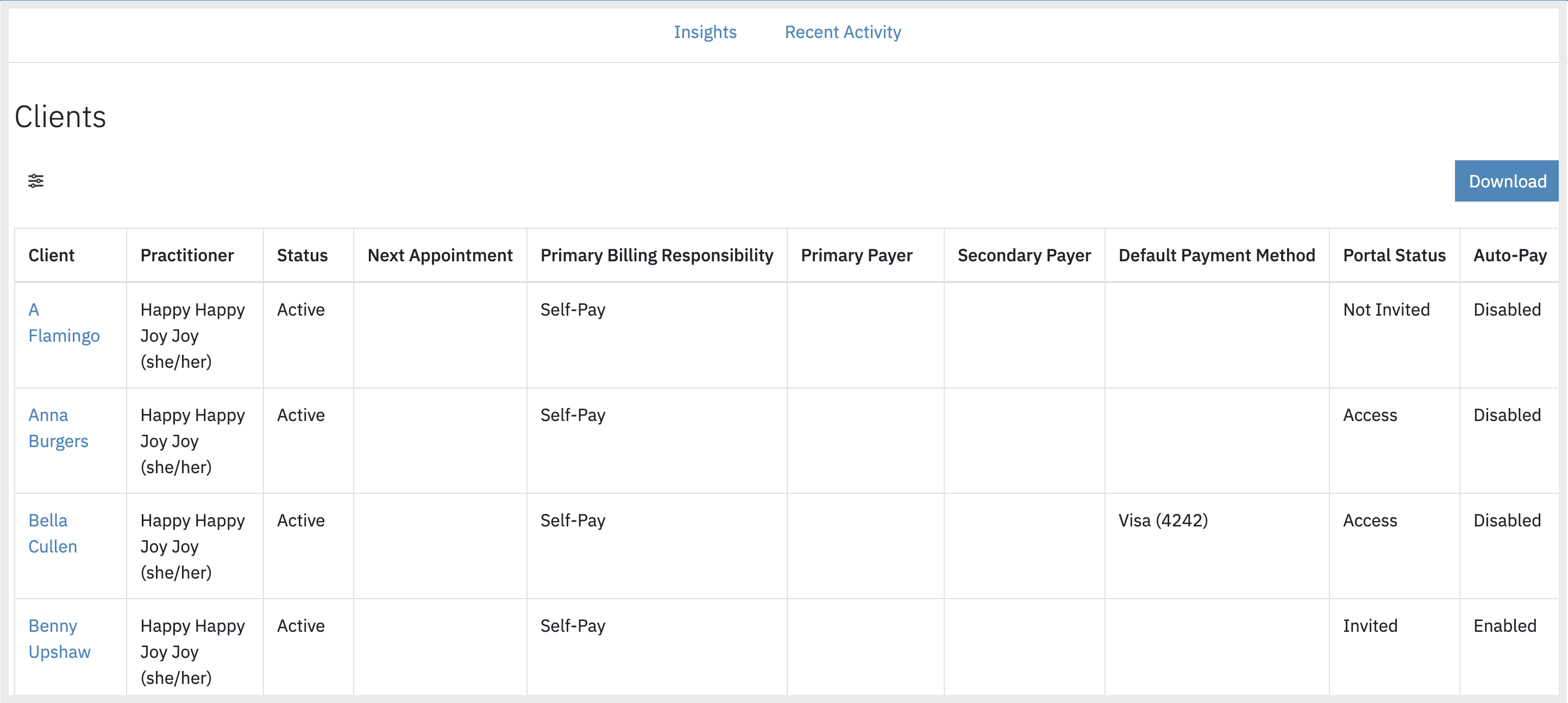
Download: You may download this and all reports to .CSV by clicking the Download button in the upper right corner of the report.
Sorting: You may also sort by any of the columns except Services by clicking on the column header once for ascending order or twice for descending order.
Filtering: To adjust the timeframe, you can filter on the date fields using the drop-down of common periods, or click on the start and end dates for a specific time period. Additional filtering includes practitioner, client name, client status, primary payer, and secondary payer.

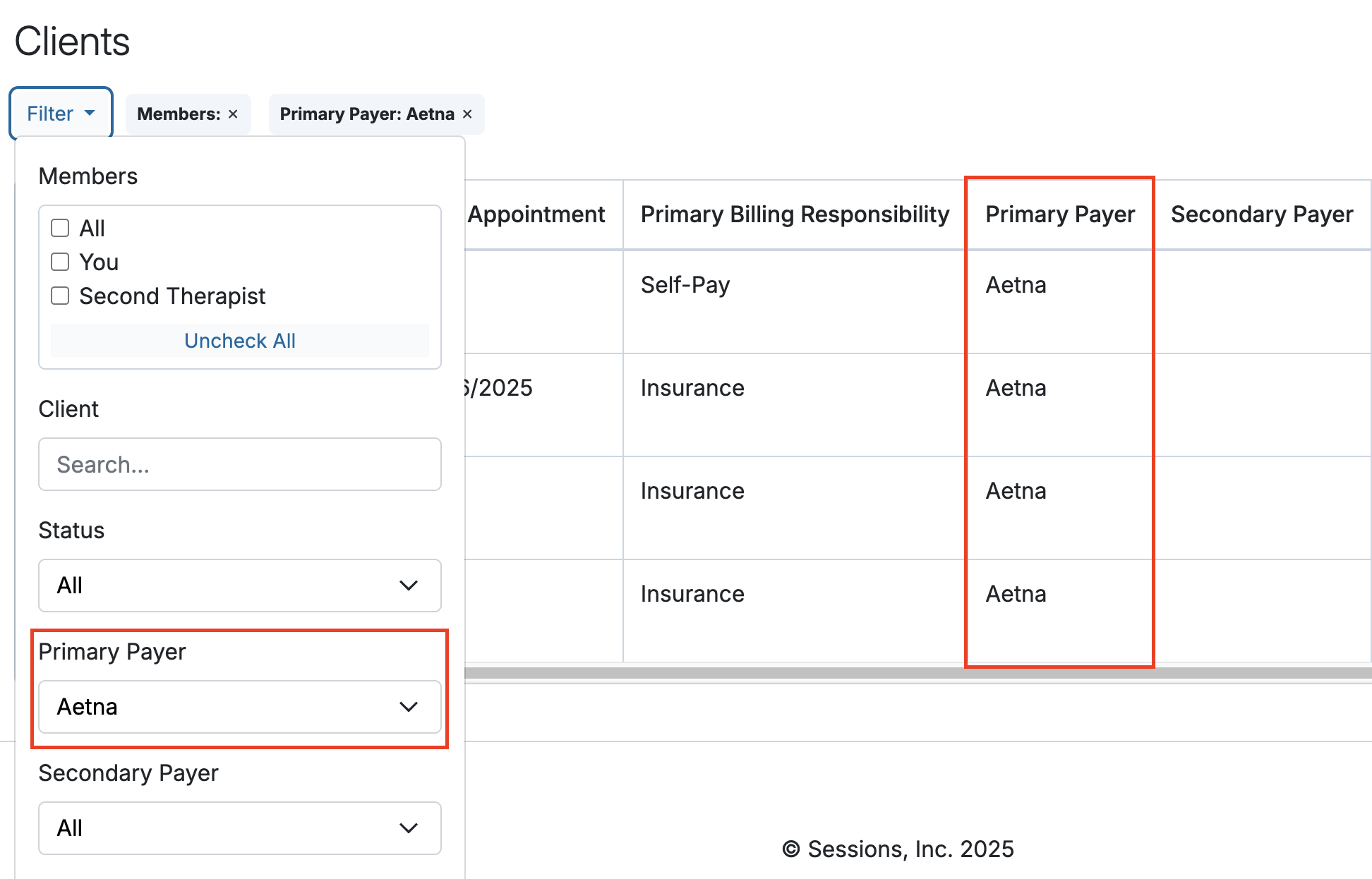
The following information will be displayed on this page:
Information Displayed |
Definition |
Client |
The client's first and last name or the couple/conjoint name |
| Practitioner | The client's assigned practitioner |
| Status | The current client status: Active: Client is set to Active Inactive: Client is set to Inactive |
| Next Appointment | The date of the client's next appointment |
Primary Billing Responsibility |
This is determined by the settings in the client’s chart located in Billing > Settings: Self-Pay: Out of pocket Insurance: Insurance may cover a portion of the visit |
| Primary Payer | This column shows the client’s primary insurance policy, as entered in their chart under Billing > Settings > Insurance |
| Secondary Payer | This column shows the client’s secondary insurance policy, as entered in their chart under Billing > Settings > Insurance |
| Default Payment Method | The type of card and last four digits of the default card on file. |
| Portal Status | This tells you if the client has access to the portal or not: Access: The client has been invited to the portal, has accepted the invitation, and has created their login credentials Not Invited: The client hasn't yet been invited to the client portal Invited: The client has been invited to the client portal but hasn't yet accepted the invitation Disabled: The client's portal access has been disabled by a member of the account |
| AutoPay | This is the AutoPay status of the client found in Billing > Settings > Billing Automation: Enabled: The account will look each evening at 12:30am to determine if a card is on file and a client amount is due, then attempt to charge the card Disabled: The AutoPay process will not run for the client |
Sortable Categories
All columns in the report can be sorted to help you find information more easily. To sort, simply click on a column header. This will organize the data based on that specific category.
For example, you can click the Client Name column to sort names alphabetically, or click the Auto-Pay column to group clients by status, such as Enabled or Disabled. Sorting is a quick way to make your reports more organized and easier to read.

Downloading the Client Data
To the right of the filter options, you can download the data as a .csv file, allowing you to exclude specific parts of the data as needed.

Please Note: If you don’t see the Clients report, your permission settings may need to be updated. Please check with your system administrator to review and adjust your access.
Please reach out to support@sessionshealth.com, if you have any questions or concerns.
