Insights: Services
The Insights: Services page offers a summary overview of your income for each Service you use. This report includes details such as a custom service name or CPT code, number of units or times used during the selected date span, total charged amount for the period, and amount of payments or write-offs for these occurrences.
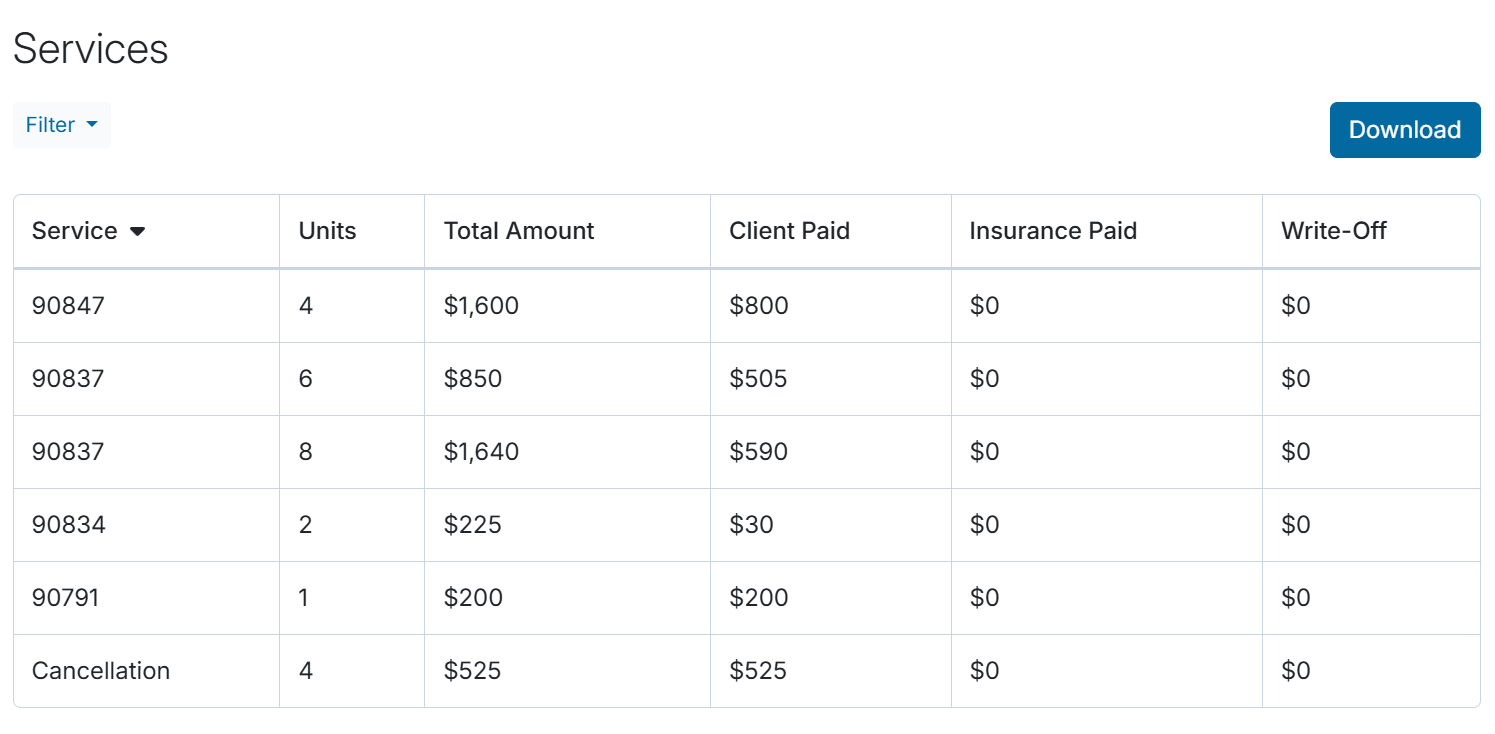
Please note that the illustration above is for demonstration purposes only; therefore, complete amounts for Client Paid, Insurance , and Write-Off are not available in this article.
Information Provided on the Services Page
The following information will be displayed on this page:
Information Displayed |
Definition |
Service |
The CPT code or name of the Service (from the Code field in the Billing Settings > Services setup) |
| Units | The number of times the service was scheduled during the selected time period. |
| Total Amount | The total charge amount for this service during the selected time period. |
| Client Paid | The total amount that has been paid by clients for this service, during the selected time period. |
| Insurance Paid | The total amount that has been paid by insurance for this service, during the selected time period. |
| Write-Off | The total amount that has been written off from an insurance payment for this service, during the selected time period. |
Filtering the Services report
On the Insights Services page, you can filter the time frame to review the services that were used within a specified date range. Click the Filter button at the top left of the report.
You may click the dropdown arrow next to the date range field to select from predefined date spans. Alternatively, you can click directly on the start or end date in the dialog box to open the calendar view and select custom dates. Please note that you’ll need to select the start and end dates separately.
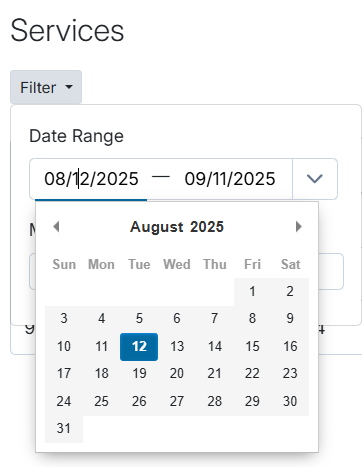
You can also filter services by clinician in the Members area. You can either select "All" clinicians on the account or choose specific clinicians by checking the boxes next to the names you’d like represented. Press "Uncheck All" to clear out your selections in bulk.
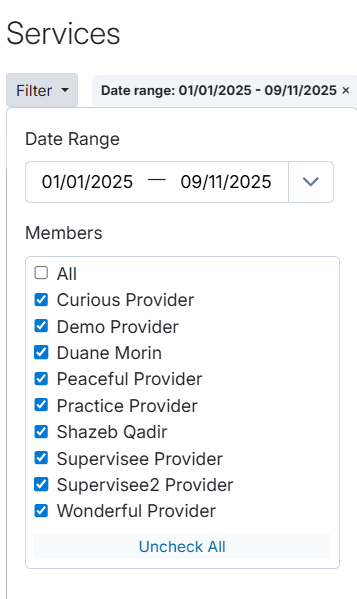
To remove a selected filter, click the X next to the filter displayed in grey above the report.
Sorting Features
All columns are sortable in the Services report by clicking on each column header.
- The Service column can be sorted in either ascending or descending order. Services may appear with numeric CPT codes as their names, or with word-based labels such as “Cancellation.”
- When sorted in ascending order, services that begin with words will appear alphabetically before CPT code numbers.
- When sorted in descending order, services that begin with words will appear in reverse alphabetical order, after the CPT code numbers.
- All other columns can be sorted in ascending or descending numerical order.
Downloading the Services Data
To the right of the filter options, you can Download the data as a .CSV file, allowing you to exclude or further adjust specific parts of the data as needed.

