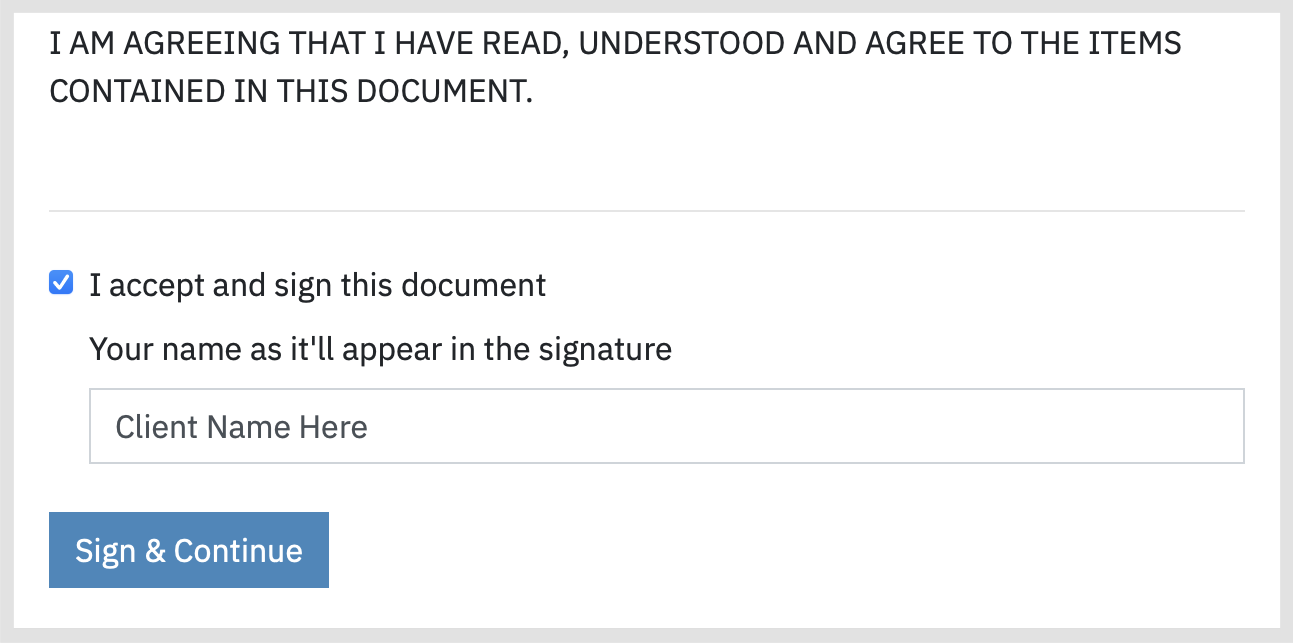Using Our Custom Forms
- Videos
- Form Types
- Custom Form Elements
- Note Templates
- Intake Forms
- Questionnaires
- Frequently Asked Questions
One-Click Access to Our Forms, Documents, Notes, and Treatment Plans Video Tutorials
Form Types
We offer a variety of form categories designed to meet the unique needs of your practice.
Note: All of our system forms are customizable, with the exception of the default treatment plan.
- Consent Forms provide written authorization from a client, acknowledging that they understand the nature of therapy and the risks and benefits involved. It typically outlines the confidentiality rules, the client's rights, limits of therapy, and any specific procedures. Informed consent is crucial for legal and ethical reasons, ensuring that clients agree to the therapeutic process.
- Screenings and Assessments are formal tools used to evaluate a client's mental health, cognitive functioning, or specific psychological concerns. These forms help practitioners identify symptoms, diagnose conditions, and determine the severity of issues like anxiety, depression, substance use, or trauma. Assessments can be used both at the start of therapy and throughout the process to measure progress and adjust the treatment plan as needed.
- Intake Forms are used at the beginning of therapy to collect essential information about the client. This form typically includes demographic data, medical and psychological history, current concerns, and emergency contact information. The goal is to gather a comprehensive background that helps the practitioner understand the client’s needs and create an appropriate treatment plan.
- Progress Notes are used by practitioners to document each therapy session. These notes typically cover the client's mood, the topics discussed, therapeutic interventions used, and any progress or challenges observed. They are essential for tracking the client’s progress over time and ensuring continuity of care.
Questionnaires are used as surveys to gather feedback from clients about their sessions and the therapeutic interventions used. These forms allow clients to reflect on their experience, the effectiveness of the therapy, and any concerns or suggestions they may have about their overall therapeutic journey. The feedback helps practitioners assess the impact of their methods and make adjustments to supper their client's needs.
- Treatment Plans outline the goals of therapy and the strategies the practitioner will use to achieve them. It includes specific objectives, interventions, and time frames for evaluation. The treatment plan serves as a roadmap for therapy, ensuring that both the practitioner and client are aligned on the desired outcomes and how they will be achieved.
Custom Form Elements
Note: You can utilize any or all available form elements when creating or customizing forms for your practice. Note: All form elements have the option to denote a Required Field.
Standard Text Input allows for a single or multi-line response from your clients.
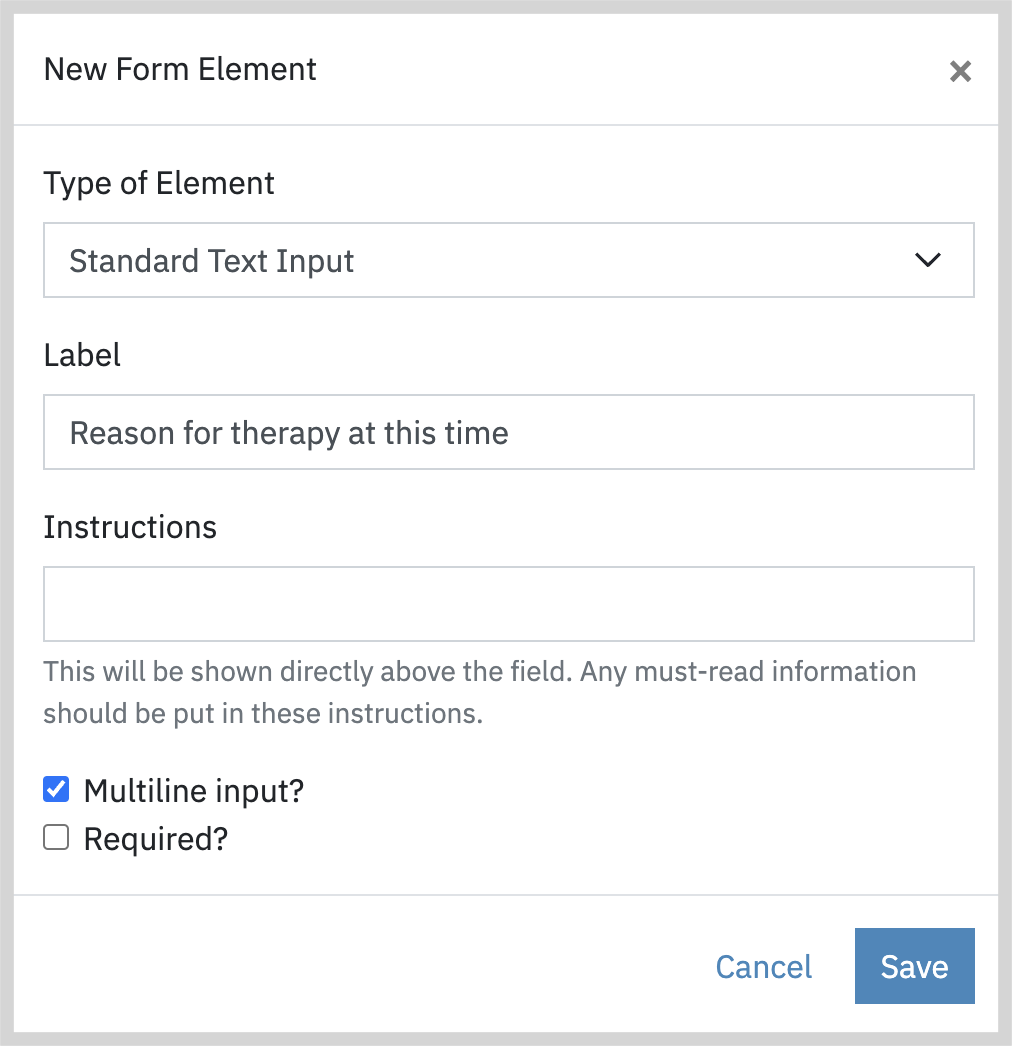
Note: The Standard Text Input element allows using a single or multiple lines of text.

The Date Field, when added to your forms, allows the therapist or client to specify a date.
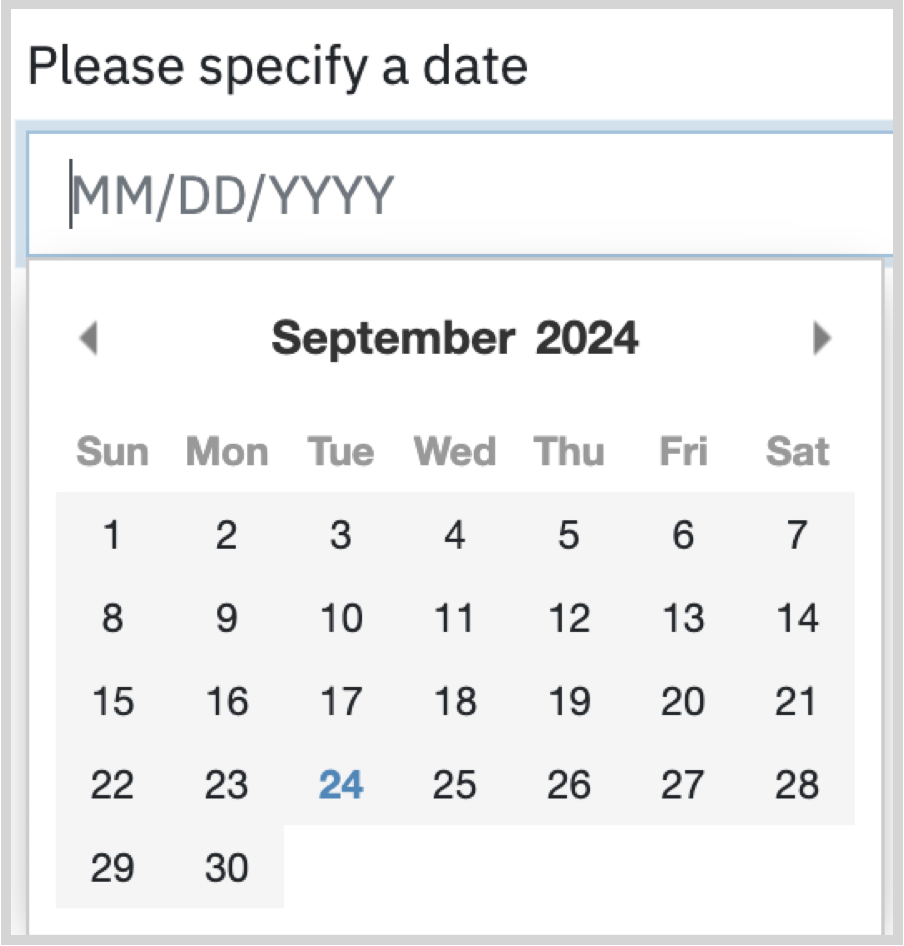
The Numeric Field is restricted to numerical input and is typically used to note quantities, percentages or other numerical data.
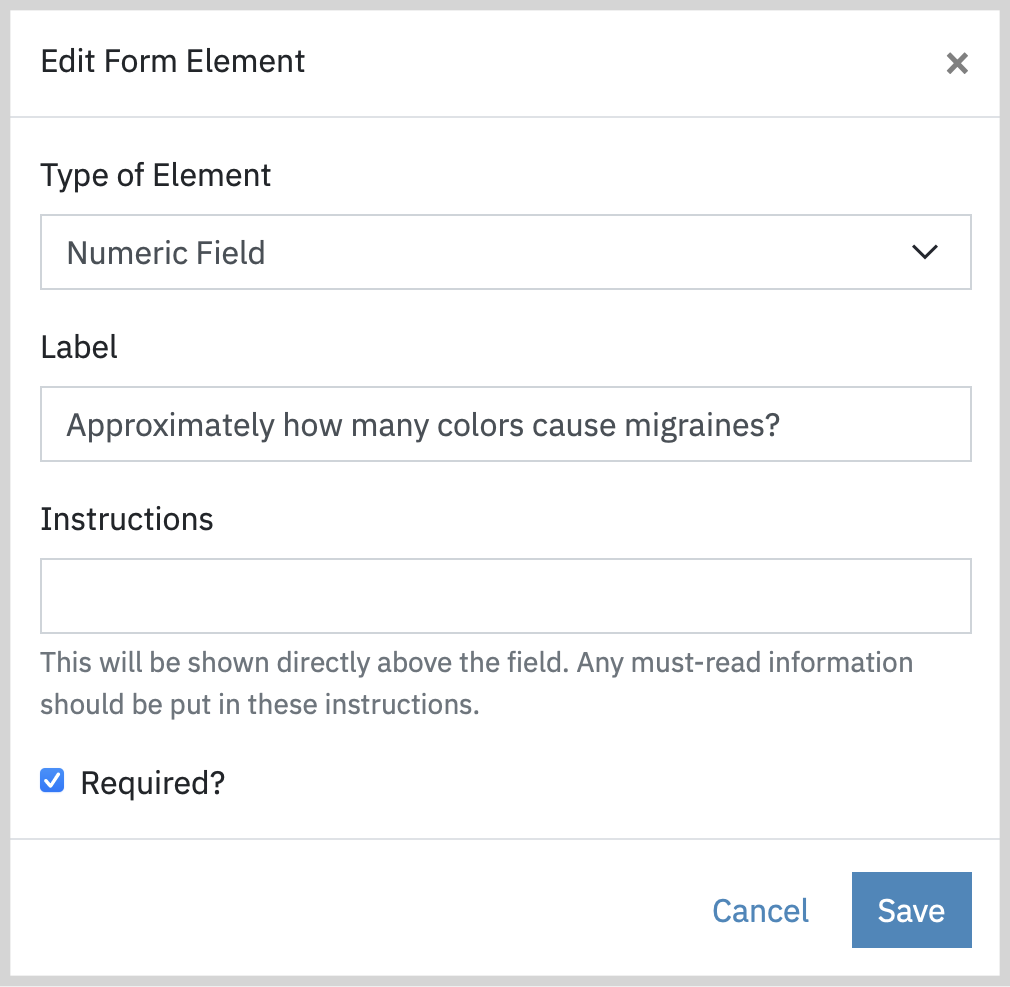
Note: In the Numeric Field use the arrows to the right to adjust the numbers up and down.

Yes/No Question are often used for simple decision questions within the form.
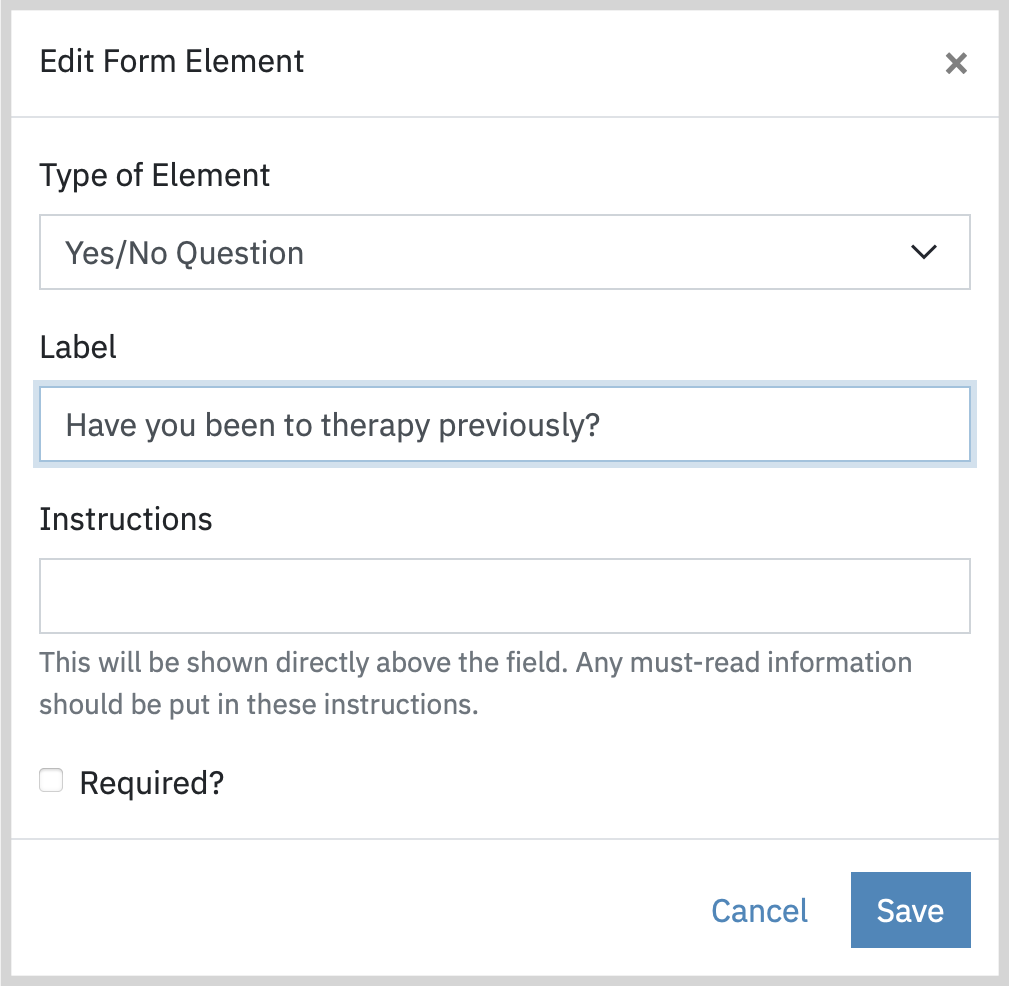
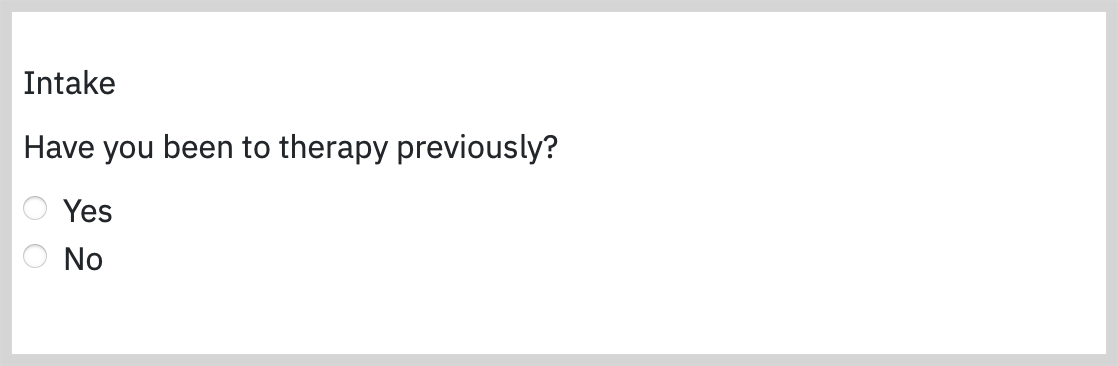
Single Choice (Radio Button) allows the client to select only one option from a list of choices.
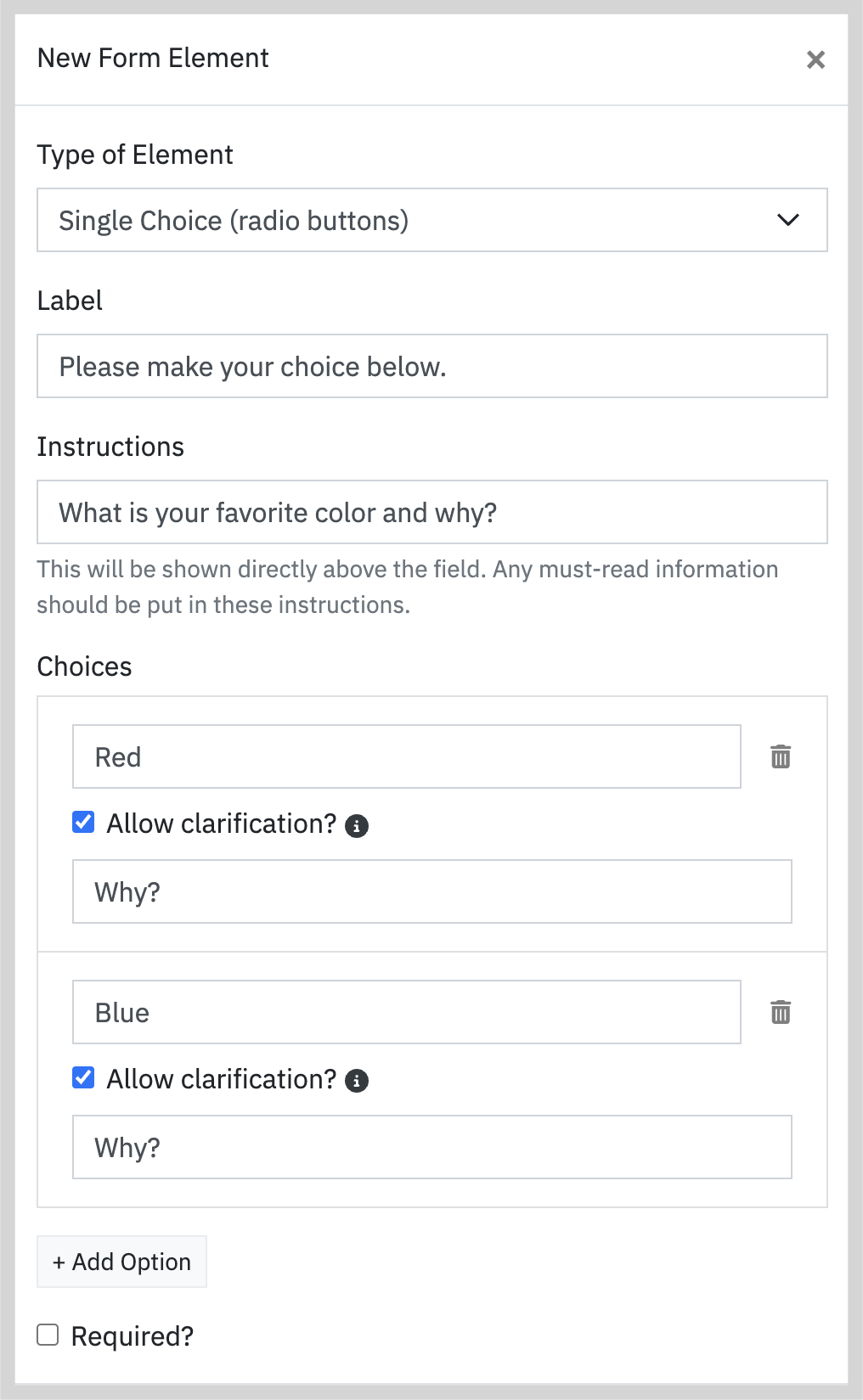
Note: Allowing clarification gives the client the option to clarify their selection or choice.
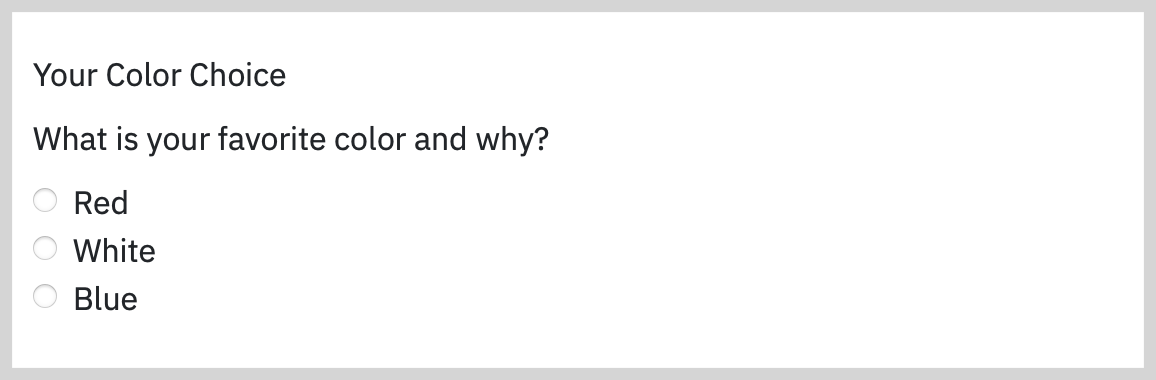
Multiple Choice (Checkbox List) allows the client to select more than one option.
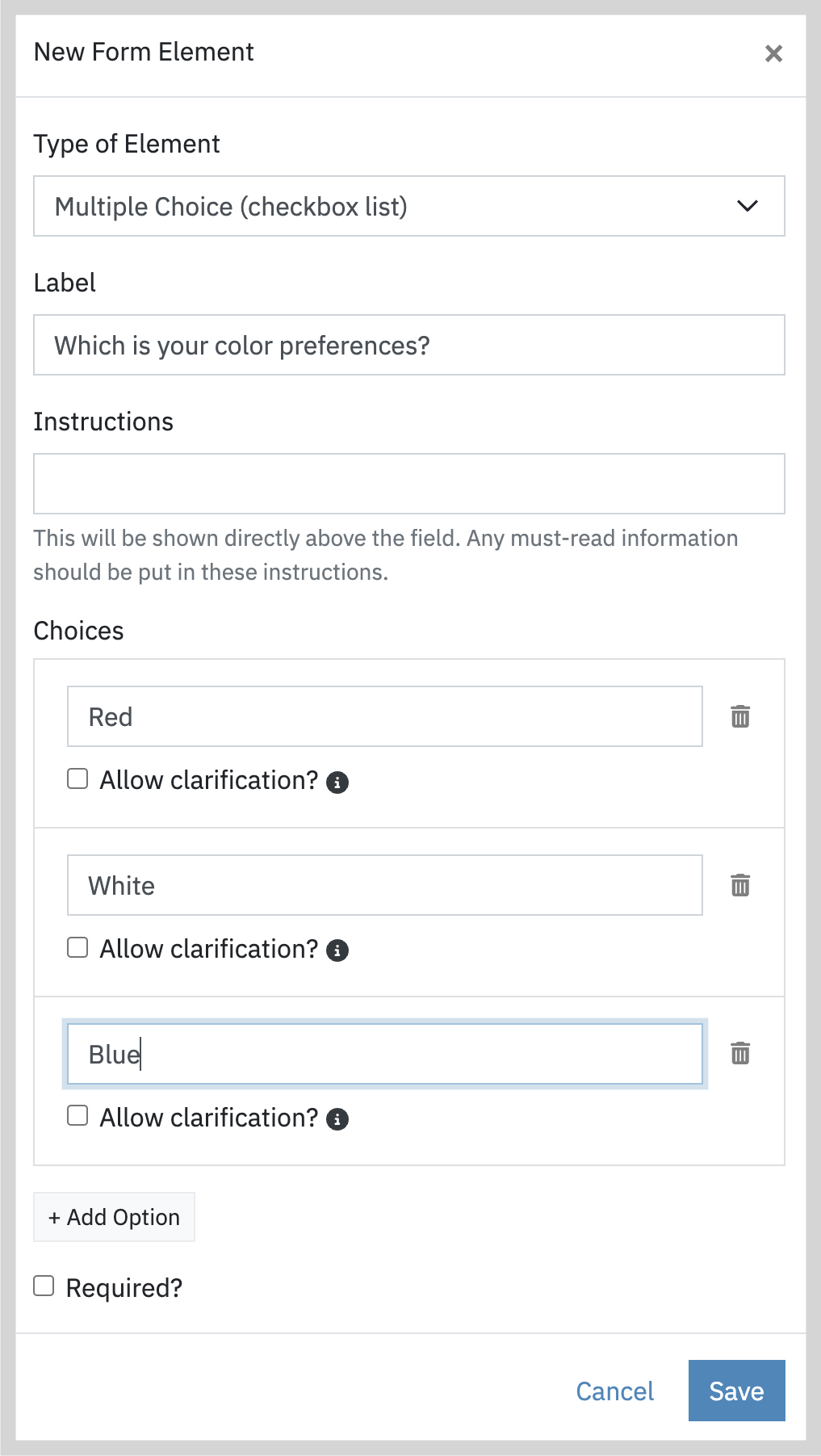
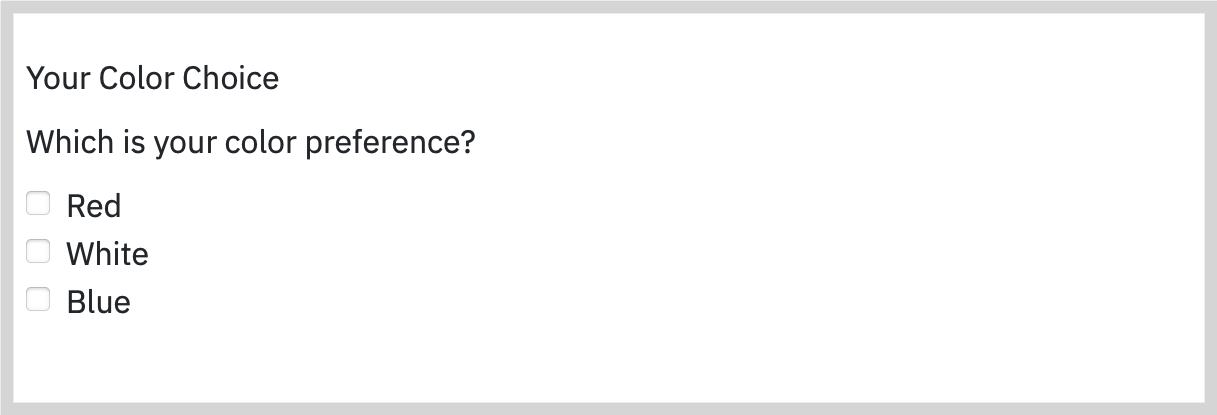
The Dropdown feature is useful for selecting a single item or descriptor.
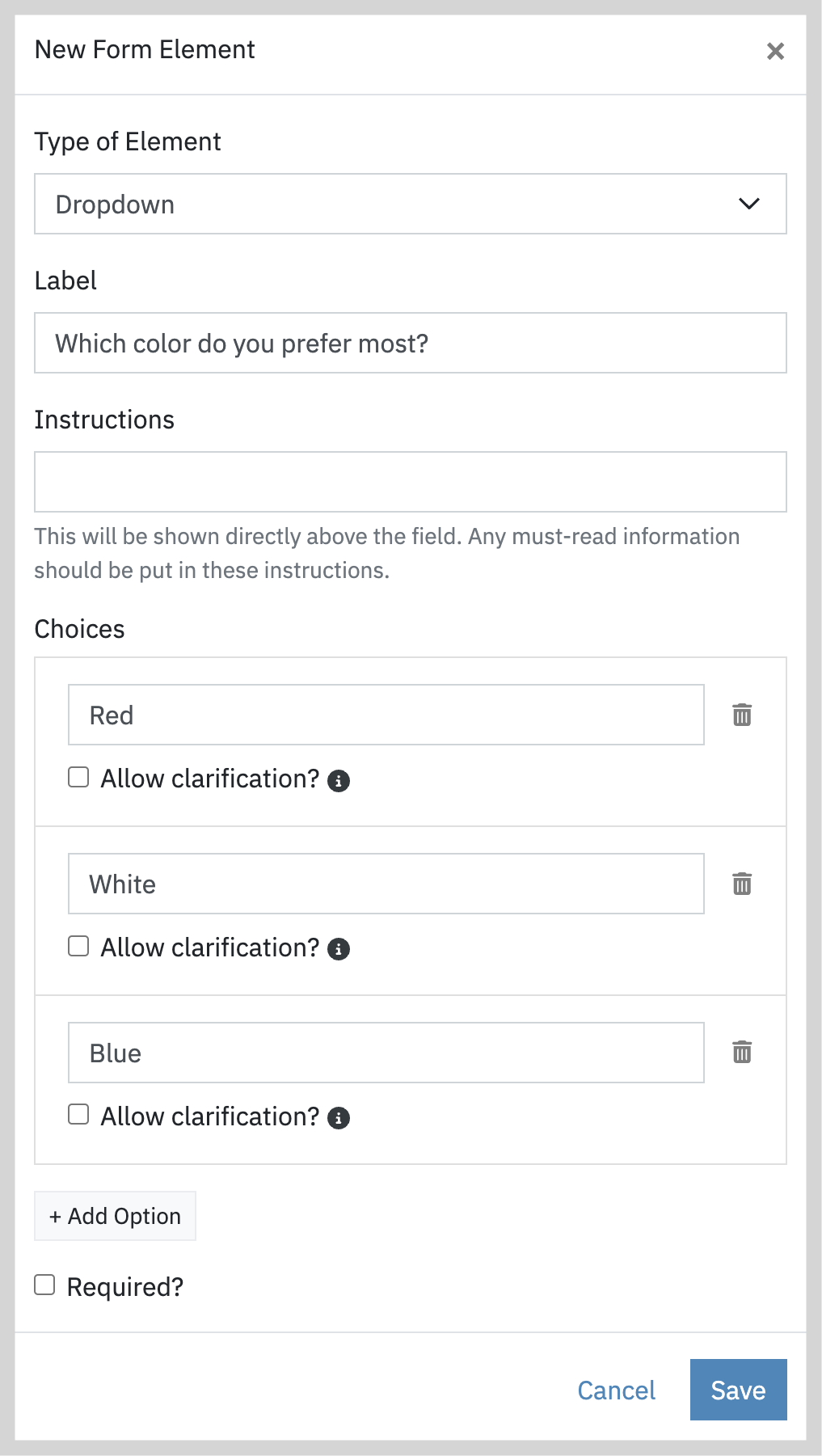
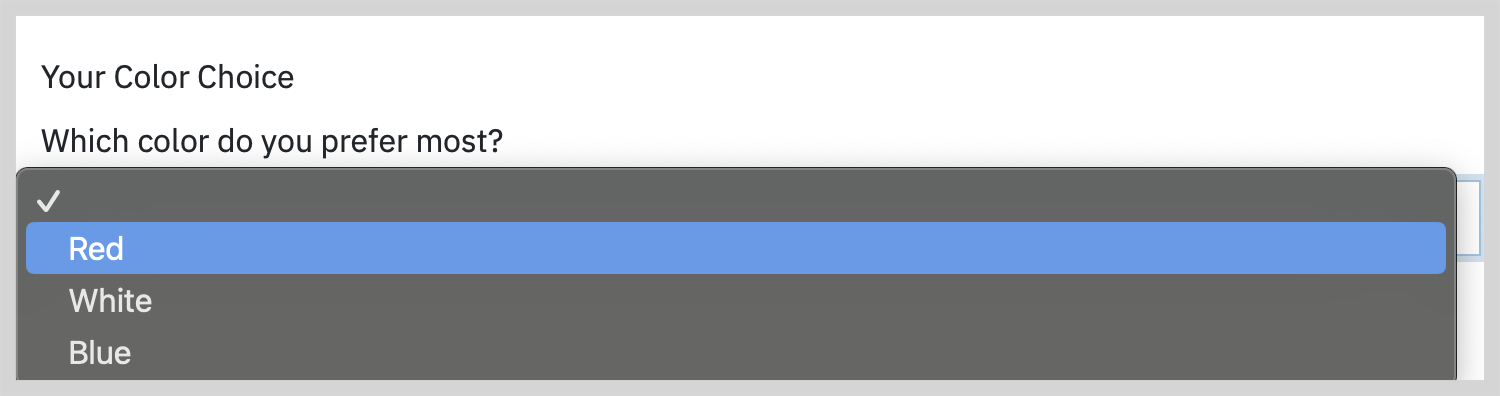
The Likert Scale is used to measure attitudes, perceptions and behaviors.
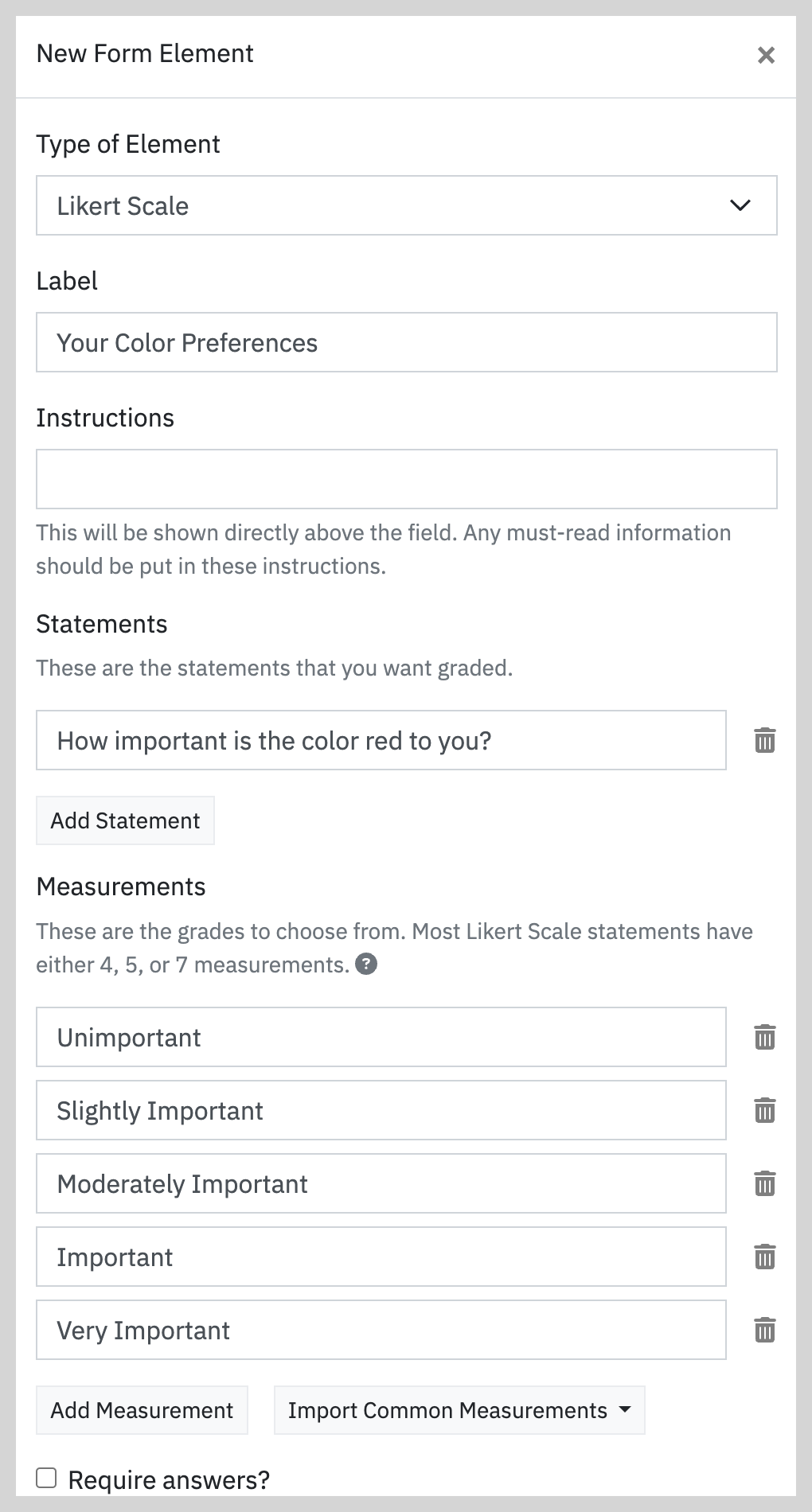
Note: The Likert Scale includes a name field and optional instructions. Statements are the questions you would like rated or graded. Measurements in the Likert Scale may be added by the clinician, or common measurements may be imported, i.e. Frequency, Importance, etc.
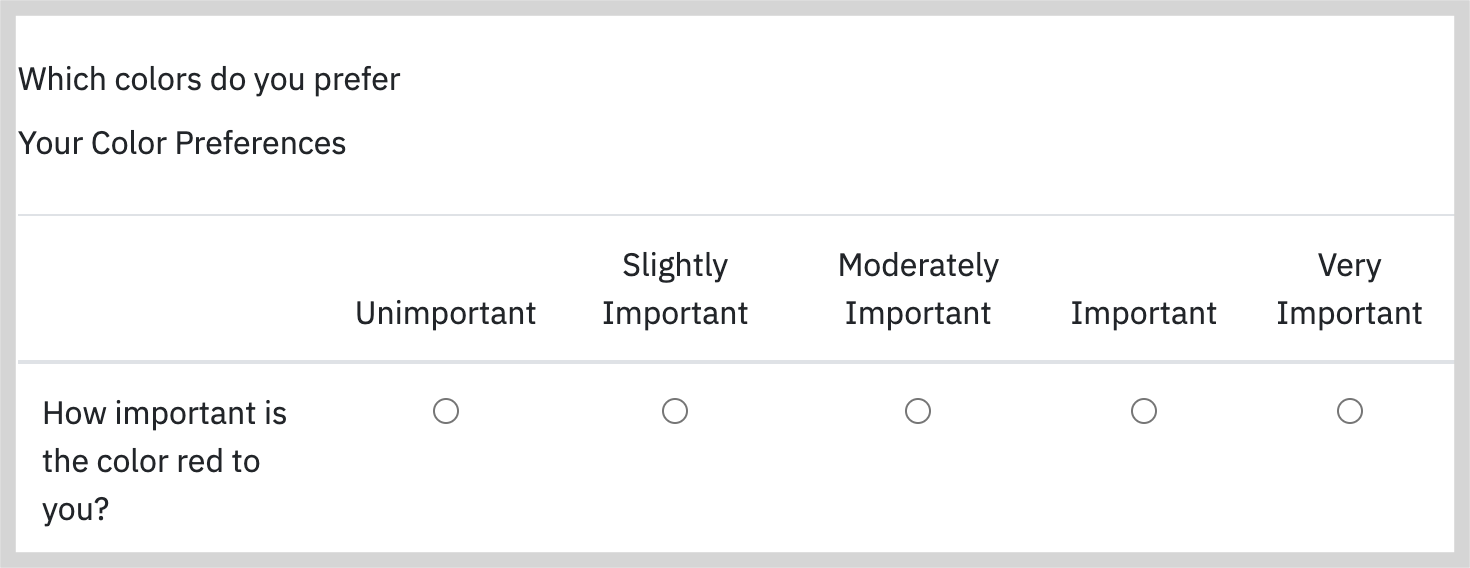
The Range Slider may be used to measure amounts, percentages or frequencies.
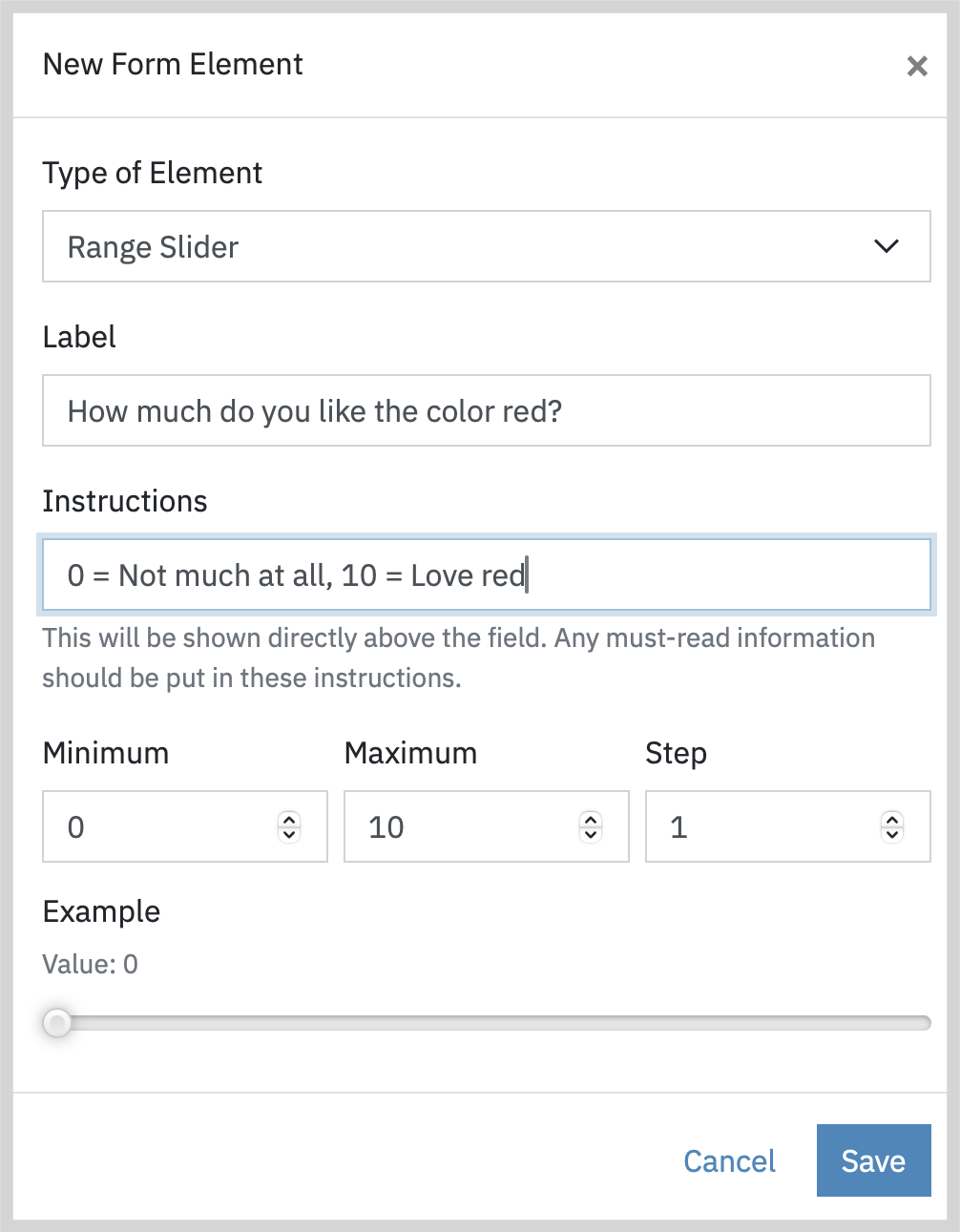
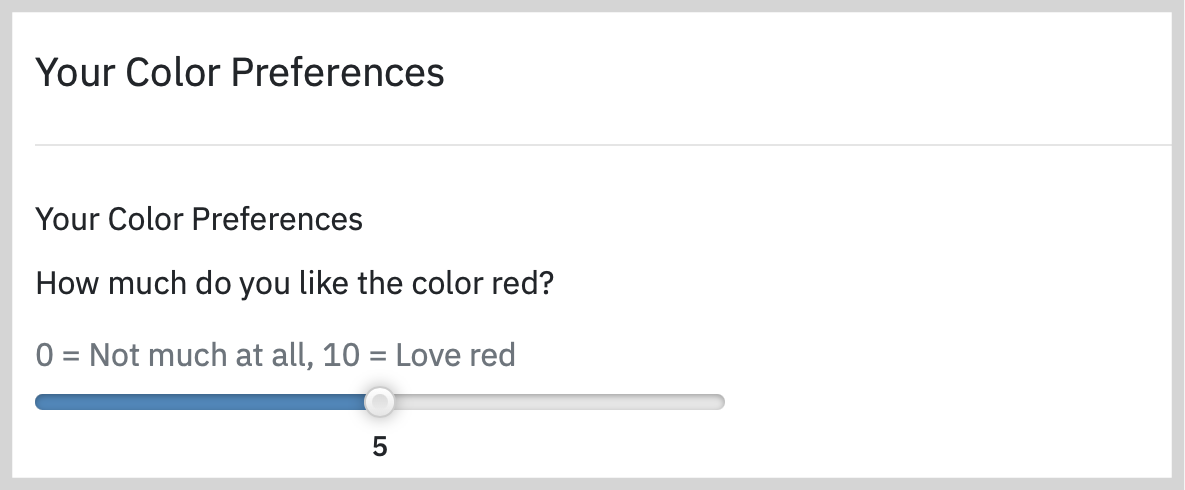
The File Upload element allows the client to upload images, documents or PDFs.
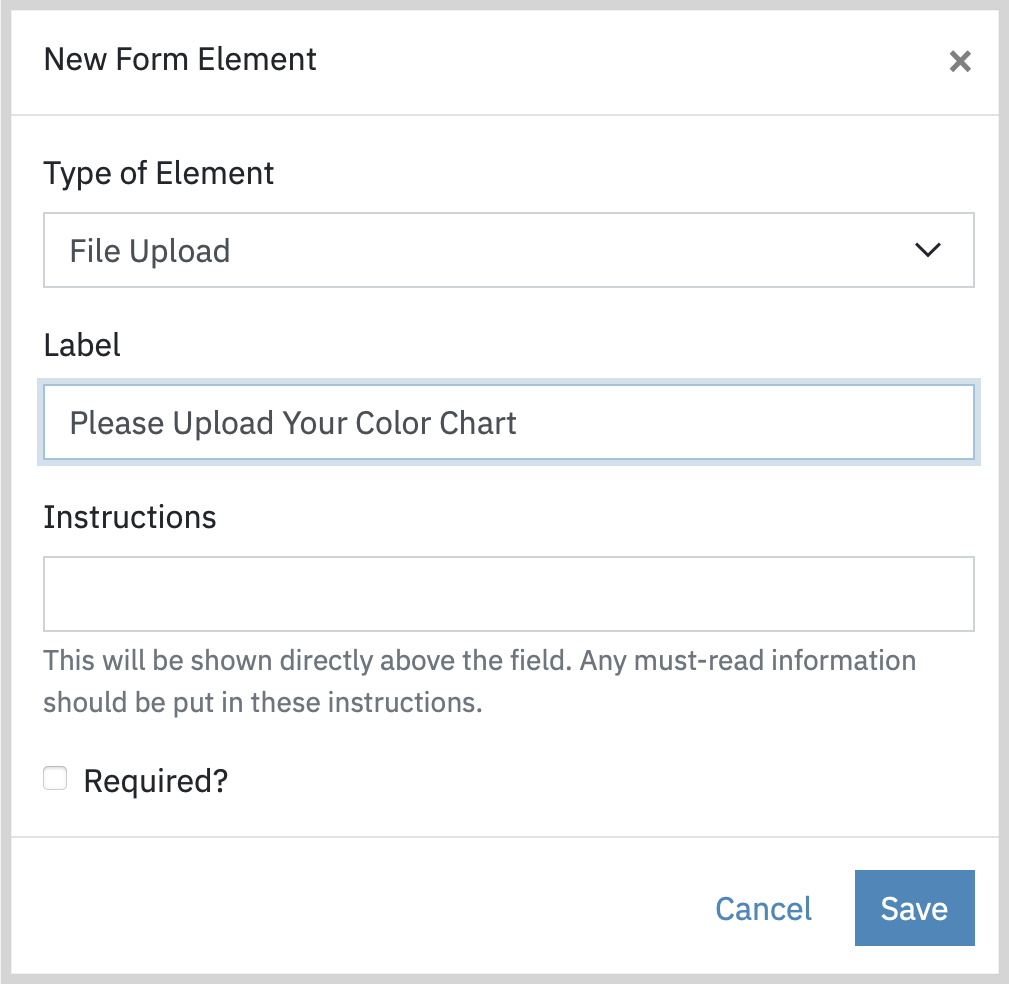
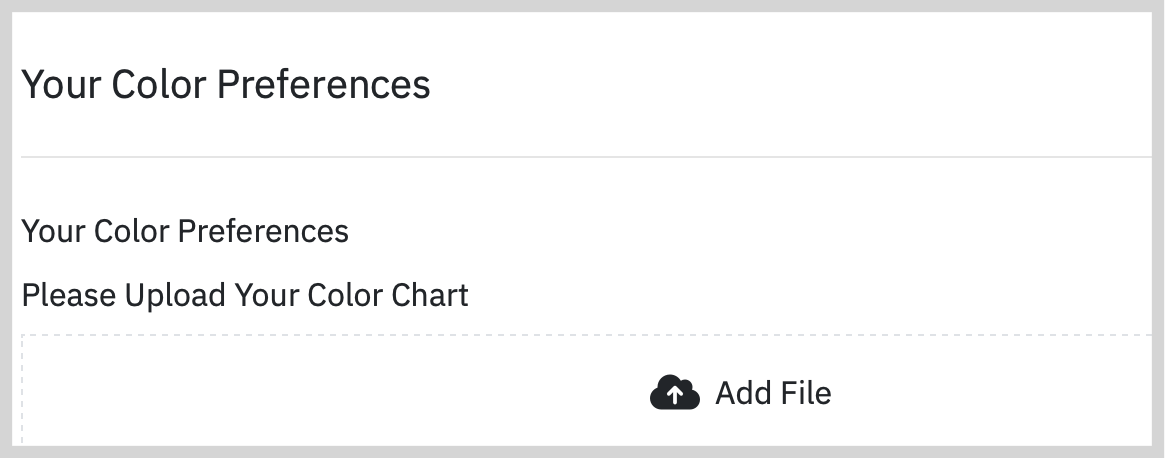
Use the Section Header to separate or highlight fields in the document.
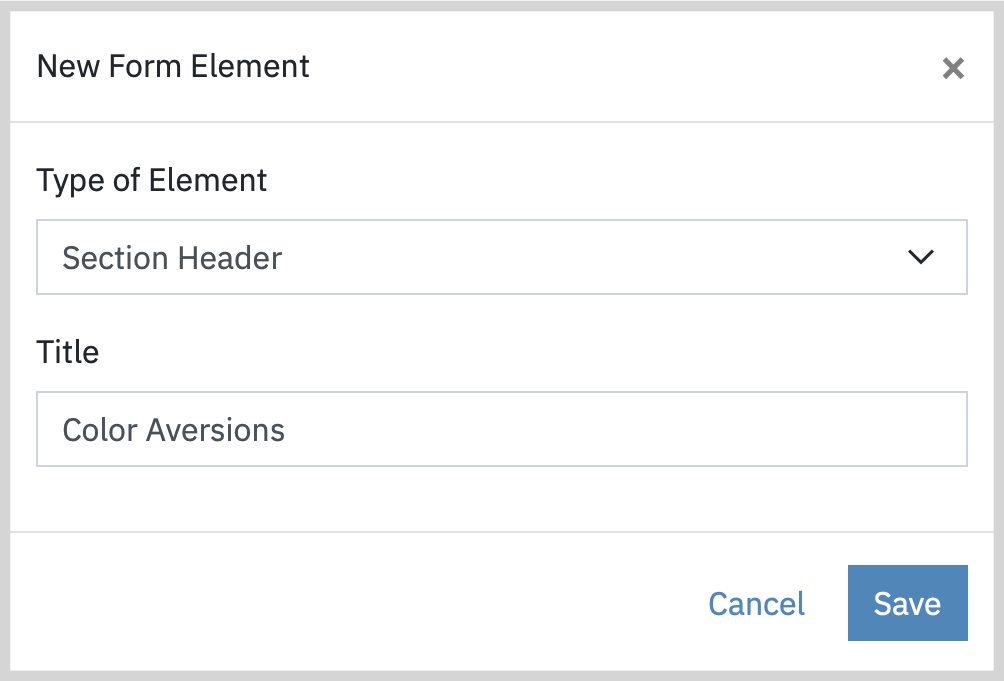
The Field Group is a way to organize similar fields together, ie. relationships, or emotional / behavioral changes.
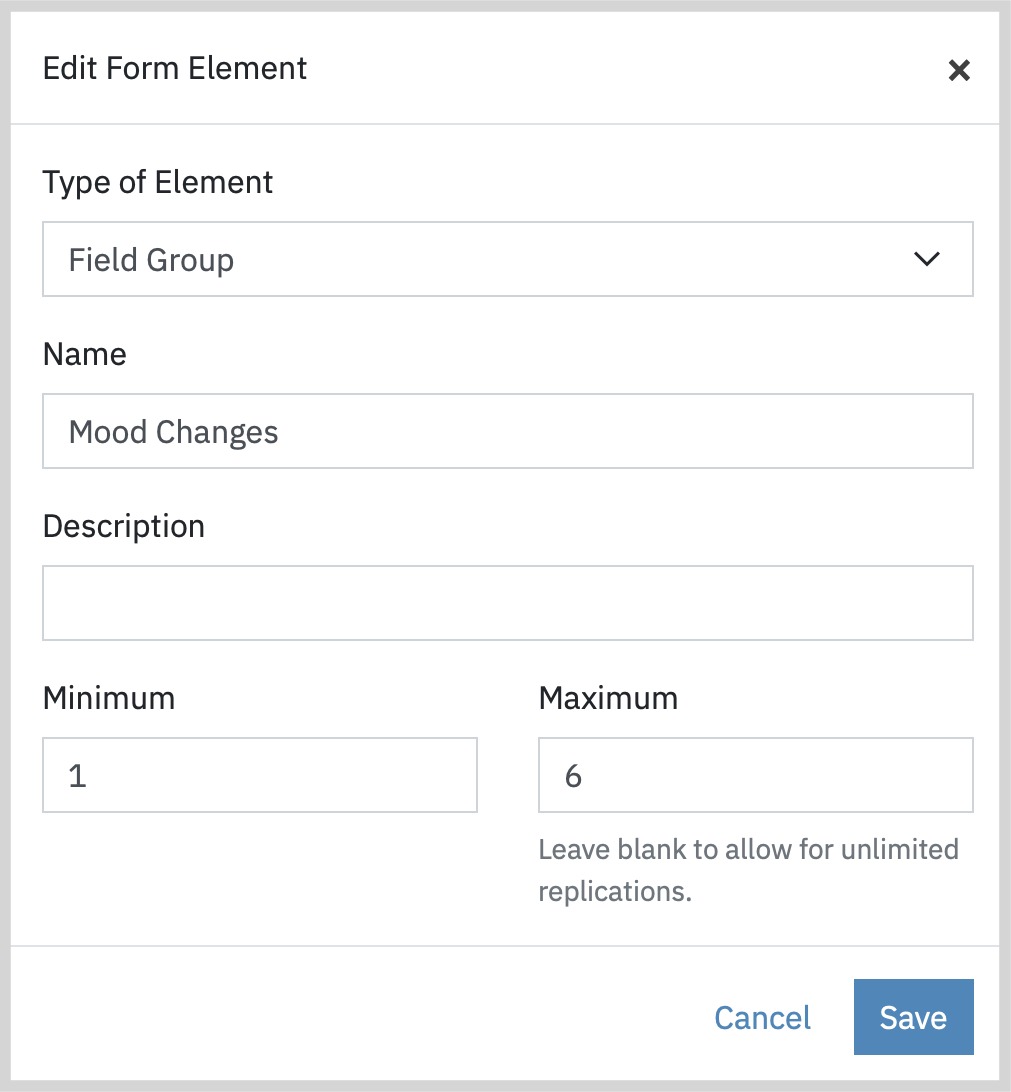
Note: You may choose the maximum number of replications within your field group, described as Child Elements.
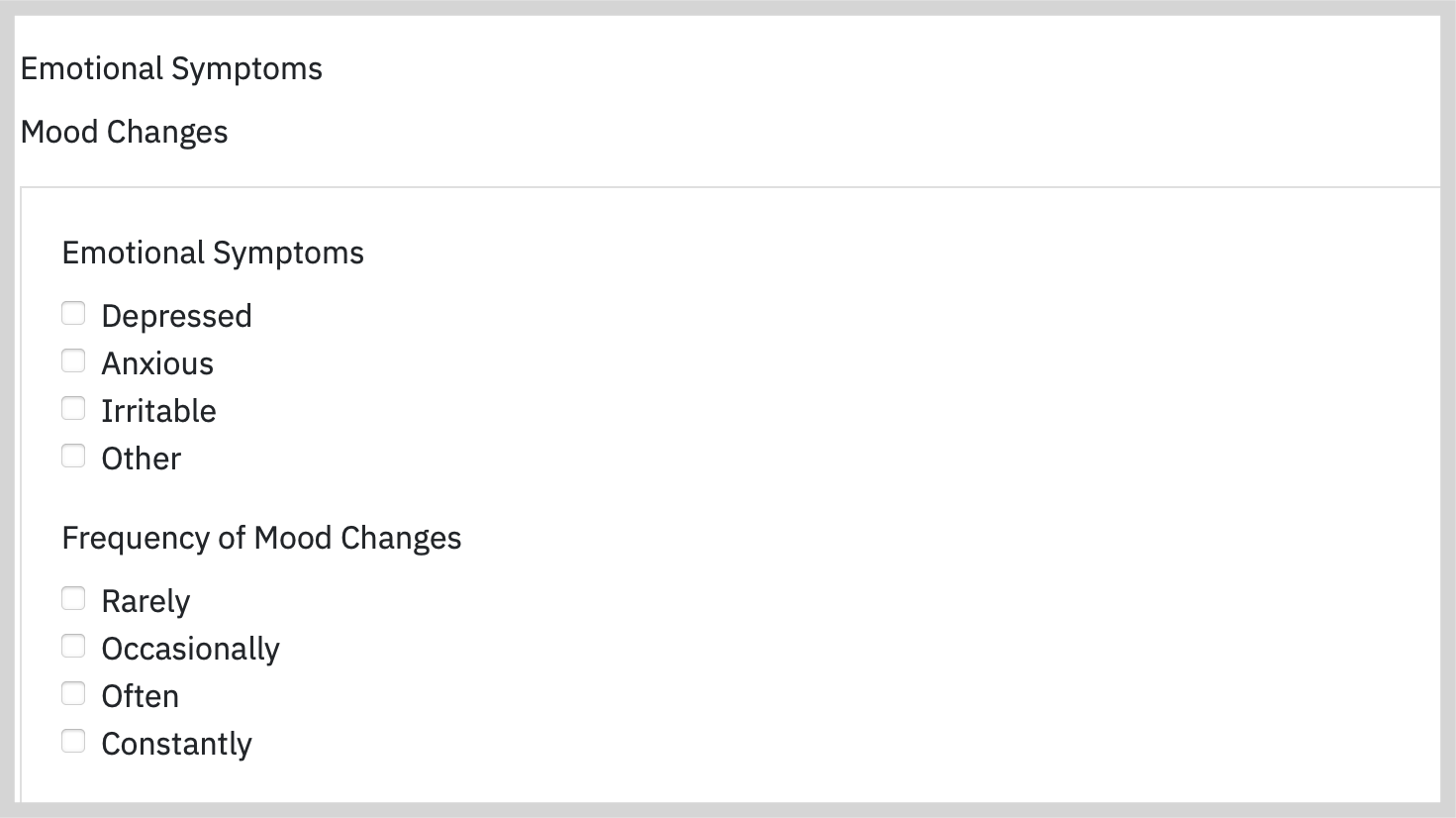
The Rich Content element may be used to compose a free text form element with bold, italics, links, text enlargement, strikethrough, bulleted and numbered lists.
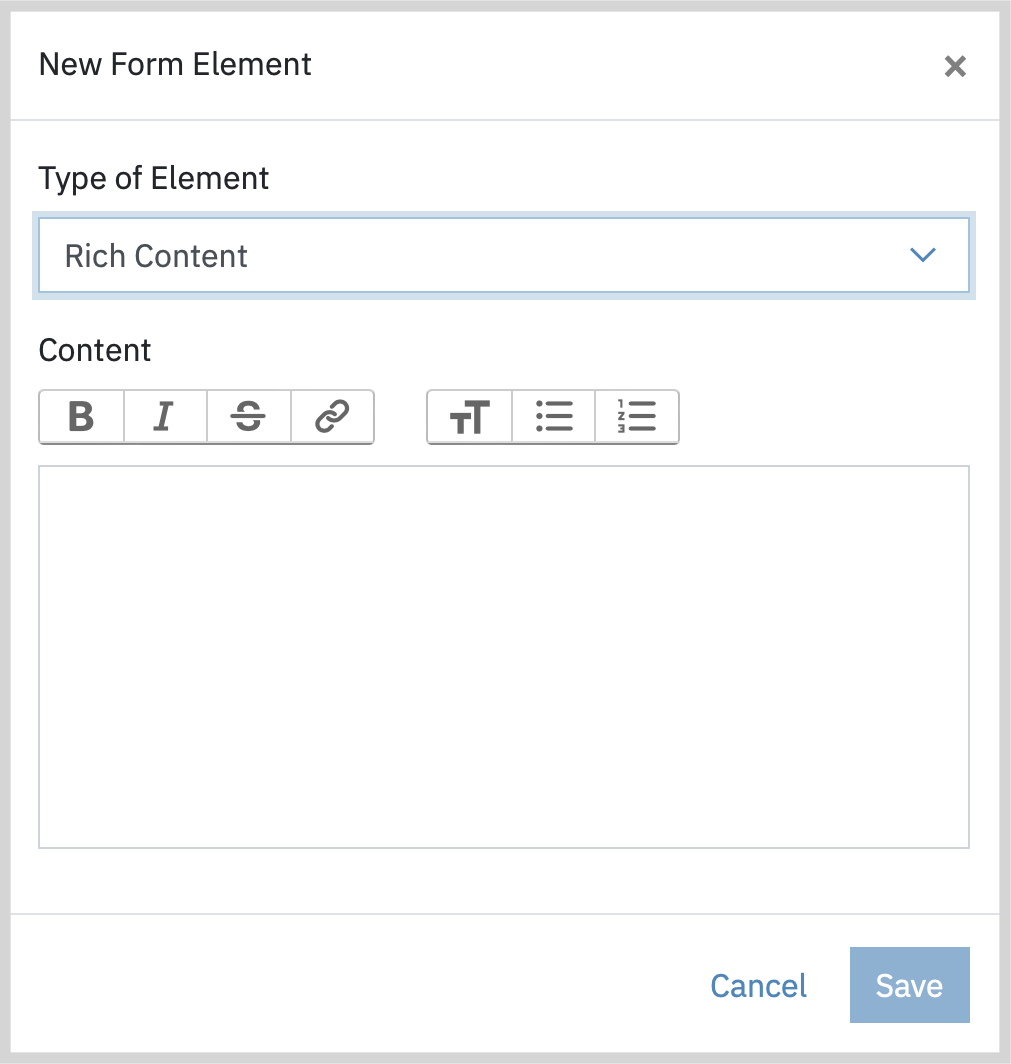
Dividers may be used to separate the elements or sections within the form.
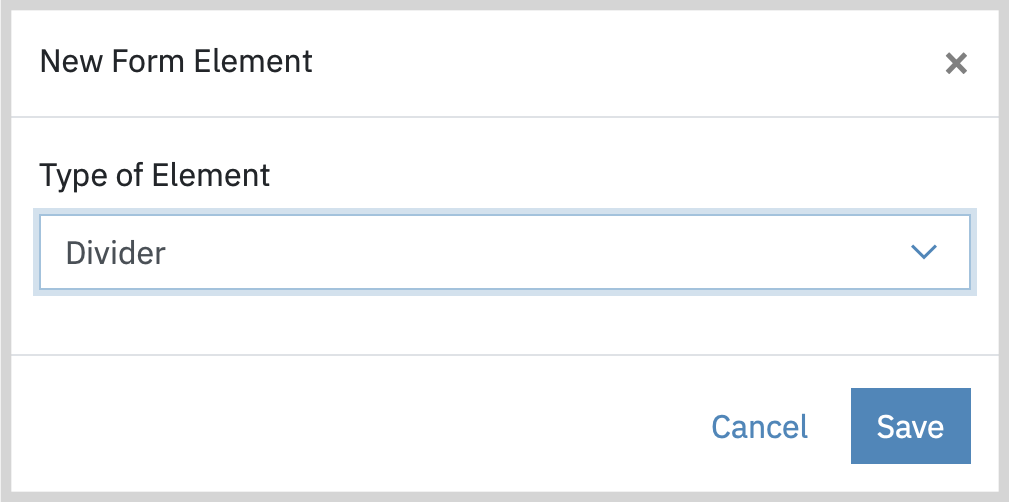
Electronic Signature is used to collect and gather client signatures on intake forms and questionnaires.
Note: Consent Forms and Screenings & Assessments have built-in signature elements.
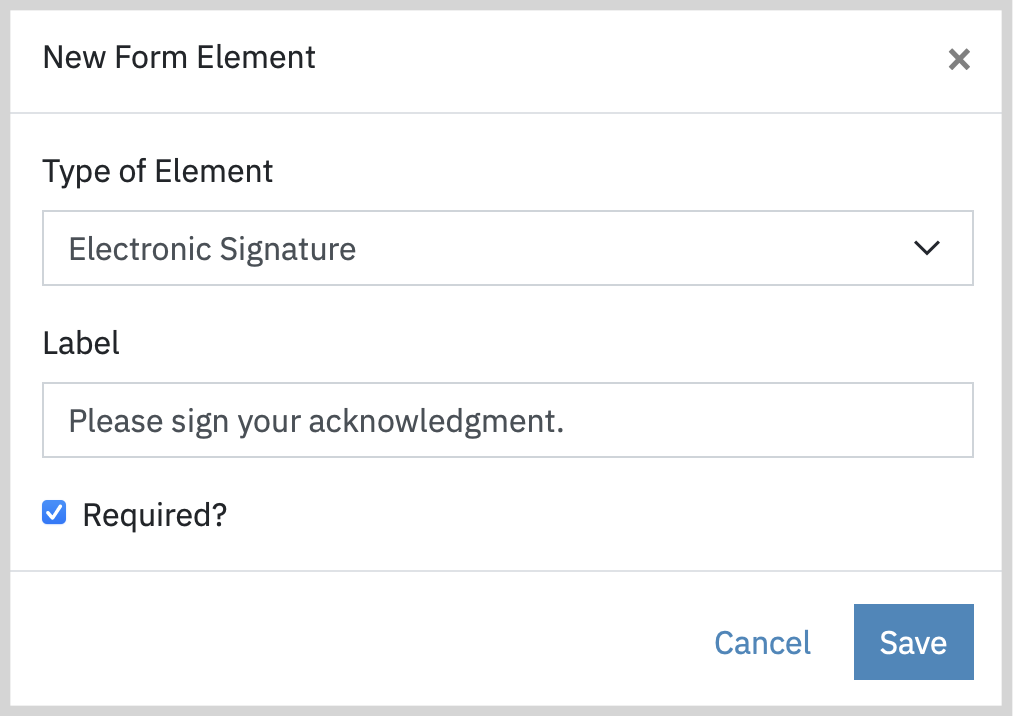
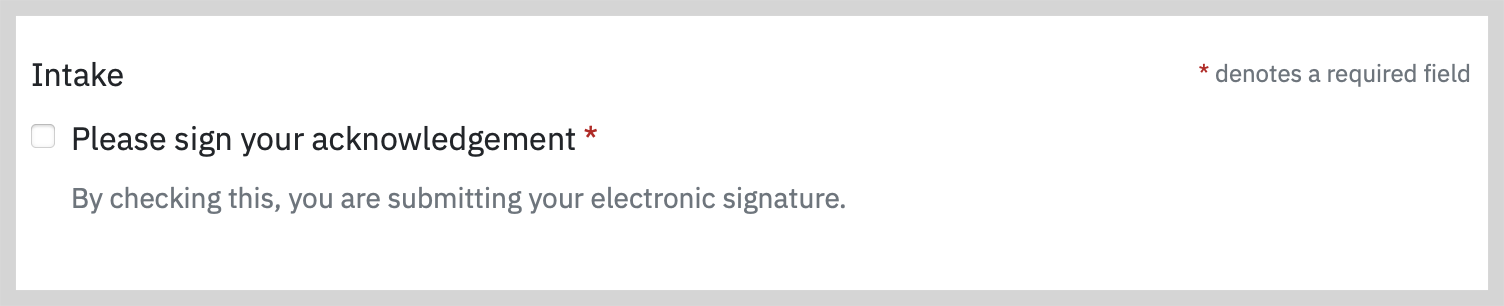
Notes Templates
Once you have created a Note form, you are ready to start using the form in your session or client progress notes. When adding a note to a session or client record, under the Notes header there is a dropdown where you will see your custom note forms. Select one and the form will populate for you to complete.
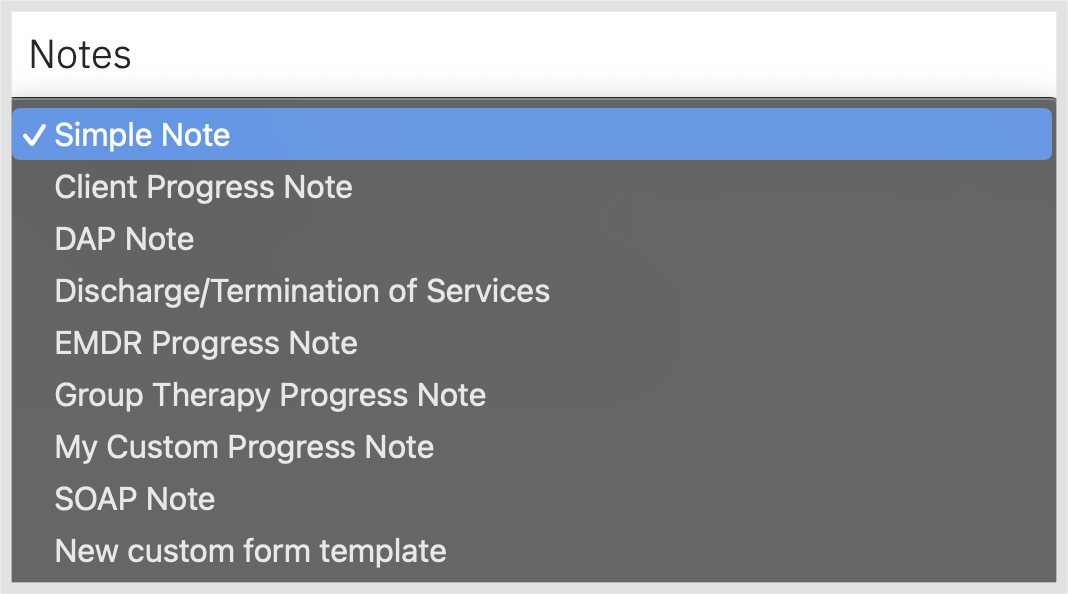
Intake Forms
Once you create a new Intake form, you are ready to start using it in your client records. When creating a new Intake Form, you can select to assign it as a default form on all new client records. Optionally, you may add a countersignature to the form, which allows you to sign the form once completed by your clients/patients.
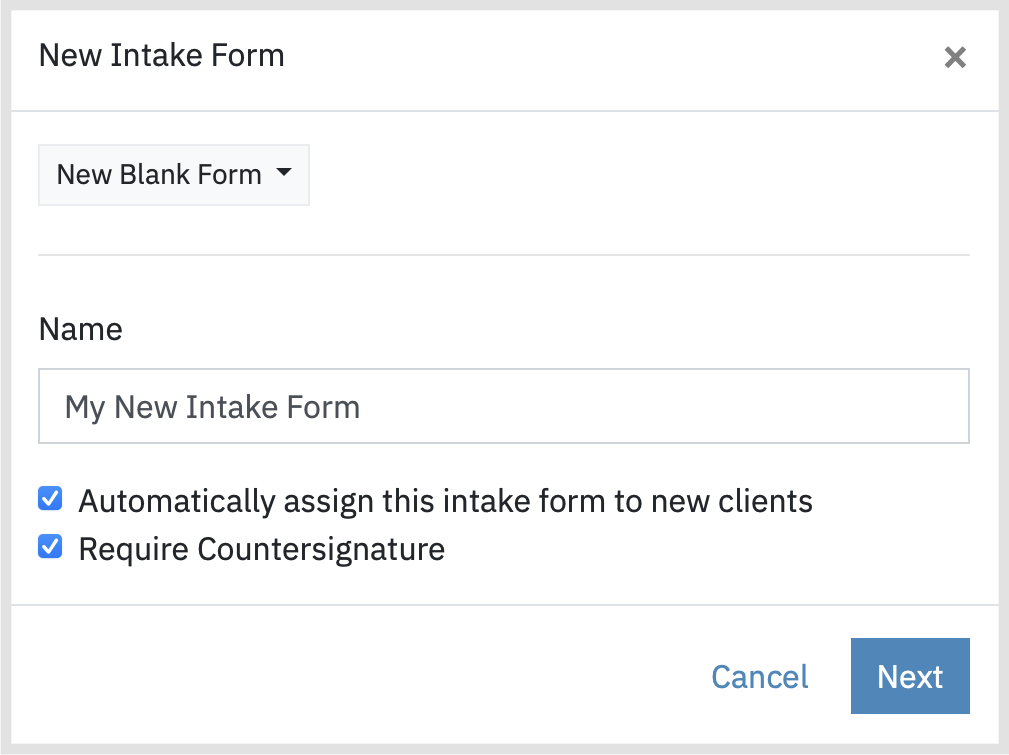
Also, when creating a new client or editing an existing client, you can add any combination of forms you like from the Manage Forms dropdown section in the client Details Tab. From this tab you may complete the forms for your client/patient in-person or virtually.
Note: When using this option, intake forms will read as Private in your client's portal account.
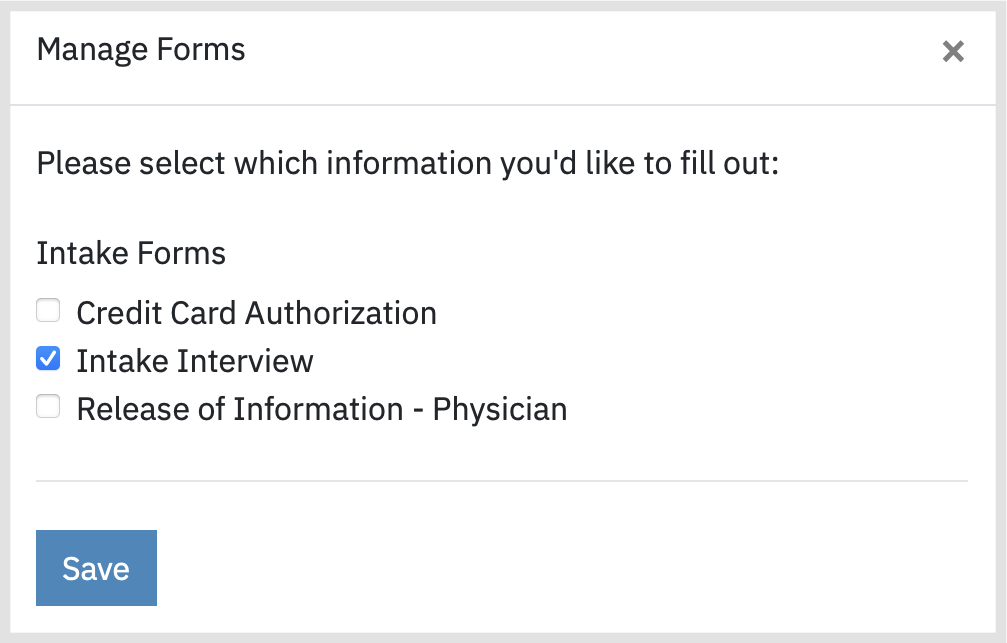
Select the form you want to add and click Save, and you will see your new form as a section on the Details page for you to complete.
Questionnaires
To share questionnaires (surveys), first go to the questionnaires section in Forms and Documents.
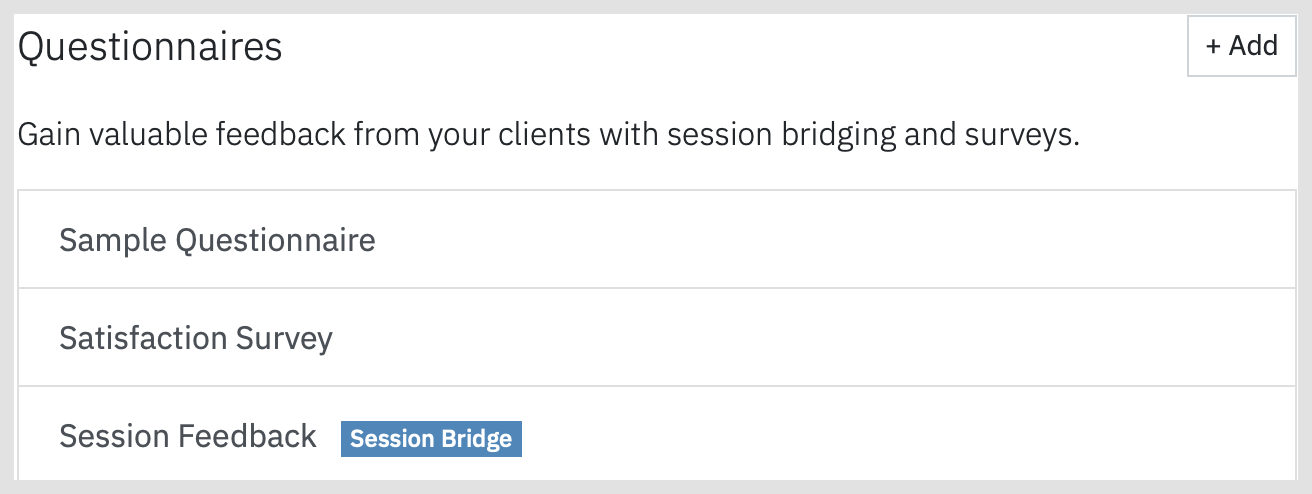
Next, click on the questionnaire you want to send and select the Submissions tab.
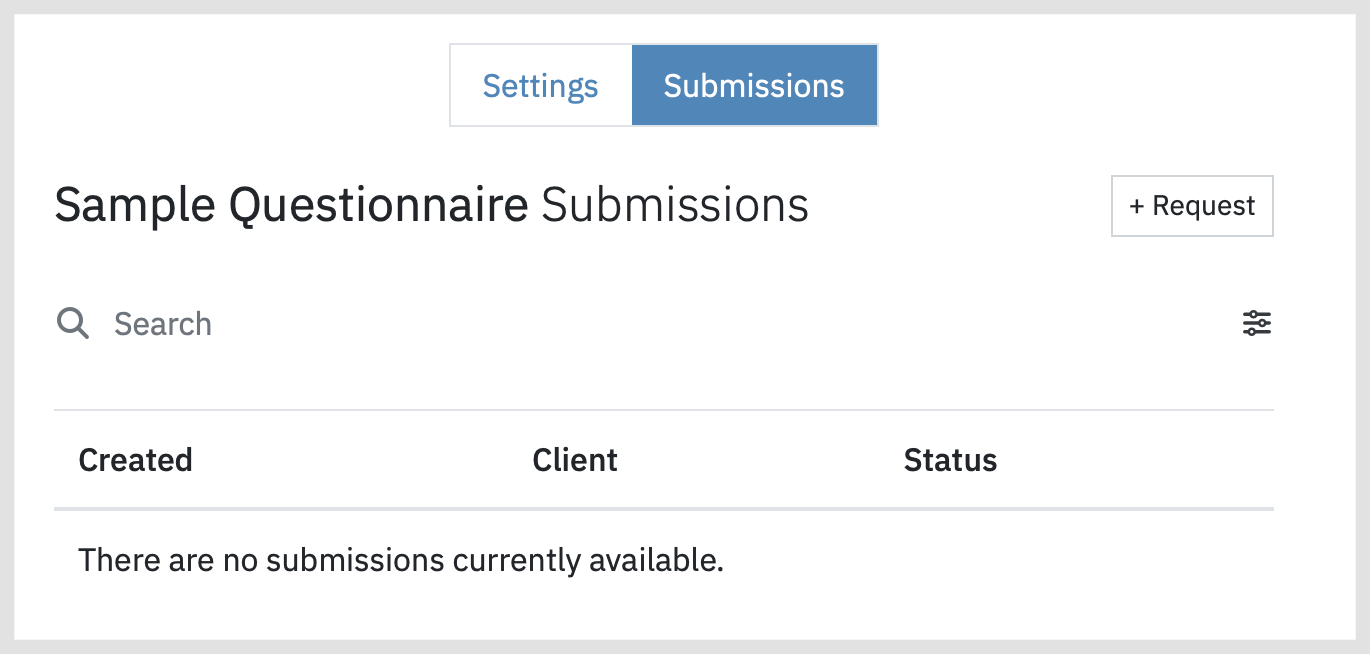
Now, click + Request to pull up a modal where you will select the recipients. The options are to send to All Clients, which will only include those in your Active client list, or Specific Client(s), which will let you select the clients to request a response.
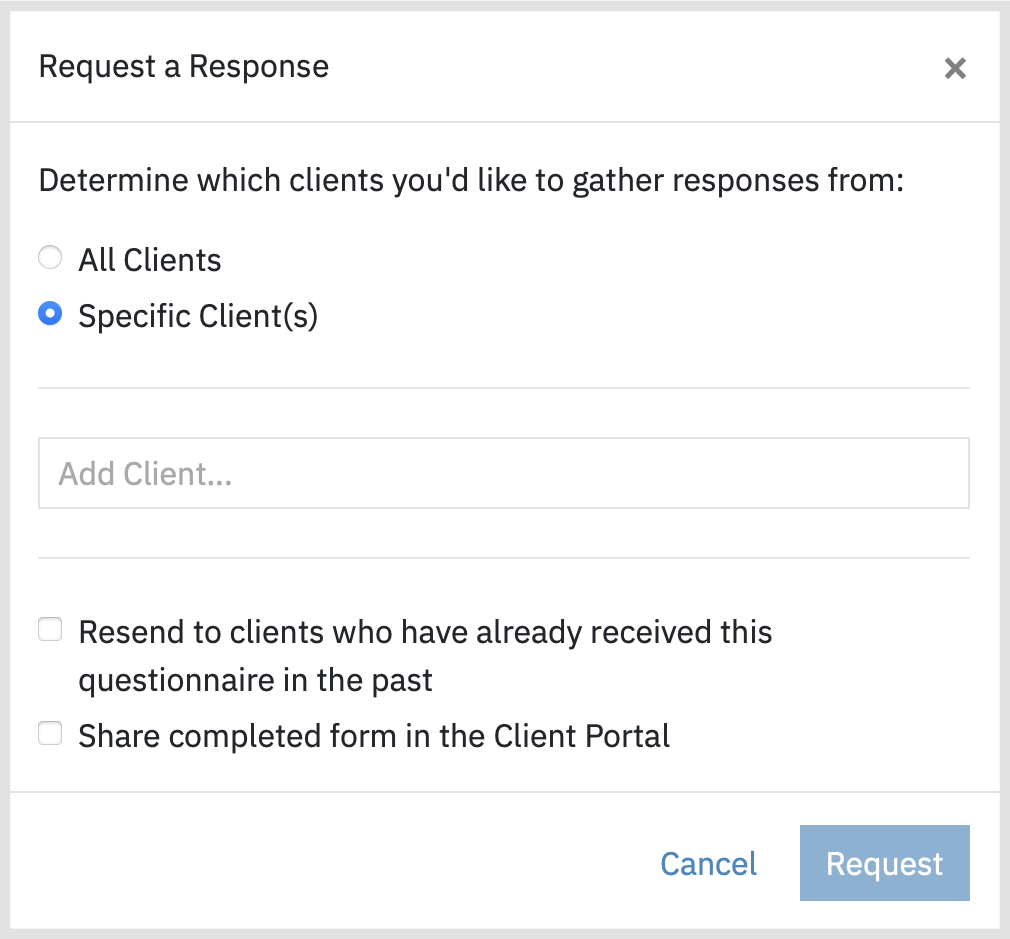
After submitting the request, by returning the to Submissions tab you will be able to see the responses from your clients.
FAQ
Can I send my clients forms/documents to e-sign in the portal or do they need to print the forms and scan back?
You have the ability for clients to electronically sign both forms and documents. Our forms builder allows you to add an Electronic Signature element to consent forms, intake forms, and questionnaires.
You may also share your own PDF and other documents with your clients through the client portal, however, the client will need to download, print, sign, and upload into the portal. For this reason, we recommend building your forms in Sessions Health. Clients can also be sent treatment plans and assessments to electronically sign.
How do I resend intake and consent forms?
Go to Clients > [Client Name] > Portal tab and click on the Manage Documentation button. If a form has already been sent, uncheck the form and click Save. Refresh the screen and click on the Manage Documentation button once more. Recheck each form you want to resend and click Save.
When creating new consent forms, I do not see an option to add an e-signature. Is this automatically added to the forms?
Consent forms have an e-signatures automatically added so you do not need to add it when customizing your form.