Using System Forms & Documents
System Forms
System forms allow you to get up and running quickly by selecting common forms such as Intake and Consents, Screenings and Assessments, Notes, and Questionnaires to use for your practice. Navigate to system forms by going to Forms & Documents > Forms > System Forms.
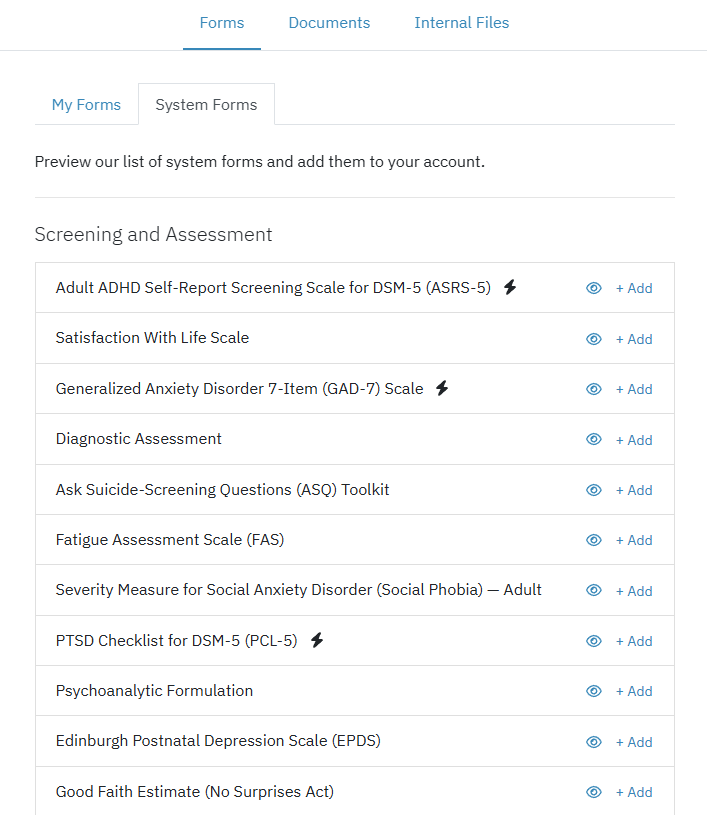
To add a system form to your account, click the + Add button. The form is then copied to your My Forms tab for you to use, edit, or clone. You can also add a system form from the My Forms tab by clicking the + Add button and selecting the form from the drop down list.
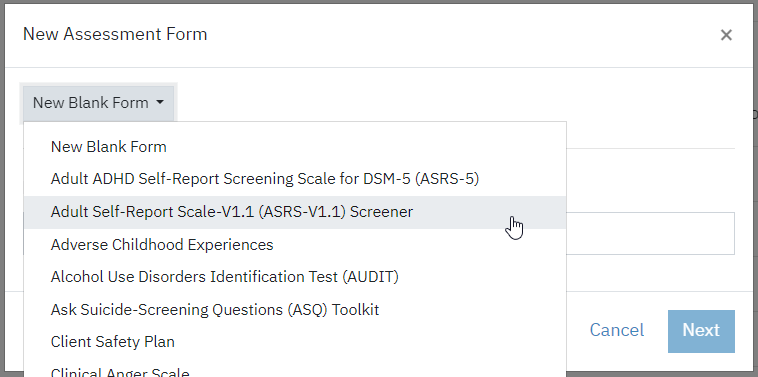
Types of Forms
Consent Forms are used to keep your clients informed on the types and methods of treatment you provide. The consent forms have a built-in signature line for your clients to sign. Best practice is to consult with your state or jurisdiction on what should be contained in your consent documents and edit the forms to your specifications.
Screening and Assessments are used to gather information to help understand a client, their symptoms, their life situation, and more. Assessments denoted with a lightning bolt icon are available for auto-scoring. If you hover your mouse over the icon, a message will appear indicating that the assessment supports auto-scoring.
Intake forms help you collect information about your client as they're onboarding.
Notes are used to document your client sessions.
Questionnaires help you gain valuable feedback from your clients with session bridging and surveys.
Frequently Asked Questions
Do you have a Release of Information (ROI) form?
Yes, the ROI is located in the Intake forms category. You may use the system form and add it to your forms list to edit. Each state has their own state-specific requirements so we encourage you to review those to ensure the Release of Information form you send meets those requirements. If you choose, you can upload your own template (such as in PDF format) and share those documents to your clients through the portal for them to fill out, sign, and upload back to you.
How do I send a Screening or Assessment form with my Intake documents to clients?
You can share screening/assessments at intake by opening the form, clicking the three dot menu, "..." to the right of the form name, and selecting Clone. In the next dialog box you can select the Type of clone, and in this case it would be Intake. You may also elect to Automatically assign this intake form to new clients.
