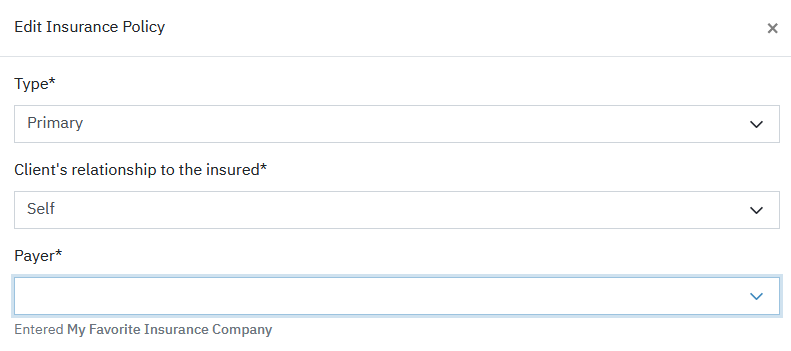Collecting Insurance Information Through the Client Portal
Under Account Settings > Portal > Client Information check Insurance Information to collect this information by default during client intake.
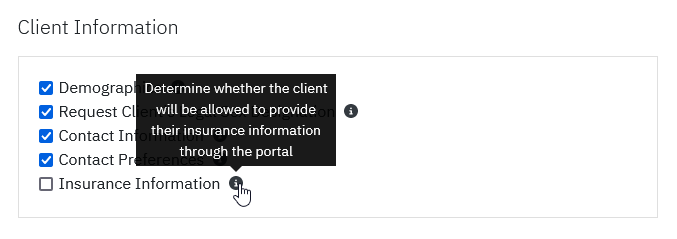
Note: Existing clients will still need this setting turned on within the Portal tab on their chart. This setting only affects new clients.
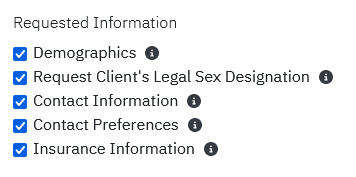
Collecting insurance information in the client portal
When the client reaches the Insurance Information screen, they will have the option of adding a primary insurance policy and a secondary insurance policy if applicable. Clicking New Primary Policy will bring up a dialog to enter a new primary insurance policy. Clicking New Secondary Policy will bring up a dialog to enter a new secondary insurance policy.
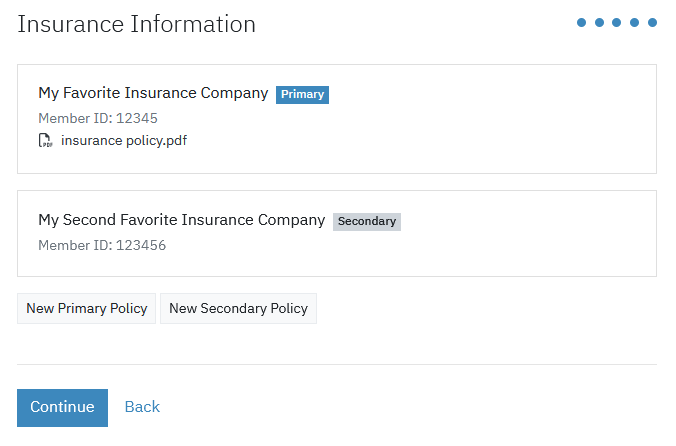
New Insurance Policy dialog
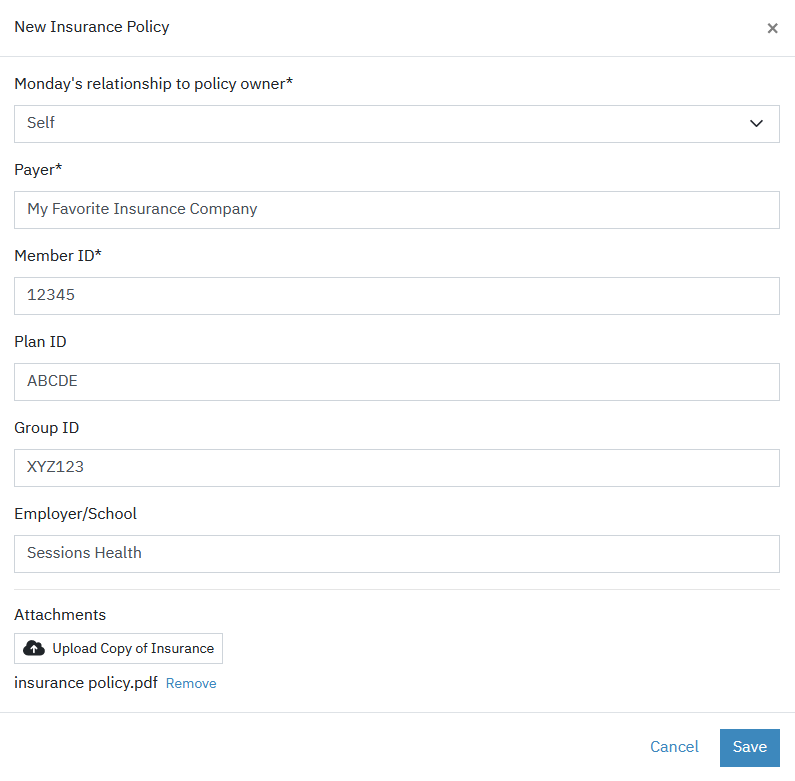
Client's relationship to policy owner: The relationship of the client to the person whose insurance policy is being entered
Payer: The name of the payer issuing the policy
Member ID: The Member ID of the plan
Plan ID: The Plan ID
Group ID: The Group ID of the plan
Employer/School: The employer or school associated with the group plan when applicable
Attachments: If the button is clicked to Upload Copy of Insurance, they will be able to select either an image (JPG, PNG) or a PDF file.
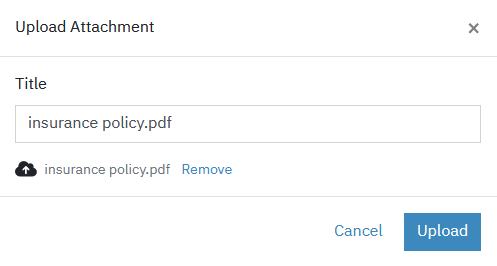
Changing policies after intake
From the Billing tab on the client portal, insurance policies can be replaced after intake.
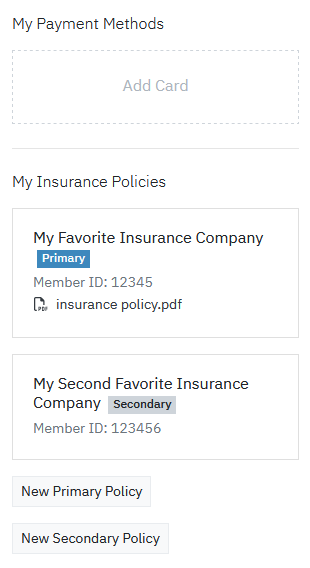
Note: Client's can't edit policies after they've been added but they can add new policies. This prevents the client from changing policies when electronic claims might be in process. Older policies will be listed as Inactive policies on the client's Billing > Settings tab.
Completing setup on the client's portal tab on the clinician side
After a client has entered a new policy, they will be flagged as needing review. This is to ensure the policy is associated to the correct payer ID added to the account in the Billing Settings > Insurance > Payers tab.

By clicking on the policy, you will be able to select from a drop down the correct Payer ID from your list of payers. The name entered by the client will be displayed under the input field. After saving the payer, the insurance policy setup is complete.