Logging in and Password Management
To sign into the client portal you’ll want to ensure your portal login page states Client Access.
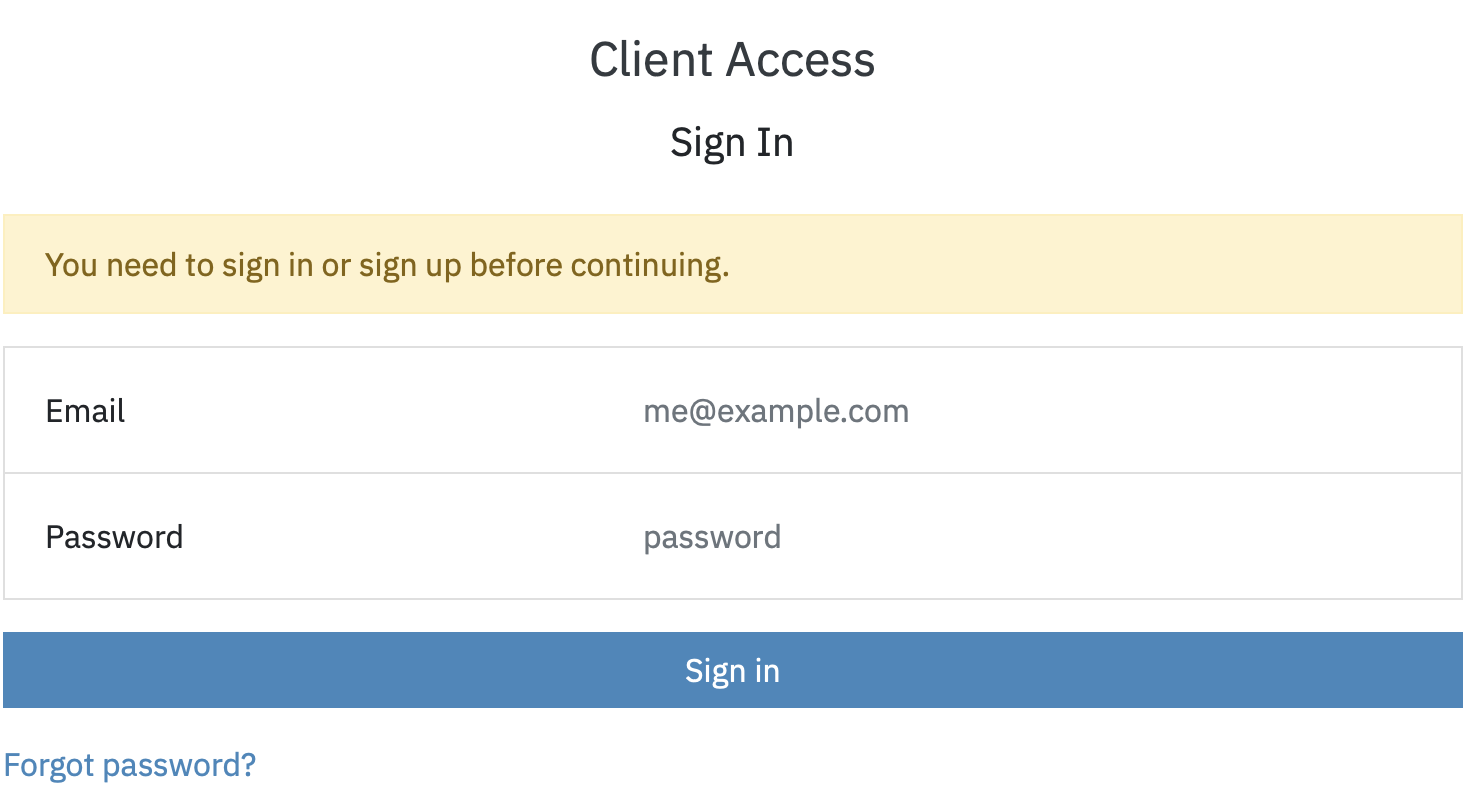
If your page view does not state "Client Access Sign In," you are on the Provider’s login page and may need to email your provider or support@sessionshealth.com for the correct login link.
Using the email address on file with your provider and your current password, you may sign in. If you receive a password error, please click on the Forgot Password prompt.
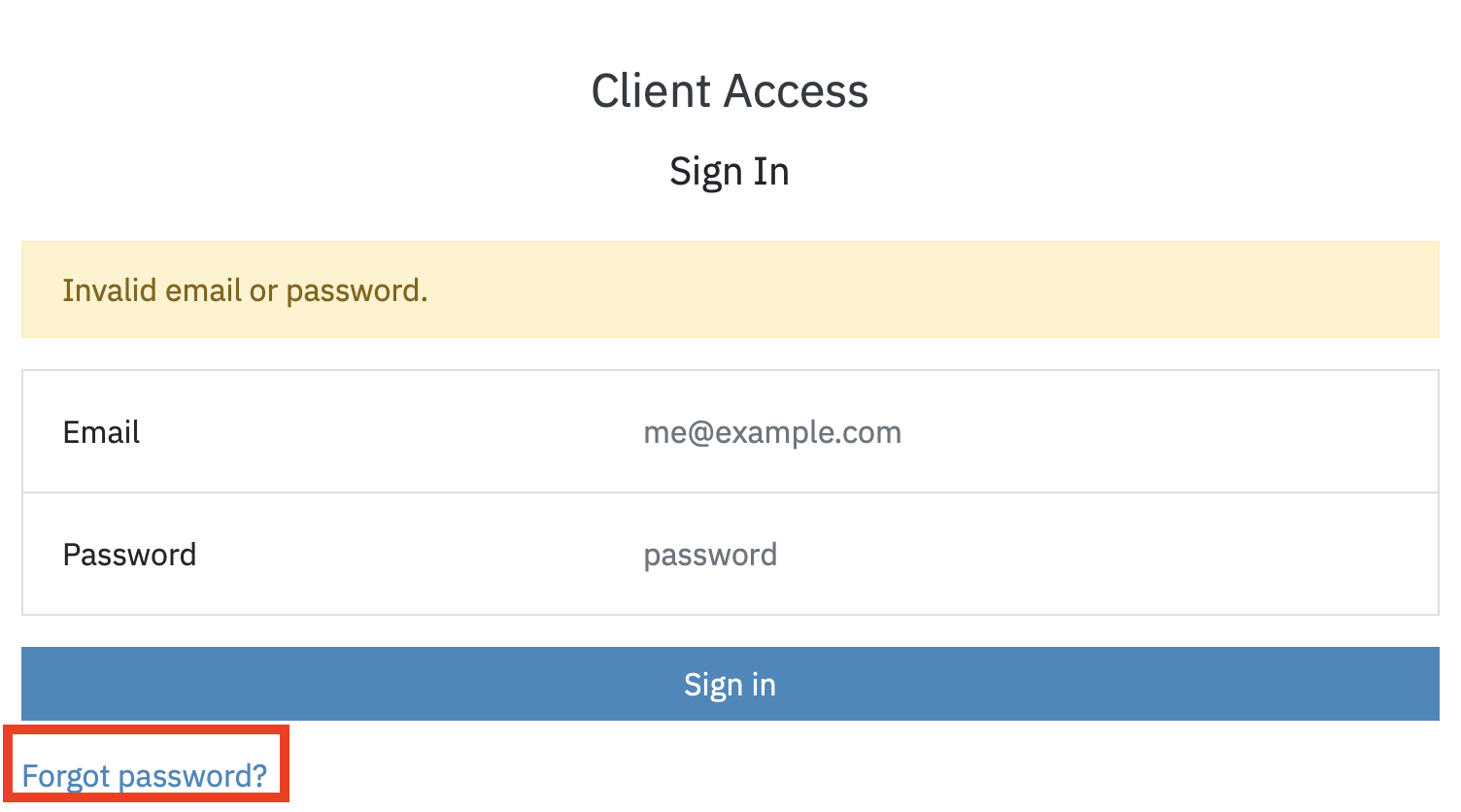
You will receive an email to reset your password if the system recognizes the address. If you receive a response that the system does not recognize your email address, please verify you are on the Client Access Sign In screen.
Please ensure you type in your email address and password and not use copy and paste, as the system may pick up spacing which can cause errors. If you continue to experience log-in errors, please contact your provider or support@sessionshealth.com.
Note: You may change your password at any time via your profile located in your client portal by clicking on your initials to the top right of your client portal page.
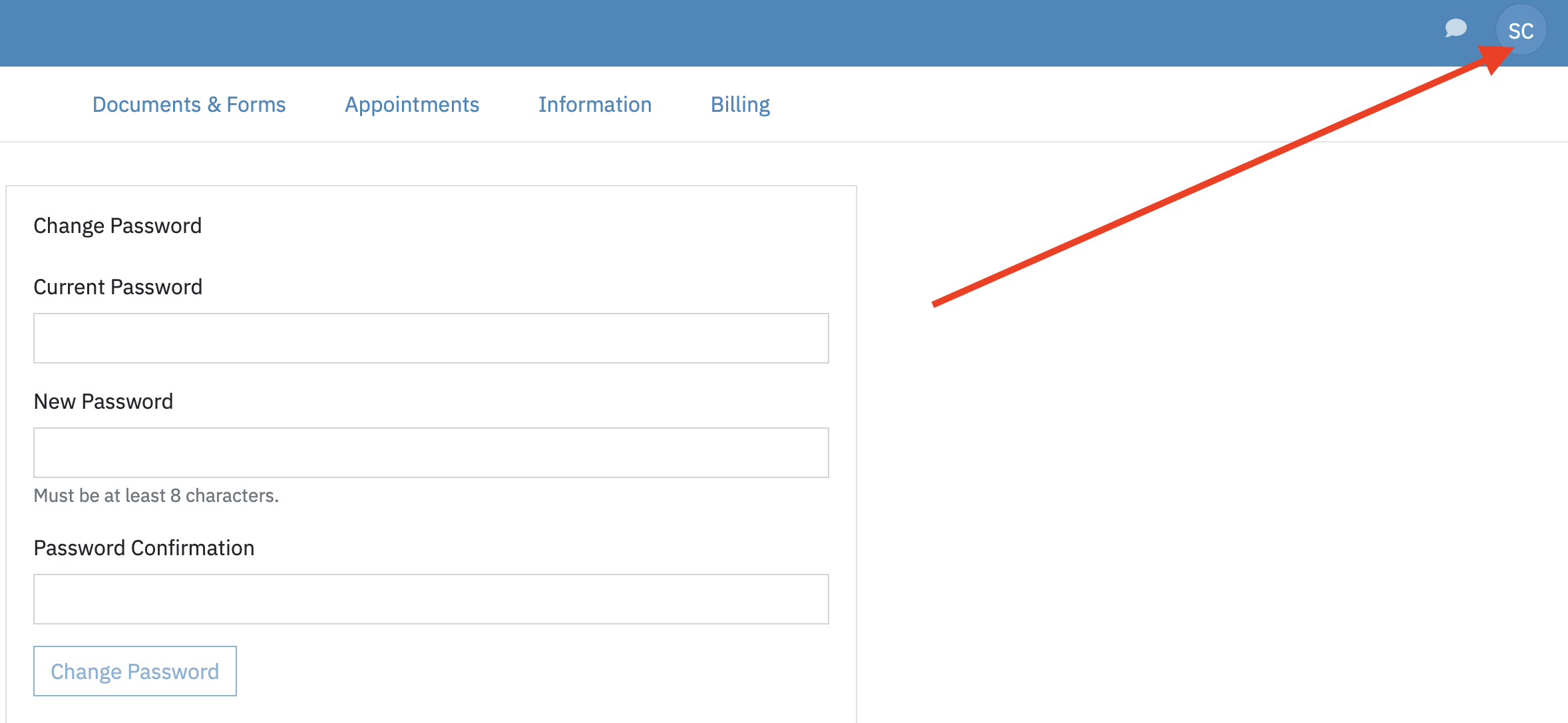
If you don’t know or remember the URL to your client portal you may contact your provider or email support@sessionshealth.com.
