Appointment Management
This article will demonstrate how to request an appointment with your practitioner through your client portal account.
Not all practices or practitioners allow booking through the portal. If you do not see the request appointment button, the feature is not available.
When you log into your client portal, the Appointments tab is located near the top of your screen and is the second menu item from the left. Clicking on the Appointments tab shows any Upcoming Appointments, Last Appointment(s) and a grey button to Request Appointment.
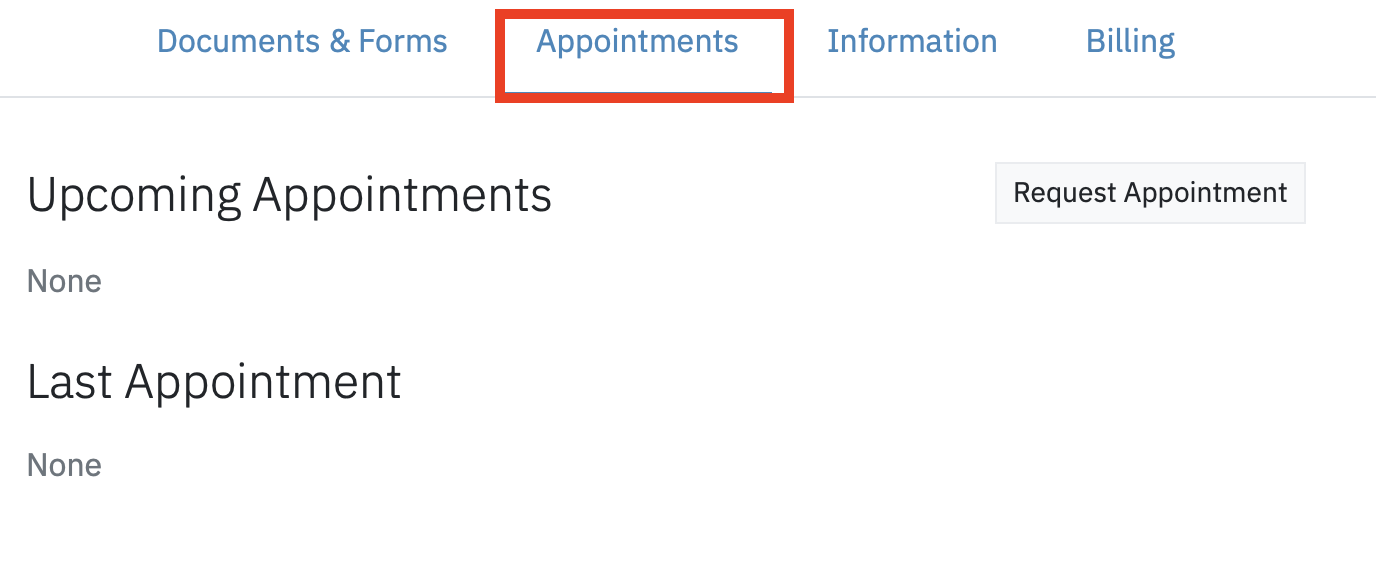
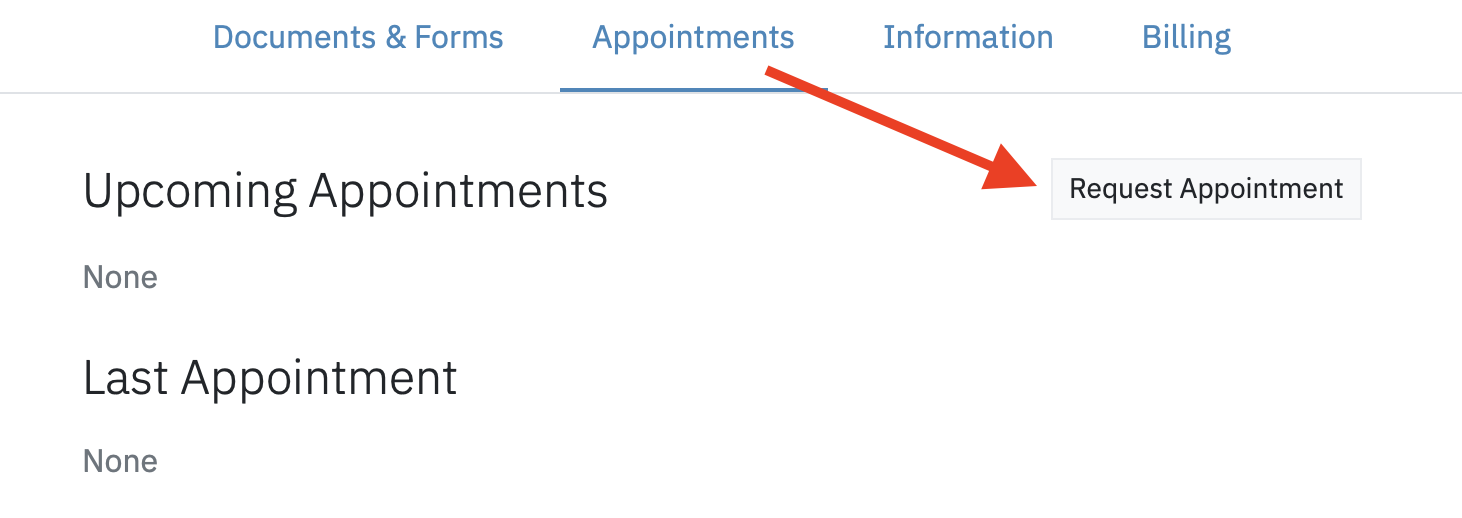
Once you click on Request Appointment the system will allow you to select your practitioner, and choose your appointment type.
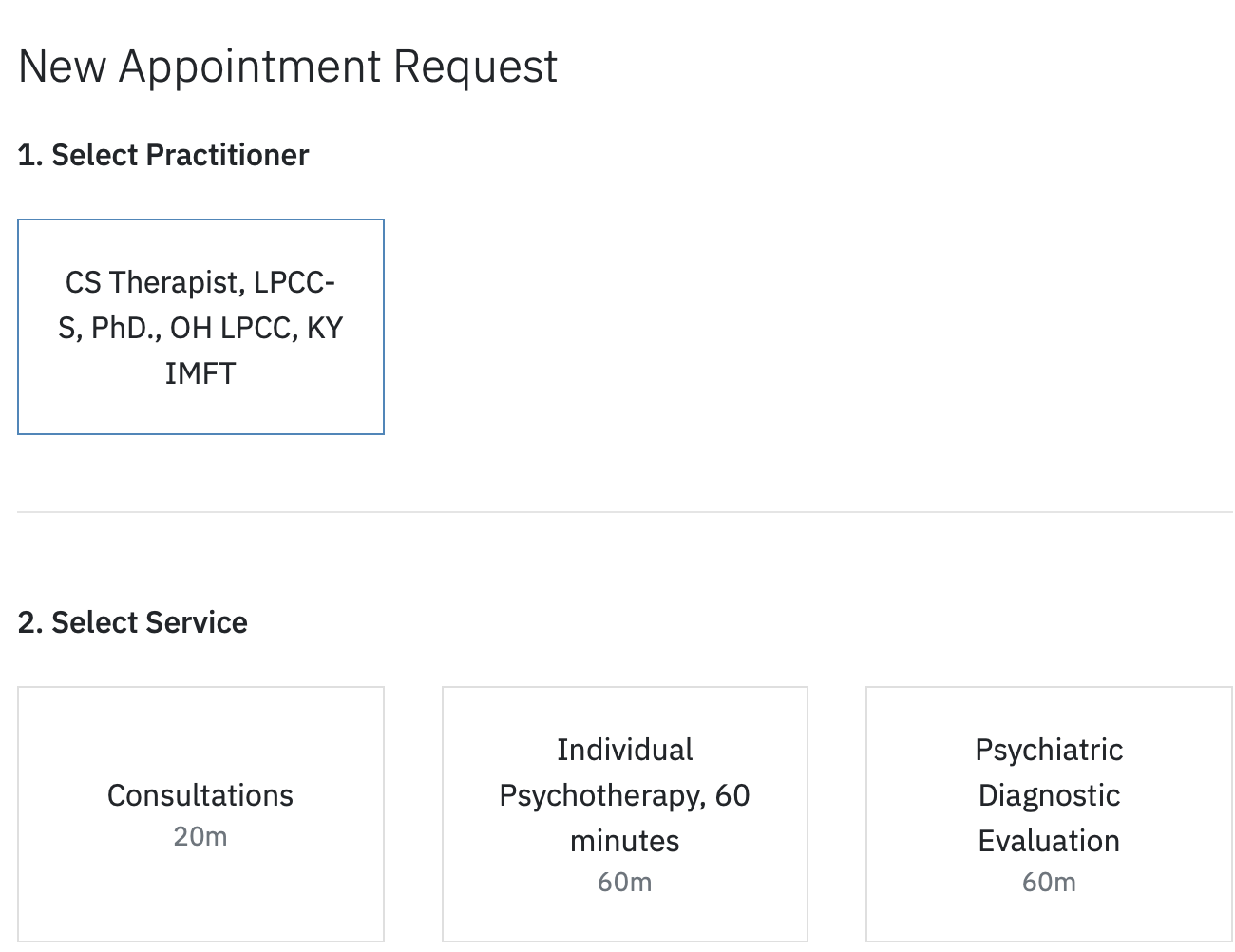
Once you select your practitioner and service type, the calendar view will open for you to select from available dates and times.
If you're unsure which service option to select, or if you have questions about the availability, location, or times listed, please contact your practitioner.
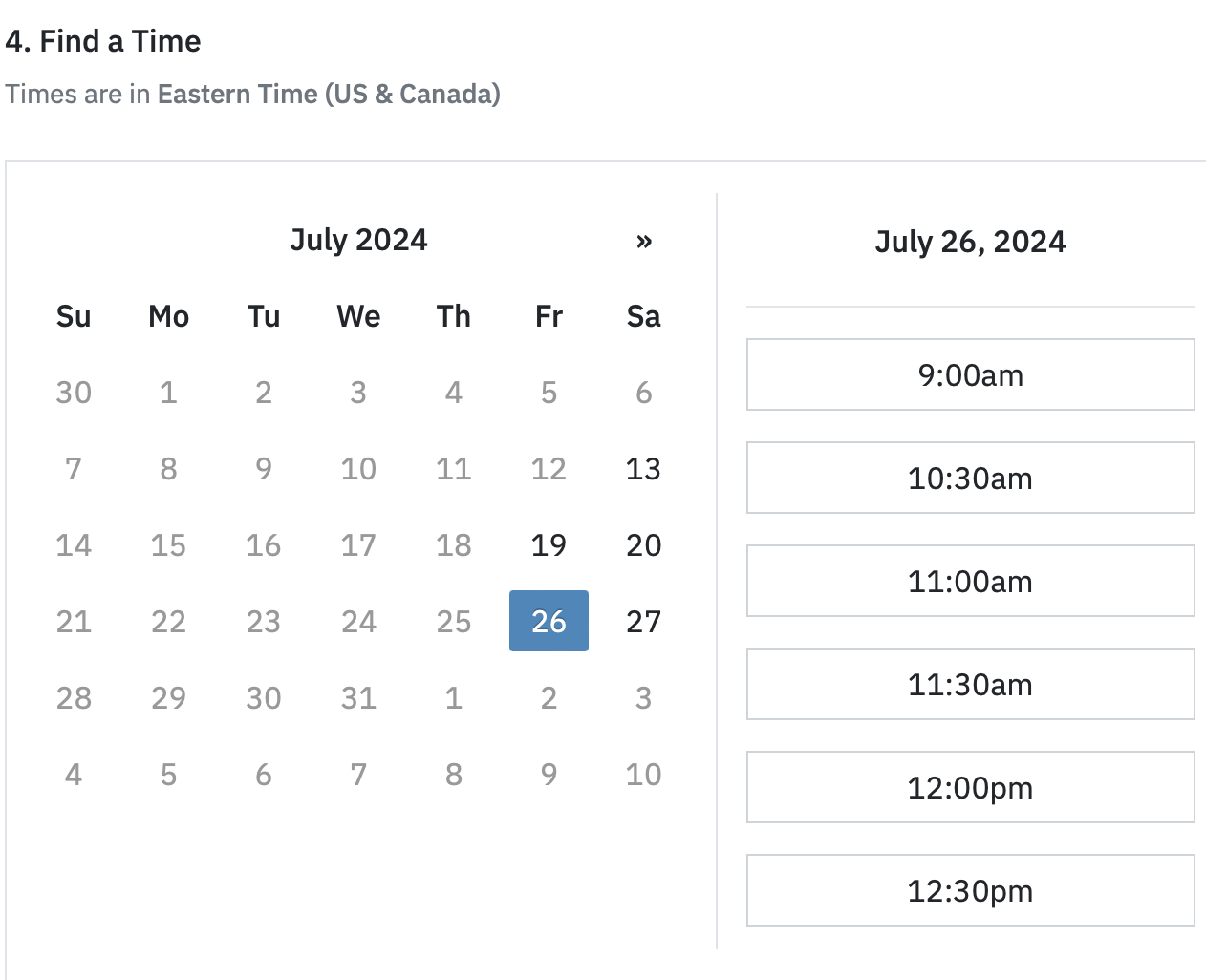
The final step is to review your appointment request (Practitioner, Service, Date and Time) and you may add an optional comment for the practitioner to review along with the appointment request. Click the blue Send Request button, which forwards the appointment request to your practitioner.
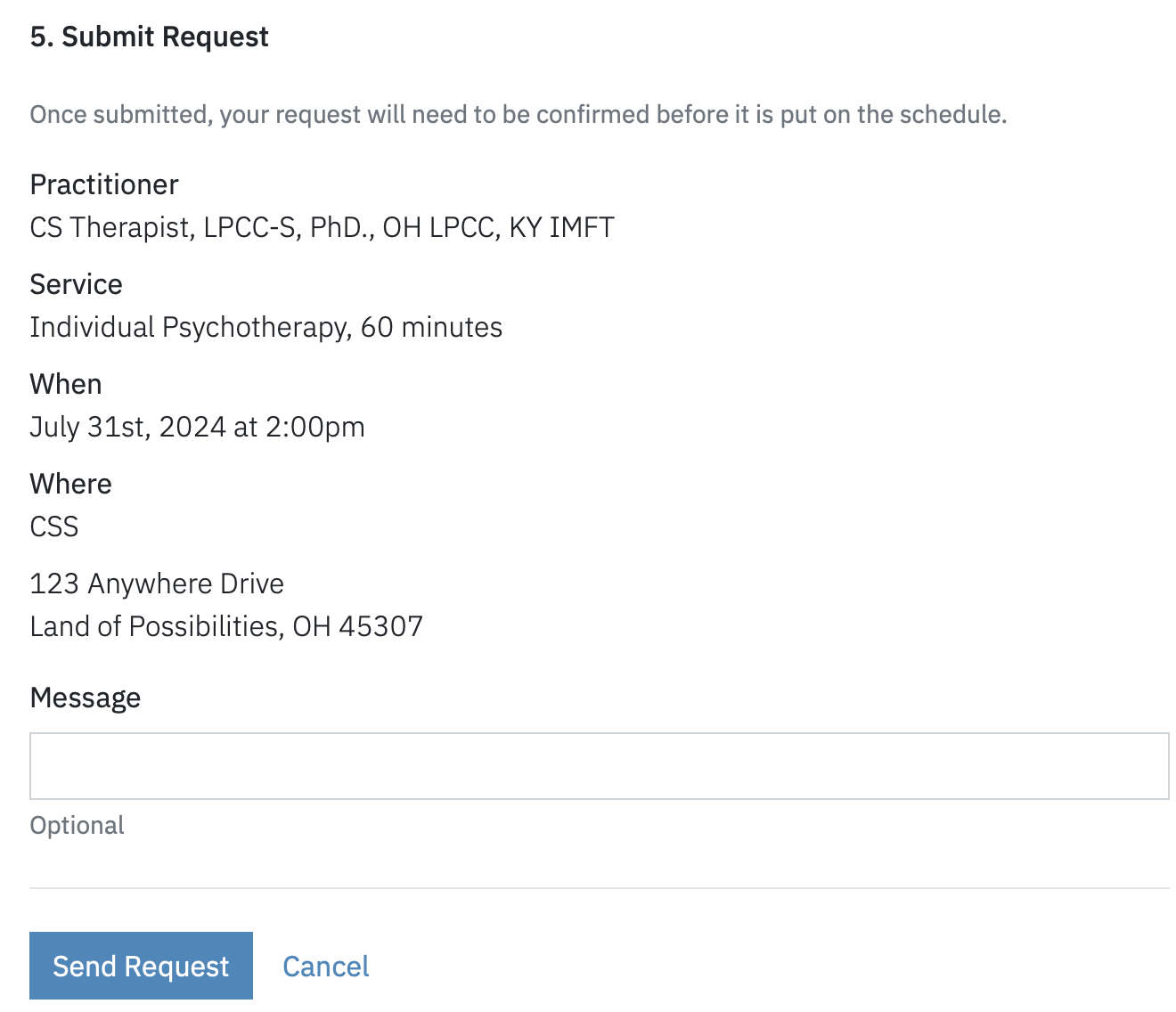
Appointment Cancellations
You may cancel your appointments from your client portal, if needed. To cancel, click on the Appointments menu, select the “…” to the top right of the appointment dialog and Cancel Appointment. Your cancellation request will be sent to your practitioner.
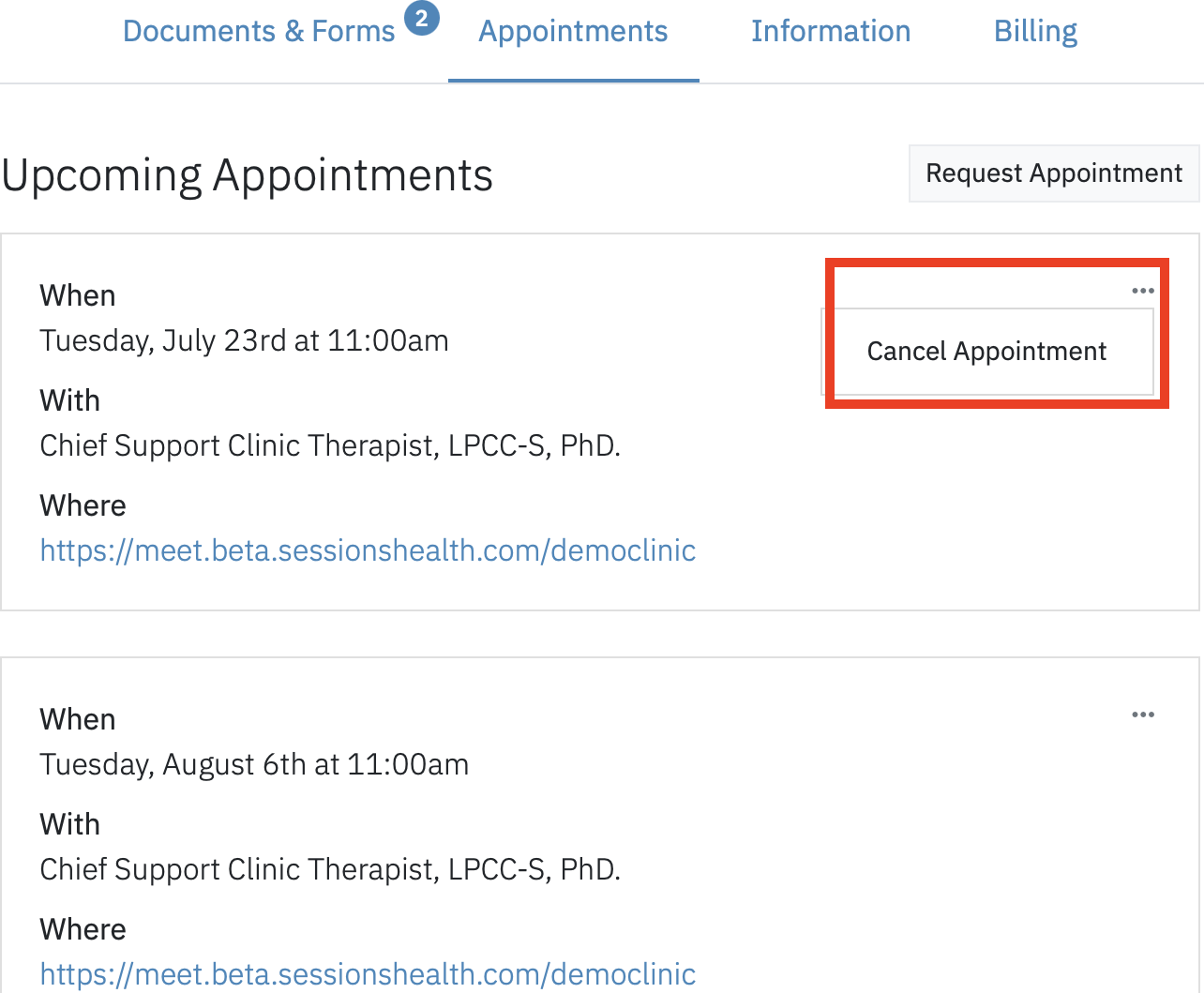

Please check with your practitioner about their cancellation policy.
If you have additional questions about requesting or cancelling your appointments, please contact your practitioner or email support@sessionshealth.com.
