Sign In and Sign Out
Signing into your Sessions Health account
- Navigate your web browser to app.sessionshealth.com.
- You will be prompted for your email address (this is the email address you created the account with) and your password.
- If you do not remember the email address you signed up with please contact us at: support@sessionshealth.com
If you have forgotten your password please follow the instructions here:
- Click Sign In.
- If you have two-factor authentication turned on, you will be prompted to enter your verification code.
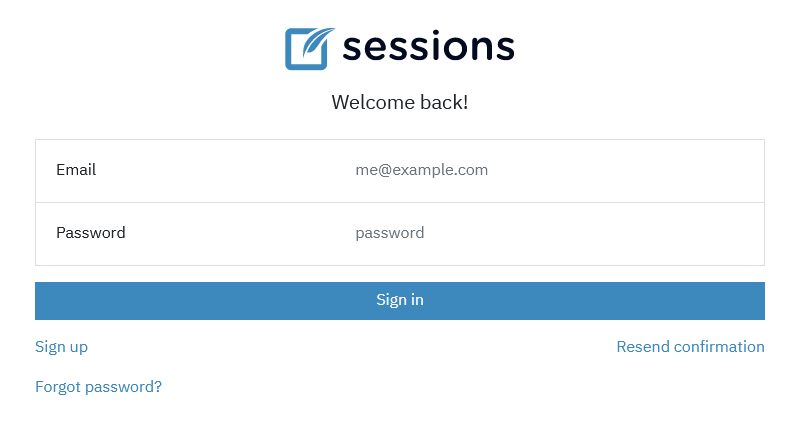
Manually Signing out of your Sessions Health account
Sessions Health implements an automatic sign-out feature after 30 minutes of inactivity to enhance security. However, it is recommended to manually sign out of your account whenever you leave your computer. To do this, look for a circle with your initials in the top menu on the right-hand side. Click on this circle and choose the "Sign out" option from the dropdown menu. Your browser will be automatically redirected to the Sign in page
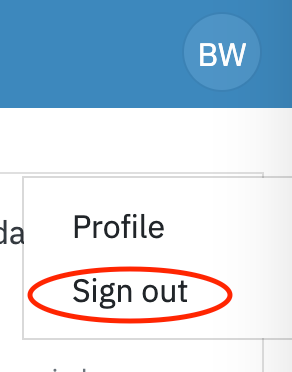
Reset your account password
If you have forgotten your password to access your Sessions Health account we can help you establish a new password.
- Navigate your web browser to app.sessionshealth.com
- Click the Forgot Password? link
- You will be asked to enter the email that you created your account with, then click Submit.
- You should receive an email within a few minutes with a link to create a new password, please click Change Password.
Note: If you have not received a change password email within 5 minutes, double-check that you didn't mistype the email address on the Forgot Password form. If your email is correct and you still do not receive a change password email, please contact us at support@sessionshealth.com
You will be directed to a page to create a new password. Ensure your password is at least 8 characters long. Keep your password confidential; it should only be known to you. Remember, Sessions Health will never request your password.
Note: If you received a change password email and you did not initiate it, please contact us at: support@sessionshealth.com
