Client Bills: Create a Client Bill
Create a client bill
Note: You may automate the creation of bills to be created daily or monthly. See our Billing Automation article for more details.
Once you have completed a client session that contains a "Billable Service" with an amount greater than $0, the unbilled session will appear in two different places. You can view the unbilled session in the Unbilled section of the Client Billing page.
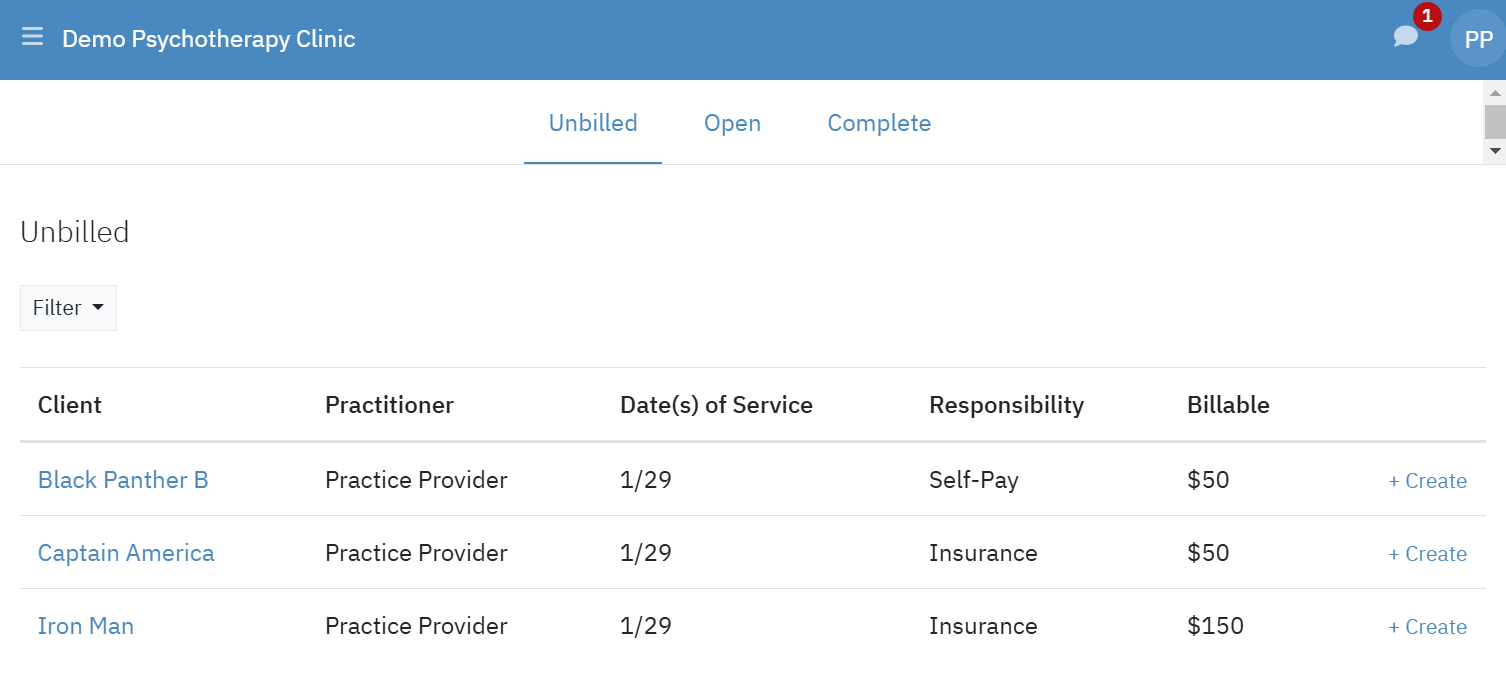
You can also view the unbilled session(s) under the client's Billing > Documents tab.

Clicking on the unbilled session will take you to a screen where you can choose the sessions (if there is more than one unbilled session) to add to a bill.
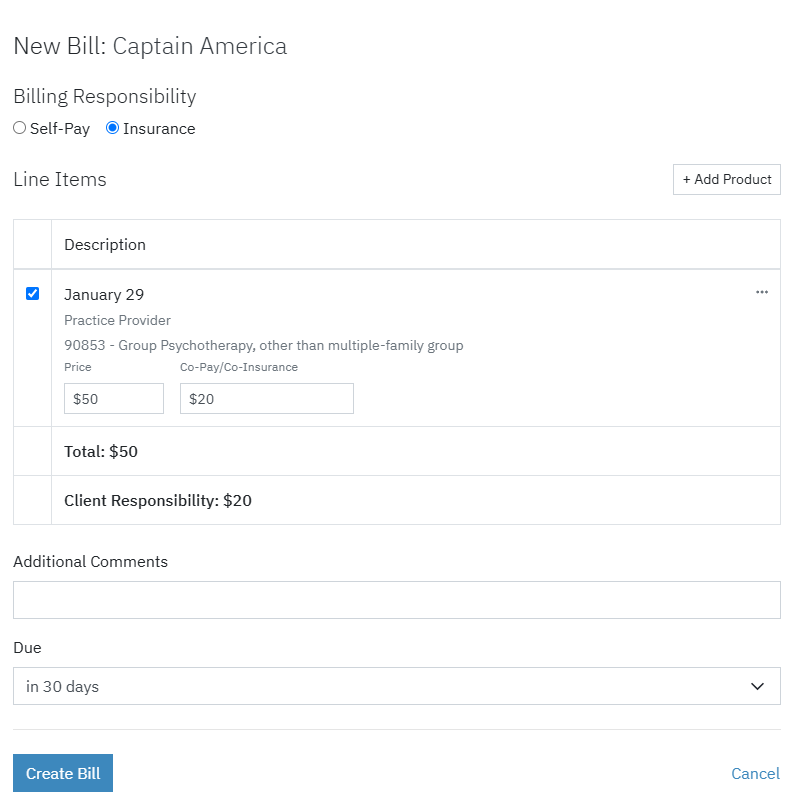
When creating a bill, you can change the billing responsibility, edit services (by clicking on "..."), change the price, change the co-pay / co-insurance (if billing responsibility is insurance), add comments, and select when the bill is due. Click the Create Bill button to create the bill.
