Office Hours
Setting your calendar office hours
In your calendar, you can gray out unavailable office hours. This can be helpful when scheduling an appointment or if you have a scheduler for your practice scheduling appointments.
Note: Your office hours are separate from your online booking availability. Office hours are not visible externally and are only visible to your practice.
To set up office hours, click "..." in the upper right corner of your calendar view and select Office Hours. Next, click the Set Office Hours button and select the days and times of your office hours.
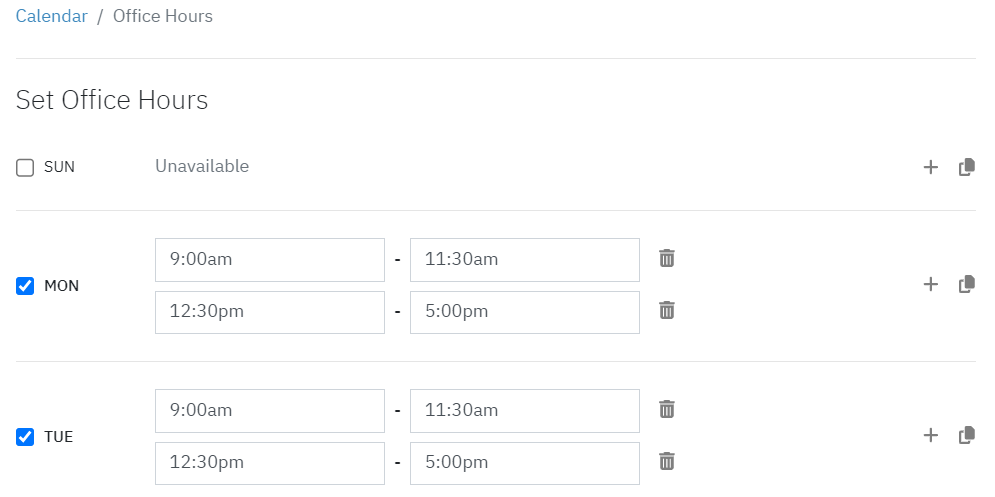
Lastly, choose the time zone that aligns with the office hours you’ve set.

Your office hours will automatically save. You can now check your calendar to ensure the grayed-out sections accurately reflect the hours you’ve set up.
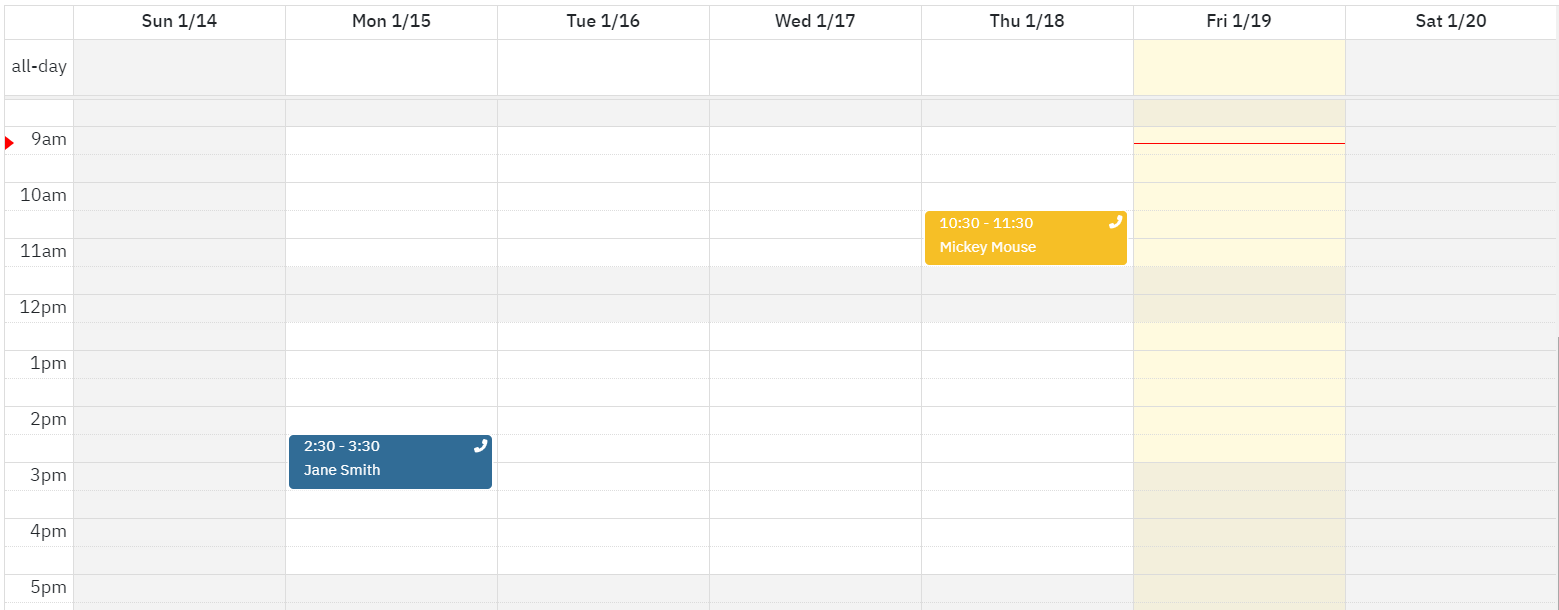
Note: In group practices, each practitioner has the flexibility to set their own office hours. However, when viewing schedules, office hours will appear grayed out only when looking at one practitioner at a time.
Schedulers and Practitioners with an Administrator role can establish both a default office hour schedule for the entire practice and individual schedules for each practitioner.
