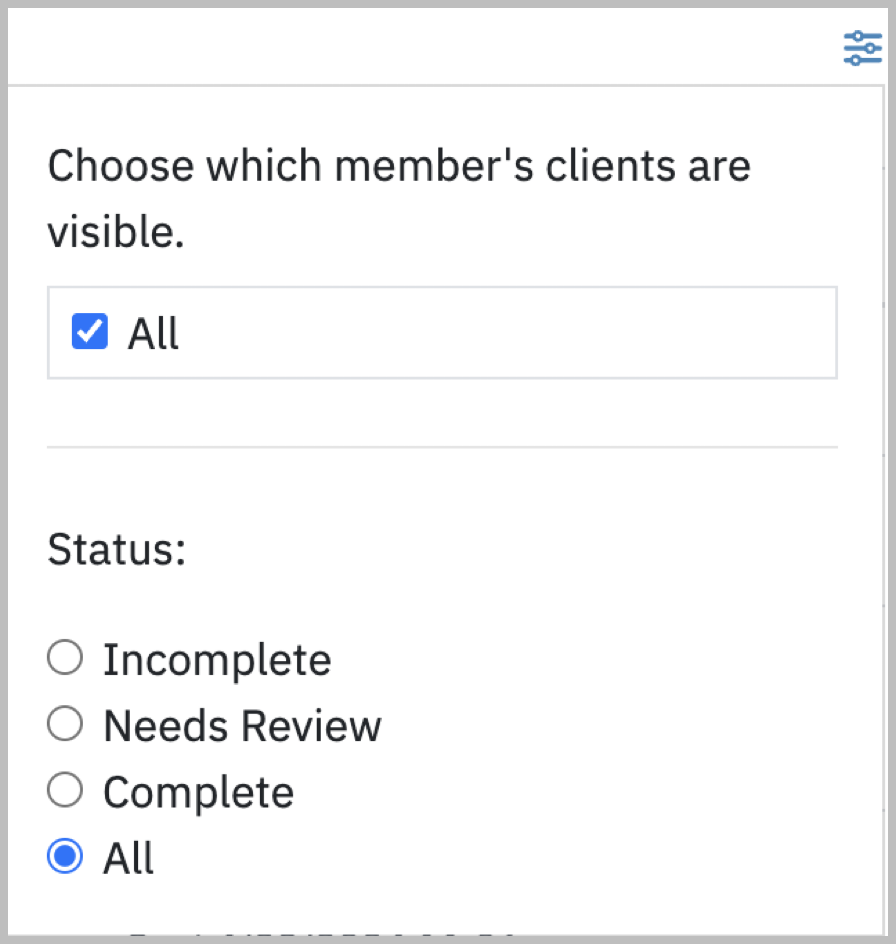Session Bridging (Session Feedback)
This tutorial will help you understand how Session Bridging allows you to gather valuable feedback from your clients between sessions. By using this feature, you can stay connected and informed about your clients' progress, which provides key insights to guide your treatment approach and improve outcomes.
Step One: Setup a session bridge:
Add the Session Feedback form from Forms & Documents > System Forms > Questionnaires (or create your own custom session bridging form.) > +Add

The session feedback form is brief and allows your clients to give you important information about how they experienced the therapy session.
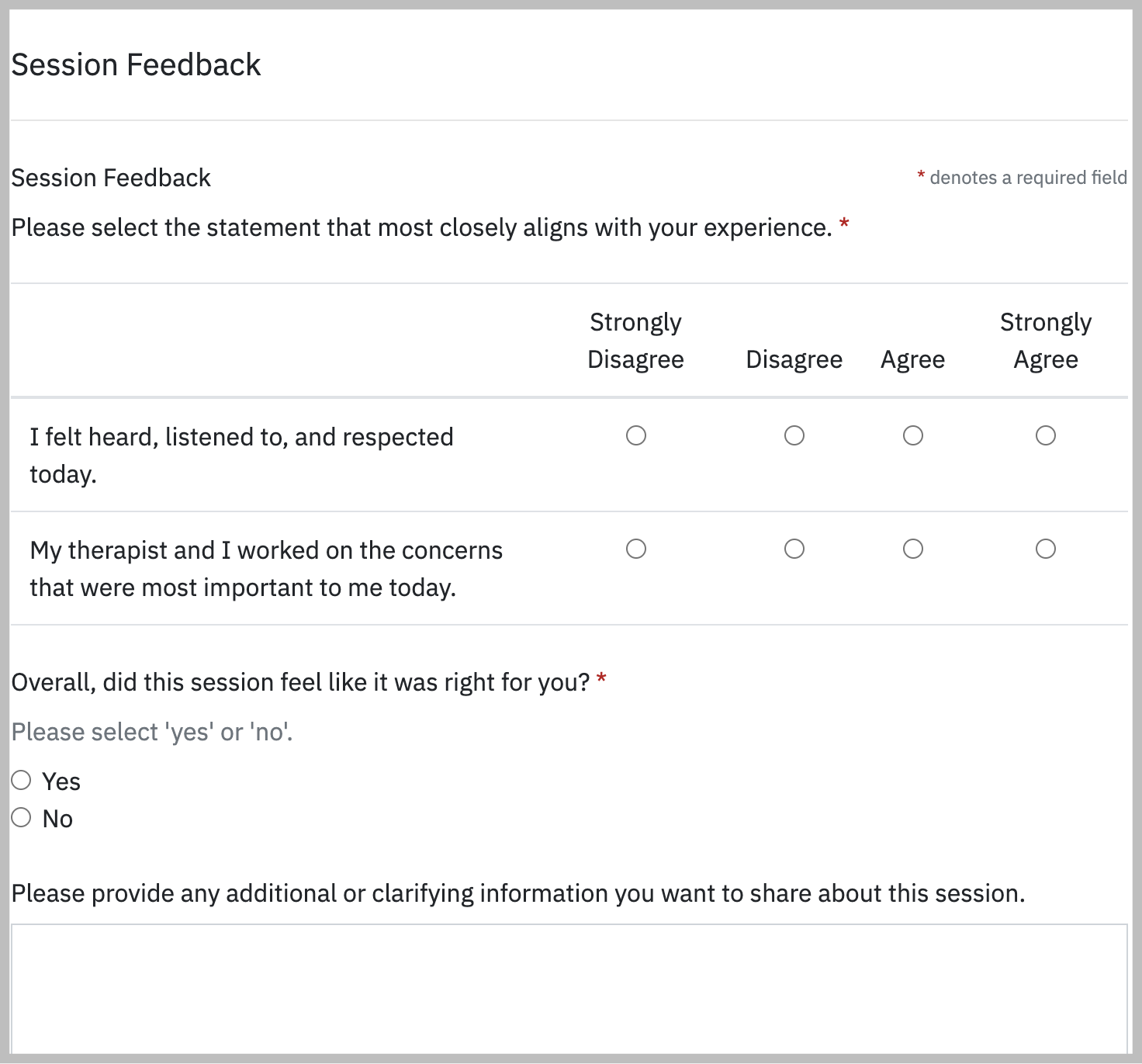
Note: You may modify the Session Feedback form with additional elements by clicking the blue Add Element button to capture more data from your clients.
Step Two: Deliver the session bridging questionnaire
Next, at the bottom of any client appointment pop-up, assign the Session Feedback form to the Session Bridge. You can schedule it to be sent out from variable intervals from Immediately to 3 days after a completed session.
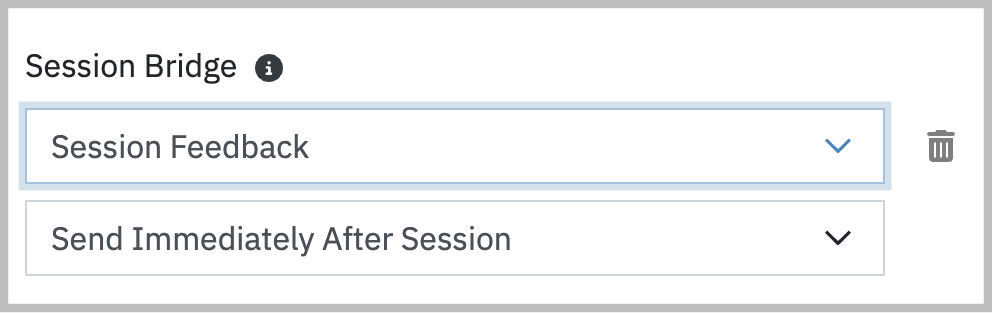
When a therapy session is over the session bridge questionnaire will be emailed at the appropriate interval. You'll be notified on the home screen when a client has submitted feedback as part of session bridging.
Step Three: View Session Bridging Responses
You can access submissions by navigating to Forms and Documents and selecting a session bridging form from Questionnaires.
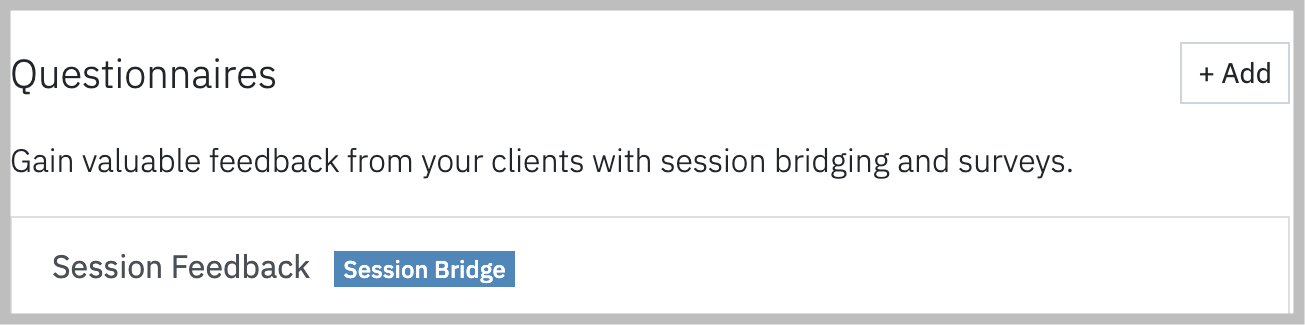
Next: You may filter submissions for each type of session bridging form.
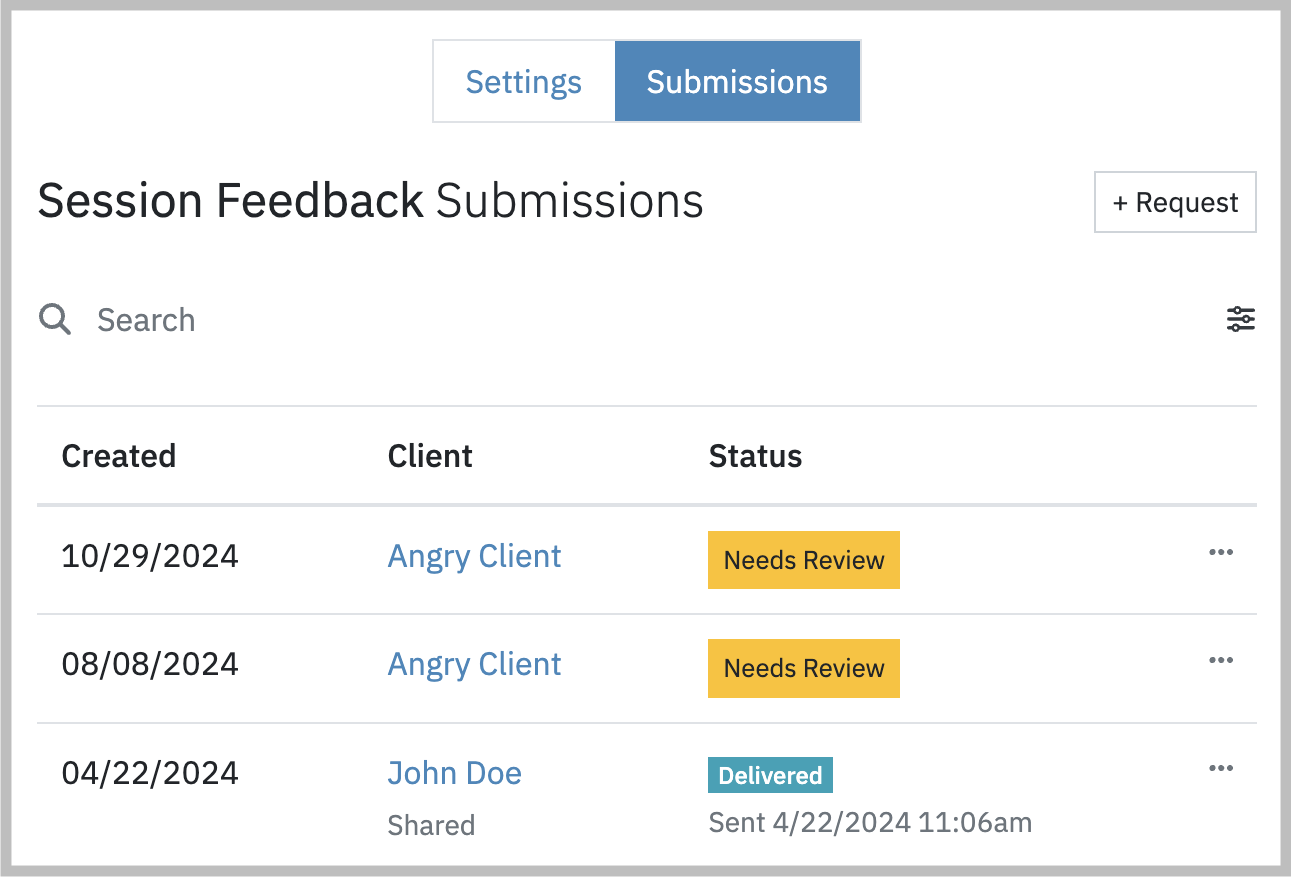
Note: You may also request a one-off Session Feedback by clicking the +Request button. You may request the form for all clients or specific clients.