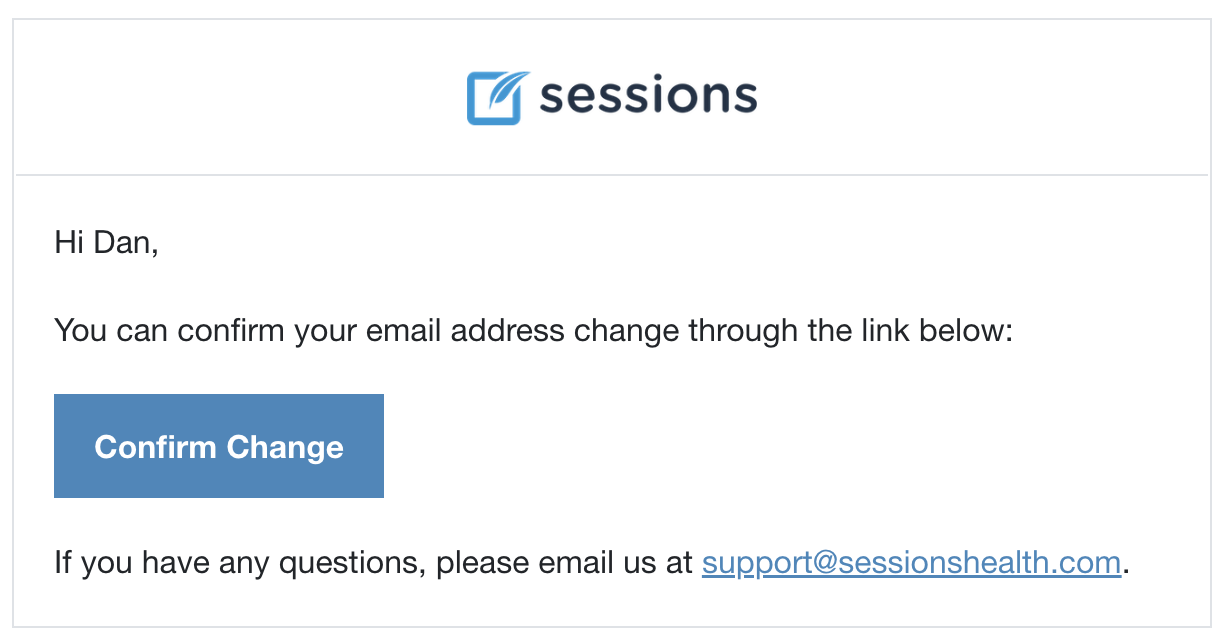Practice and Professional Information
Practice Information
When you first log in to your new Sessions Health account, you will be brought to a setup guide to help you configure your account appropriately for your Practice. The first section is "Practice Information"

Below is a description of each field and why we are asking for it (Fields in Bold are required):
- Website - If you have a private, professional website or even just a profile on Psychology Today, enter the URL here. The URL gets added to the header on your invoices and SuperBills. If you don't have a website or prefer not to share it, that is fine; this field is optional.
- EIN or SSN - Your EIN is a Federal Tax ID Number assigned to your business. If you don't have one, you can alternatively provide your Social Security Number here. It is required information in Health Insurance Claim 1500 forms and when setting up your Stripe account.
- Business Email - Your business email is an essential part of the headers used in Invoices and Superbills; this may be a different email than what you used to create your account. This email should be an email you are comfortable with your clients seeing.
- Business Phone - Your business phone number is an essential part of the headers used in Invoices and Superbills. It is also required information in Health Insurance Claim 1500 forms. This phone number should be a number you are comfortable with your clients seeing.
- Primary Service Location - This is your business address where you see clients. It is an essential part of the headers used in Invoices. This is also the address used in Superbills and Health Insurance Claim 1500 forms if no address is added in the Billing Settings > Insurance > Settings tab.
- Place of Service Code - This should be the code that corresponds with the Primary Service Location you provided. It is required information in Health Insurance Claim 1500 forms.
- NPI - A National Provider Identifier (NPI) is a unique 10-digit identification number issued to health centers in the United States by the Centers for Medicare and Medicaid Services (CMS). It is required information in Health Insurance Claim 1500 forms.
- Taxonomy Code - Taxonomy codes are administrative codes set for identifying the type of health care facility your Practice is based out of. It is optional and will be added to the Health Insurance Claim 1500 forms if included.
You are not required to add an EIN/SSN, NPI number or Taxonomy Code to set up a Trial account.
Professional information
When you first log in to your new Sessions Health account, you will be brought to a setup guide to help you configure your account appropriately for your practice. The second section is Professional Information.
Below is a description of each field and why we are asking for it (All Fields in this section are optional, although you may be asked for them later if you try to generate a Health Insurance Claim 1500 form):
- Add Legal Name – Choose to add a legal name to be used on claims and superbills, while your preferred name will appear throughout the platform, including in the headers of clinical documentation and invoices.
- NPI - A National Provider Identifier (NPI) is a unique 10-digit identification number issued to health care providers in the United States by the Centers for Medicare and Medicaid Services (CMS). It is required information in Health Insurance Claim 1500 forms.
- EIN or SSN - *If different from the one provided in "Practice Information". Only use this field if you wish to override the EIN or SSN you assigned to the practice. *Your EIN is a Federal Tax ID Number assigned to you. If you don't have one, you can alternatively provide your Social Security number here. It is required information in Health Insurance Claim 1500 forms and setting up your Stripe account.
- Taxonomy Code - Taxonomy codes are administrative codes set for identifying types of healthcare providers. It is optional and will be added to the Health Insurance Claim 1500 forms if included.
Editing your professional information
You may edit your clinician profile by clicking on your initials in the top-right of the screen. From here you change your professional information including your license type and license number.
Note: If you have licenses in multiple states, you may list them all separated by a comma.

Practitioner Preferred and Legal Names
The purpose of this feature is to allow practitioners to set a preferred name while also adding their legal name to be included in superbills and statements for insurance purposes.
To get started, click Add Legal Name on the Professional Information screen and enter the name associated with your professional license, then select Continue. To remove this entry, select Remove Legal Name.

Practitioners can update their name at any time from their Profile settings, accessible by clicking their account initials in the top right corner of Sessions Health. Administrators on the account can also manage a practitioner’s name within the account. Learn more about how to manage practitioner names here.
Changing your account email address
To change your email address, first go to your Profile page by clicking your initials in the upper-right corner.
Once on your Profile page, click the Change button next to your email address.

You will receive two emails after making the change request. If you don't receive them, you can request that the emails be resent by clicking the Resend link under your email. You can also cancel the request by clicking the Cancel link.

One email will notify you that a request has been made to change your email address.
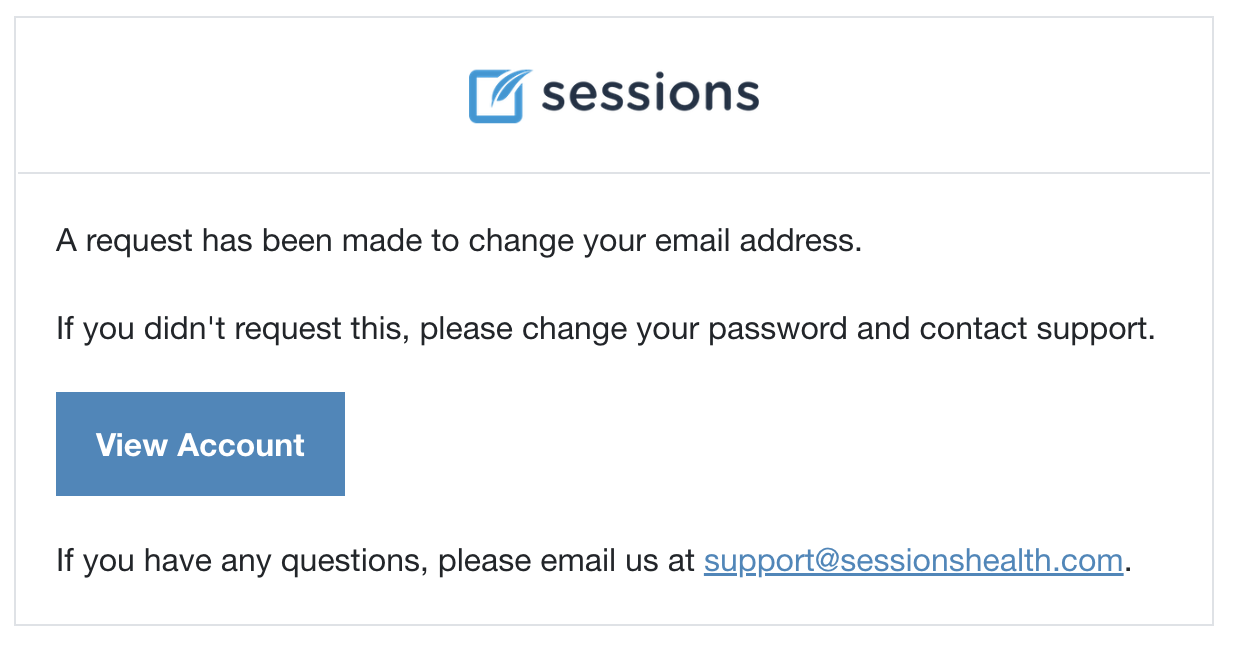
You will also receive an email at the new address asking you to confirm the change. Click Confirm Change to complete the email address change.