Creating a Client
- Videos
- Adding a new client
- Create conjoint / couples / family clients
- Adding a minor client
- Friendly for LGBTQ+ clients
- Frequently asked questions
Videos
We have a full list of client videos tutorials to demonstrate how to work with clients in Sessions Health.
Adding a new client
There are multiple spots in Sessions Health where a practitioner can create a new client record. Immediately after sign up, you will be brought to a screen with a few account on-boarding steps that includes one guiding you to create a new client.
Adding a new client is also a permanent option on our left-hand sidebar.
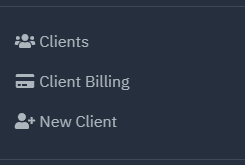
Additionally, if you are looking at your calendar and want to create an appointment for a client that has yet to be created, you can add a new appointment, type the first and last name of your new client, and click the + Add below the name field.
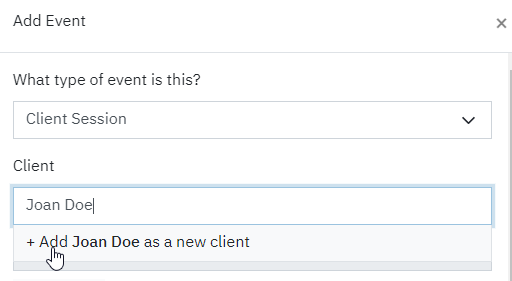
In each case, the minimum information needed to establish a new client record is first and last name.
Note: The same email address can't be used for mulitple records. If a client doesn't have an email address we recommend leaving email address blank. Rather than using a parent's email address for a minor, the parent should be added as a Contact. The same person can be added as a contact for multiple clients without the need to reuse the email address.
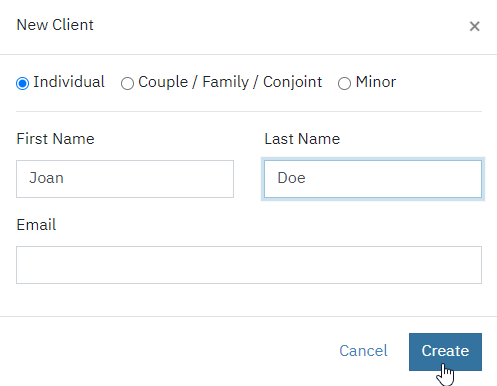
The client record will be in an "Incomplete" state and will appear on your Needs Attention list on your home page until you fill out more client information.
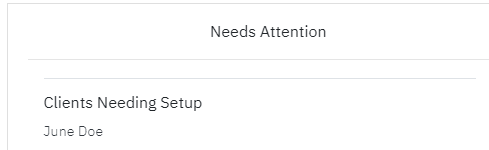
Create conjoint / couples / family clients
In Sessions Health, you may create clients for the purpose of Couples, Family, or Conjoint therapy. To create this type of client, click New Client in the sidebar or navigate to Clients and click +Add. This will bring up a modal popup. Select Couple / Family / Conjoint.
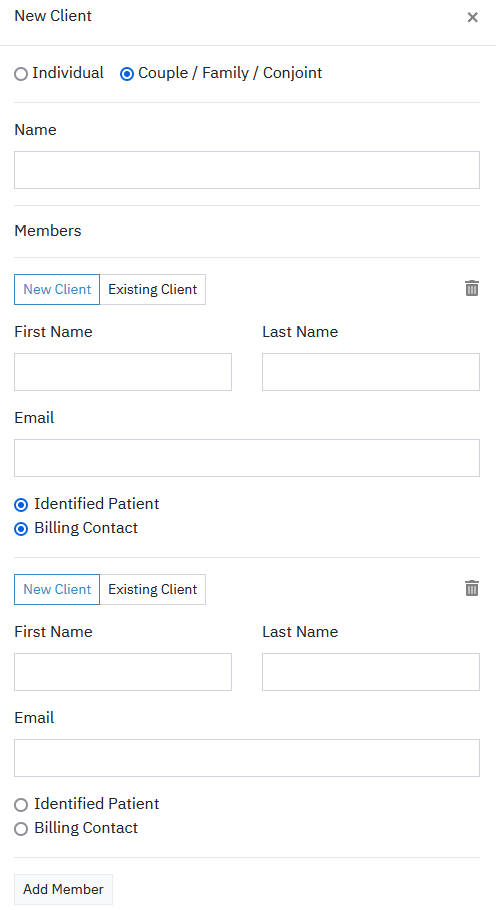
On this popup, you may enter a name to reference the conjoint therapy client and add individual members. Individual members can be existing clients or new clients. To add a New Client, you will only need their First and Last Name.
- The Identified Patient is whose insurance will be used. If the client is private pay it doesn't matter who is selected as the identified patient.
- The Billing Contact is who will be billed for the session and receive billing documents.
- Click the Add Member button to add additional members.
After saving the client, you will be taken to the Members tab of the Client Details screen.
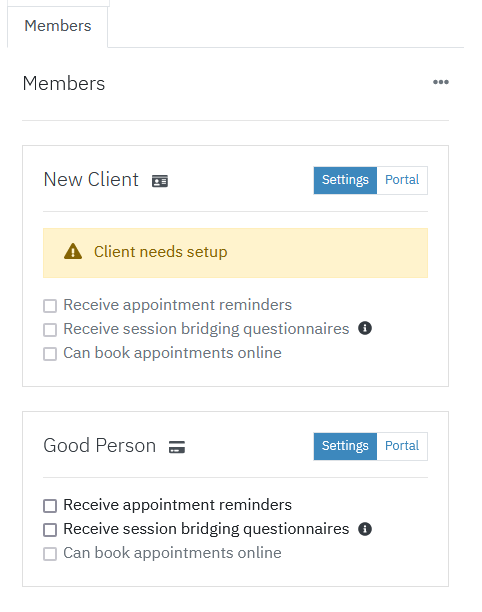
An icon will indicate who is the Identified Patient and who is the Billing Contact.
Client needs setup
New clients will have an indicator that they require further setup. For new clients that require further setup, as long as you have their email address, you may still send them an invitation to the portal to collect the remaining demographic information and fill out the intake paperwork. This is done by clicking the Portal tab.
Settings Tab
From here you may configure each member to
- Receive appointment reminders (only if the individual client allows it in Communication Preferences)
- Receive Session Bridging questionnaires at the end of the session
- Be able to book appointments online in the Client Portal (only if Online Booking is configured in Account Settings > Portal).
Portal Tab
The portal tab allows you to configure individual member's client portal the same as with individual clients. Please see the related articles on using the Client Portal for more information.
Note: The location of client portal documents always depends on where paperwork is requested. If paperwork was requested via a conjoint record, that paperwork is only available via the conjoint record. Conversely, if paperwork was requested directly from the individual record, that paperwork is only available via that individual record.
Adding a minor client
Minor clients can be added along with parents or guardians that may want to handle billing, sign documents, view upcoming appointments, and receive appointment reminders.
To create this type of client, click New Client in the sidebar or navigate to Clients and click +Add. In the next screen, select Minor.
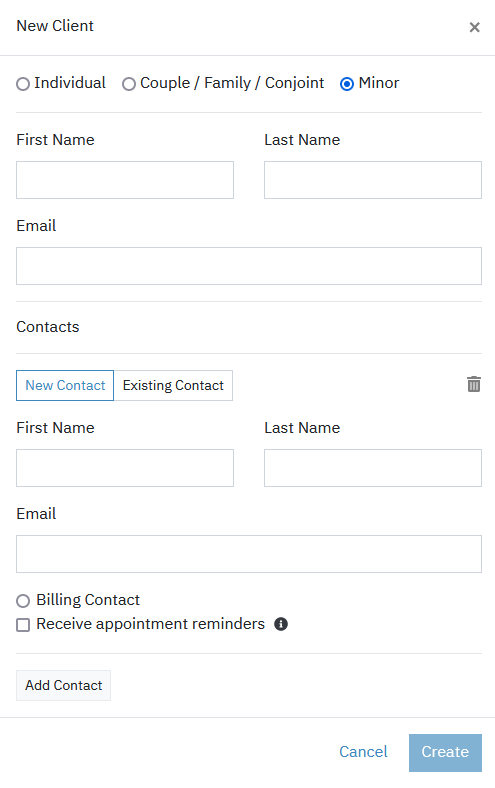
You may enter a minor's name and email address. You may then choose new or existing contacts. If an existing contact (or client) is chosen, you can search for the name to add as a contact.
- Select Billing Contact if you would like that contact to be billed for sessions and receive billing documents.
- Check Receive appointment reminders for the contact to receive appointment reminders.
Client portal
Please see this section for managing the client portal for minors.
Manage contact
To manage the contact's information, click on the contact's name in the Contacts panel in the right-side of the screen.
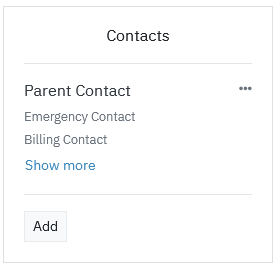
Friendly for LGBTQ+ clients
You may record pronouns and, if set, display them in various places within Sessions Health.
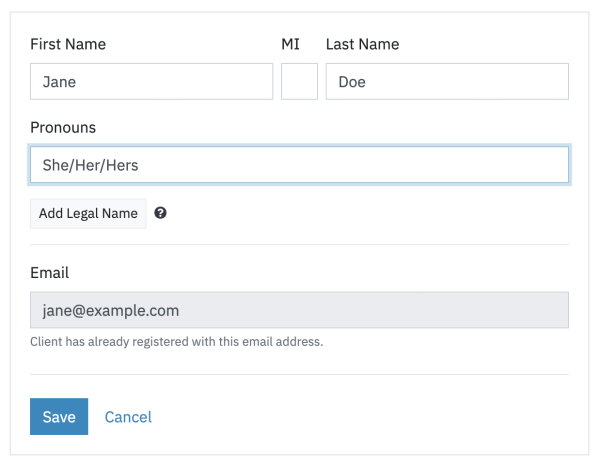
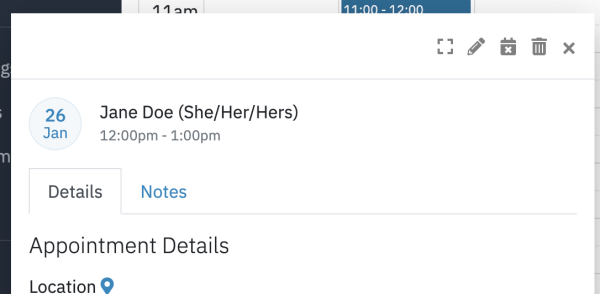
For the information you request to collect through the portal, you may remove the client's legal sex designation as this is not needed unless you're submitting claims.
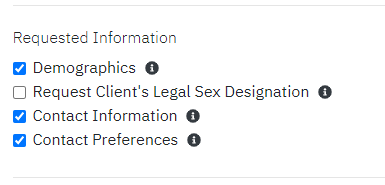
Legal Name
Sessions Health allows you to add a legal name that will appear on legal forms but use the client's real name throughout the rest of the site. You can set this in the Clients > [Client Name] > Details tab.

FAQ
How do I collect information about race and other demographics?
Demographics that we collect are designed to collect the bare minimum information for insurance purposes. Since race is not required for insurance purposes, it's not something we explicitly collect in the client demographics section. We understand race and other demographics, such as ethnicity, marital status, employment status, education level, financial situation, etc. can help better understand a client's current situation and their experiences, and we recommend those are collected through a custom intake form if the therapist chooses.
How does Sessions Health support working with teens, children and minors?
We allow you to add one or more parents or guardians as contacts of a minor. The parent or guardian can be setup to handle billing, sign documents, receive appointment reminders, and view upcoming appointments.
How do I add a parent to a minor's account?
Anyone can be added to an individual account using the Contacts panel on the far-right hand side of the chart. Once added, Contacts will have a subtab on the Portal tab. Both billing for minors and setup a minor client articles will have more details on setting up a minor's chart. Contacts are setup similar to clients in the system (although not included in your clients list). Do not delete any clients who are contacts, otherwise they will be completely removed from the system.
How does Sessions Health support couples and families for therapy?
Sessions Health supports Couples, Family, and Conjoint Therapy. You may designate an identified patient, a billing contact, and control other options for each member.
I'm getting an error that the email can't be used when setting up a client. Why?
The same email address can't be used for multiple charts. However, the system is designed so that one individual can be linked to other conjoint clients or linked as a contact on other charts in the case of minors, for example. If you can't find out what chart a particular email address is being used on, you may search for the email address using the left hand-nav's search.
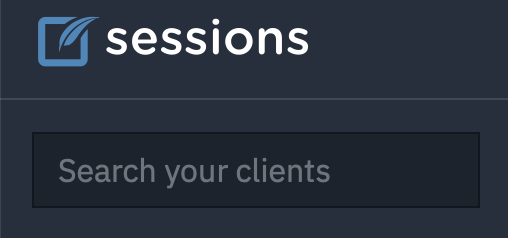
Do you support group therapy sessions?
At this time, we do not support the ability for multiple billing parties for an individual appointment. If you conduct group therapy, you would need to setup an appointment for each individual client for the same appointment time.
