Addendums to Progress Notes
An addendum to a progress note is a key feature that allows clinicians and supervisors to clarify, modify, or supplement a progress note without altering or unlocking the original record after it has been signed. This preserves accuracy, supports compliance, and maintains a clear, unaltered audit trail.
- Configuring note settings
- Creating and managing addendums to notes
- Managing addendums during supervision
- Tracking addendums
Configuring Notes Settings
Administrators can define how signed session notes are managed across the practice account by configuring unlocking parameters in Account Settings > Notes.
The following settings options are available:
- Disable unlocking: Prevent signed notes from being reopened by toggling the Allow signed notes to be unlocked to off.
- Allow unlocking within a set timeframe: Specify the number of hours after a note is signed during which it can be reopened. During this timeframe, unlocking is permitted for any note type, including both progress notes and addendums.
- Always allow unlocking: Toggle Allow signed notes to be unlocked on, then select At any time to permit notes to be reopened at any time after signature.
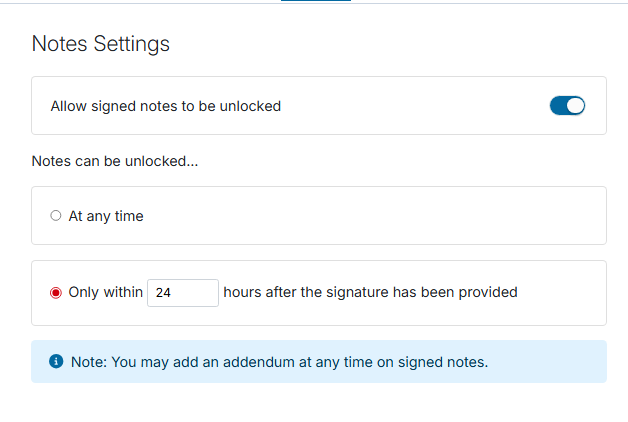
Creating and managing addendums to notes
Once a progress note has been signed and completed, a + Add Addendum button will appear beneath your original note template. Select this button to begin composing your addendum note.
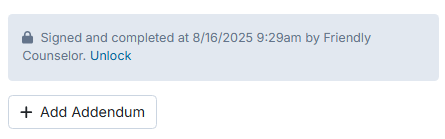
The addendum note template is an open rich-text field with embedded formatting options. Addendum notes are automatically saved as you type. While in Draft, the note remains fully editable.
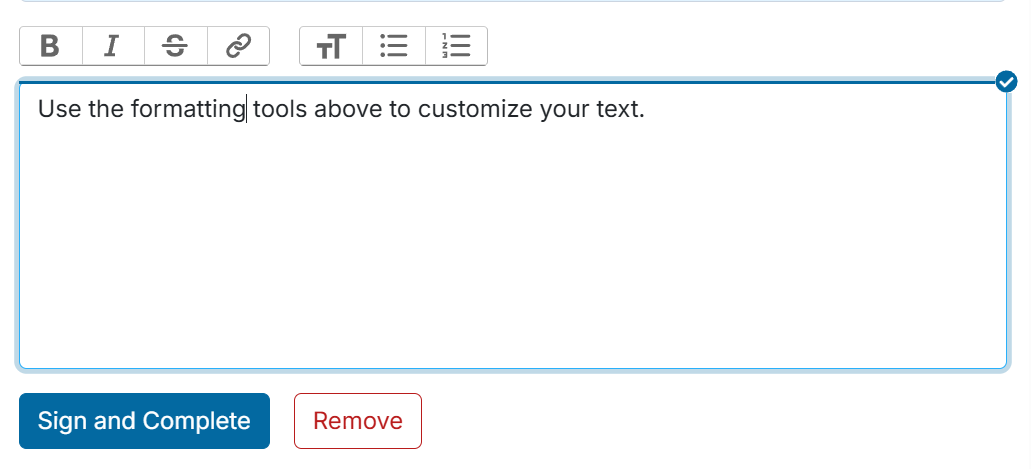
After entering addendum details, click the blue "Sign and Complete" to lock the note, or select the red "Remove" button to discard it. A confirmation prompt will appear before deletion.
Multiple addendums can be added to a single note by selecting + Add Addendum again. A previous addendum must be signed before another can be added. Once a new addendum is started, any previously completed addendums can no longer be unlocked.
Managing addendums during supervision
Addendums may be initiated by either a supervisee or the assigned supervisor once the supervisor’s co-signature has been applied to the original note.
All addendums created by supervisees require supervisor review and will be flagged as “Awaiting supervisor review.”
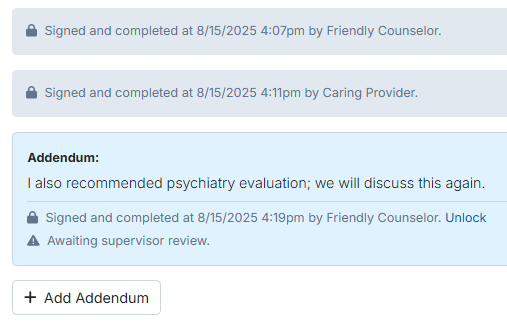
Pending addendums awaiting supervisor review will appear under the Needs Attention column in the Incomplete Sessions/Notes section on the supervisor’s Home Page.
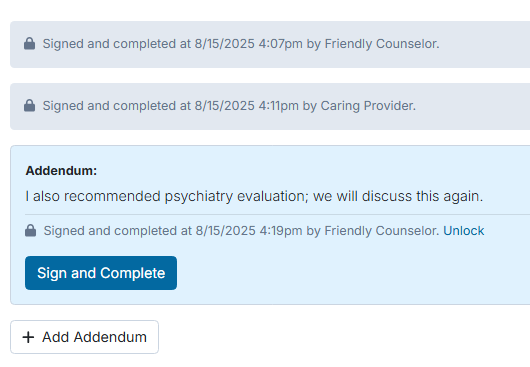
Tracking addendums
From a client’s Summary page within a chart, or from the appointment in the calendar under the Notes tab, completed addendums will appear in grey with a note icon, while incomplete addendums will display a yellow banner with an information ( i ) icon.
If multiple addendums are linked to a progress note, a number indicator will show the total count.

Need More Help?
- Visit our Support Center
- Join our Sessions Health Community
- Or email support@sessionshealth.com
