The Guide to Switching to Sessions Health
Welcome to Sessions Health!
Whether you're transitioning from a different EHR or just starting your practice, this step-by-step guide will help you get up and running quickly.
Step 1. Sign-up for a free trial.
Step 2. Upload your data to be imported.
Step 3. Configure your account settings.
Step 4. Configure your billing settings.
Step 5. Configure insurance & payers and setup enrollments (only if using insurance).
Step 7. Configure your clients.
Step 8. Set up your availability.
Step 10. Create your schedule.
Step 1. Sign-up
Sign up for a 30-day free trial to get started with Sessions Health.
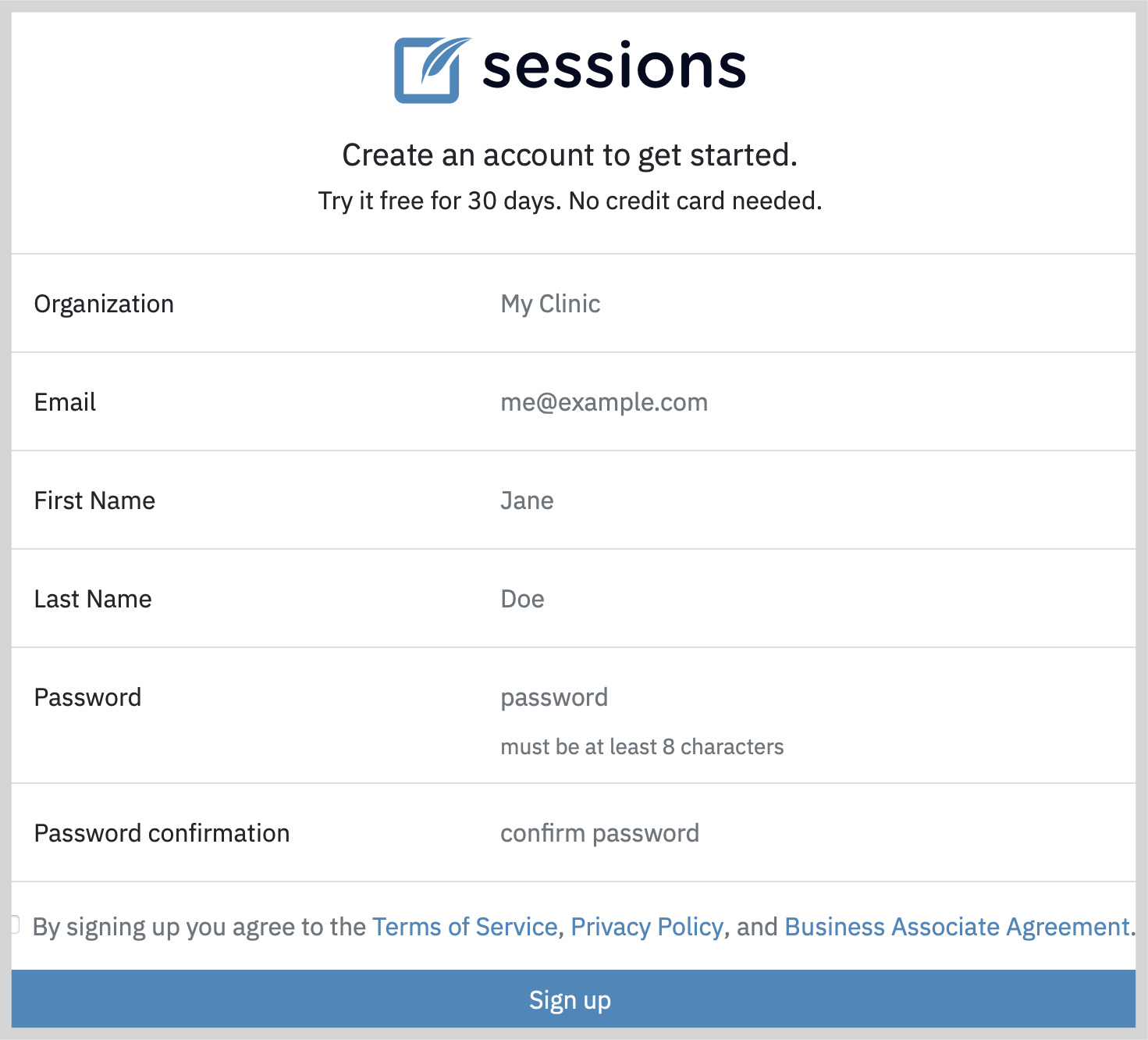
Reference our tutorial on Creating an account
Step 2. Upload your data
We can import your data from almost any EHR. It's easy! Just upload a ZIP file and we'll take it from there.
Reference our tutorial on Switching EHRs
Step 3. Configure account settings
On your account dashboard, we provide a 5-Step guide to configuring your new account, signified by a red 5. As you navigate through each step the number will reduce by 1.
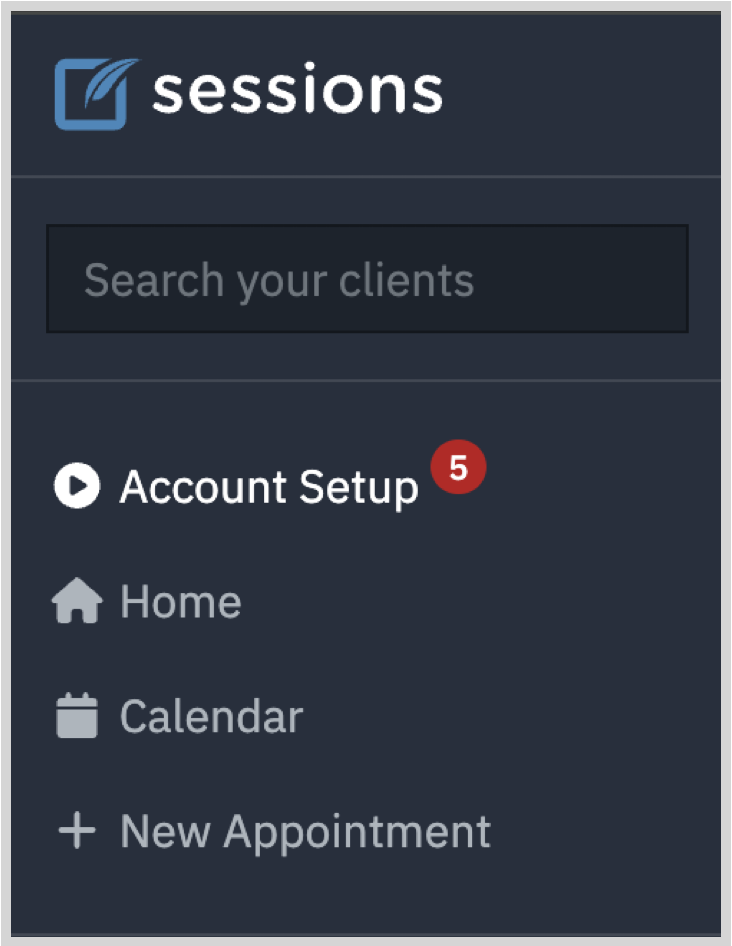
These are the key things to setup:
- Add your members such as support staff or other clinicians.
- Setup your locations.
- Configure your appointment reminders.
- Configure your telehealth link.
- Configure your client portal.
Reference our tutorials on Account settings video tutorial and Client portal video tutorials
Step 4. Configure billing settings
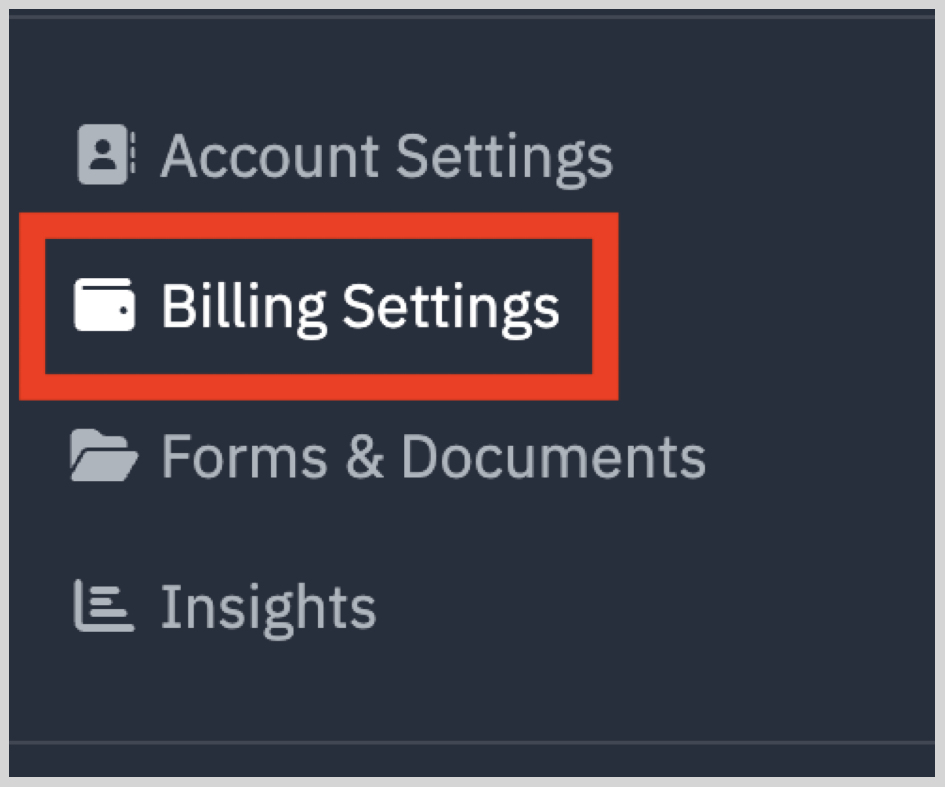
Configuring billing settings includes:
- Setting up bills.
- Configuring autopay.
- Configuring the CPT codes and services you provide.
- Adding products.
- Integrating with Stripe.
Reference our Billing settings video tutorials
Step 5. Configure insurance settings and payers*
*You may skip this step if you don't accept insurance.
Configuring insurance settings is the first step to accepting insurance. After you enter some basic information, you want to set up the payers you work with. Enrolling with some of your payers for certain services, such as ERAs, is also a necessary step. It can take some time for enrollments to be processed by payers, so you'll want to do this early on in your setup.
Reference our Insurance settings video tutorials and our guide to Getting Started with Insurance.
Top
Step 6. Setup your system forms
There are several types of forms in Sessions Health. You'll want to configure your Consent forms, Intake forms, Notes and Assessments (if applicable).
Reference our Forms video tutorials
Step 7. Configure clients
Particularly for private pay clients, you'll want to set up each client's default service and rate. Configuring the service and rates makes scheduling simpler.
Reference our Client setup video tutorial
Step 8. Setup your availability*
*You can skip this step if you don't let clients book through the client portal.
If you want clients to be able to book through the client portal, you can configure your availability. If you aren't allowing clients to book online, you can skip this step.
Reference our Availability video tutorial
Step 9. Invite clients
You're almost there! Once everything else is in place, you can start inviting your clients to the client portal. This will allow them to:
- Place a payment card on file.
- Fill out demographics.
- Fill out forms.
- Schedule appointments.
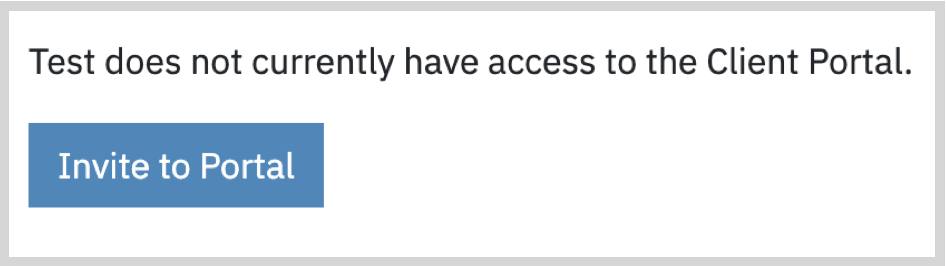
Reference our Inviting clients to the client portal tutorial
Step 10. Create your appointments
This is it! Now that your account is setup and your clients have been invited, you can create your schedule on the calendar and start taking appointments.
Reference our Calendar and scheduling video tutorial
Congratulations! 🎉 🎉
You're up and running with Sessions Health. If you have any questions, don't hesitate to reach out to us at support@sessionshealth.com
